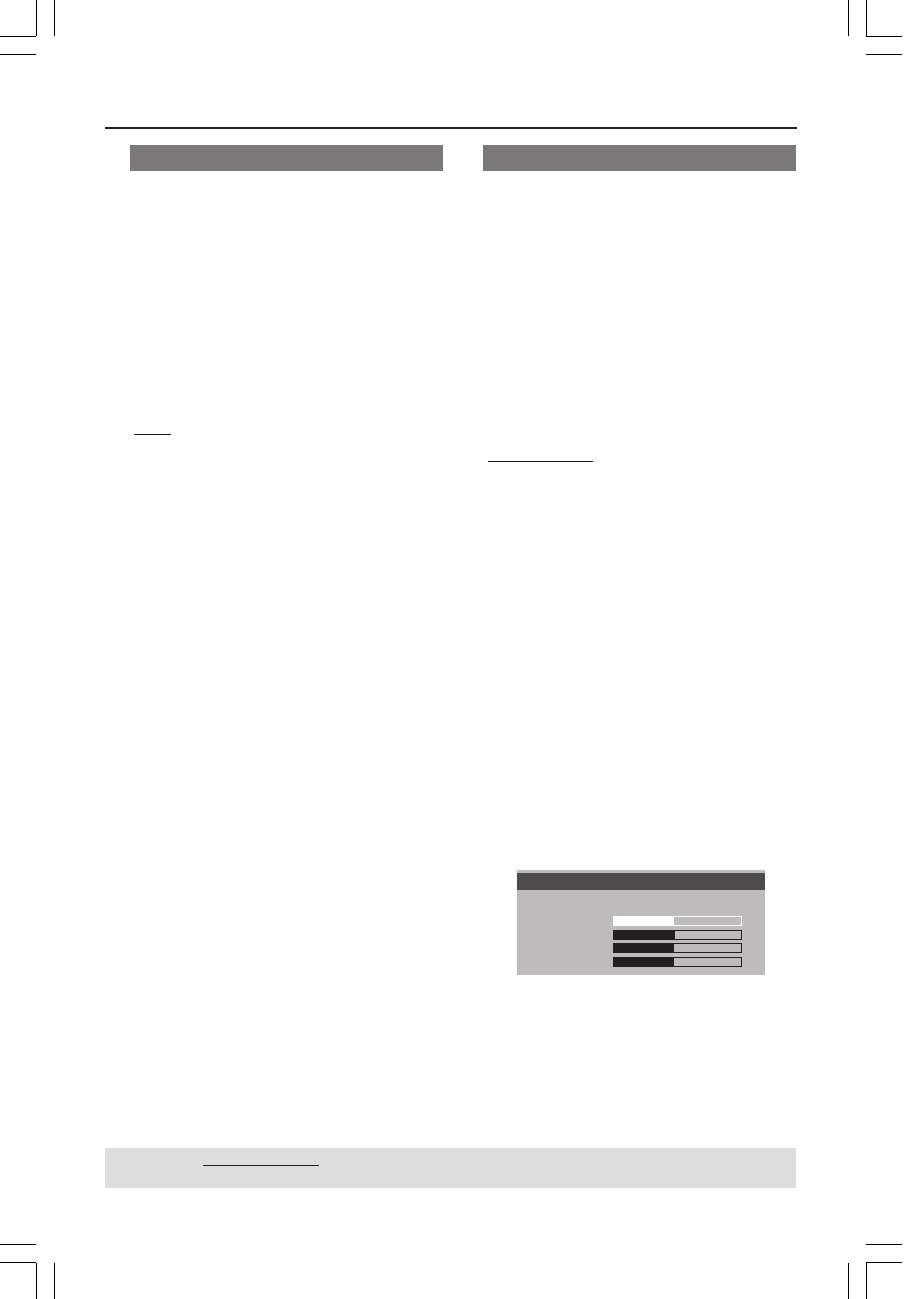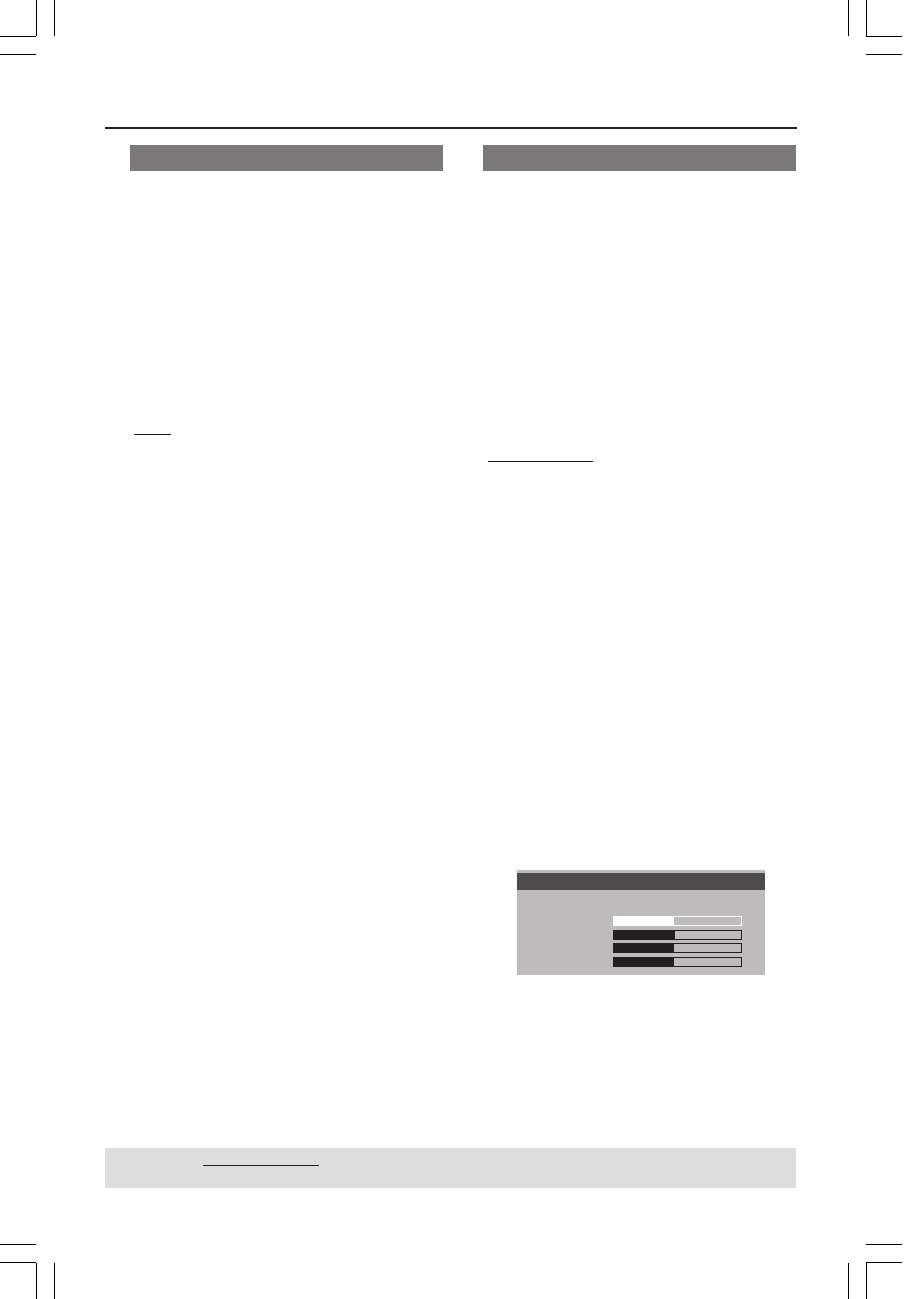
English
35
DVD Setup Menu Options
Progressive - turning on/off
In the progressive scan mode, you can
enjoy the high quality picture with less
flickers. It only works when you have
connected the DVD player’s Y Pb Pr jacks
to your TV that supports the progressive
video input. Otherwise, a distorted
picture will appear on the TV. For proper
progressive scan set up, see page 16.
1 In ‘VIDEO SETUP PAGE’, press 3 4 to
highlight {PROGRESSIVE}, then press 2.
OFF
To disable Progressive Scan function.
ON
To enable Progressive Scan function.
2 Press 3 4 to select a setting, then press
OK to confirm your selection.
➜ Follow the instructions shown on the
TV to confirm the selection (if any).
➜ If a distorted picture appears on the TV
screen, wait for 15 seconds for auto
recovery.
TIPS: The underlined option is the factory default setting.
Press 1 to go back to the previous menu item. Press SETUP to exit the menu item.
Picture Setting
This DVD Player provides three
predefined sets of picture colour settings
and one personal setting which you can
define yourself.
● You can also press SMART PICTURE
on the DVD player’s front panel to
directly access to the picture colour
settings.
1 In ‘VIDEO SETUP PAGE’, press 3 4 to
highlight {PICTURE SETTING}, then press
2.
STANDARD
Select this for standard picture setting.
VIVID
Select this to make the TV picture
brighter.
COOL
Select this to make the TV picture softer.
PERSONAL
Select this to personalise your picture
colour by adjusting the brightness,
contrast, tint and colour (saturation).
2 Press 3 4 to select a setting, then press
OK to confirm your selection.
3 If you select {PERSONAL}, then proceed
to steps
4~7.
➜ The ‘personal picture setup’ menu
appears.
Brightness
Contrast
Tint
Color
0
0
0
0
Personal Picture Setup
01-45_DVP5150_94_eng_RC2 07/07/06, 10:34 AM35