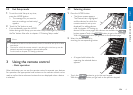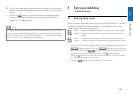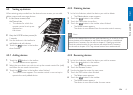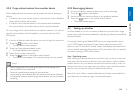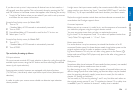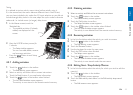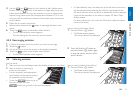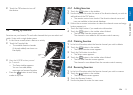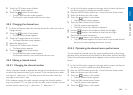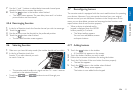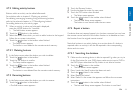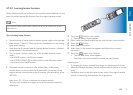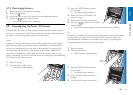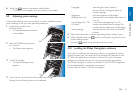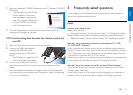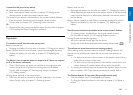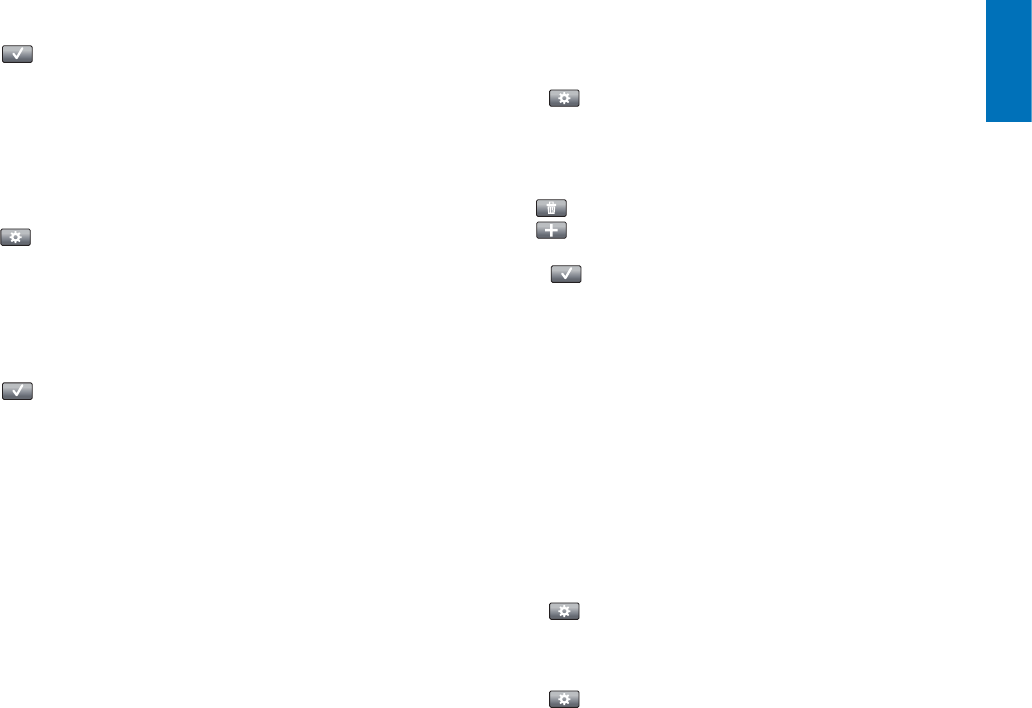
14EN
English
5 Touch the ‘OK’ button when finished.
• The Setup screen appears.
6 Touch the button in the toolbar.
• The last used Favorites screen appears.
The favorite is now stored under the new name.
4.5.4 Changing the channel icon
1 In the list of favorites, select the favorite channel for which you wish to
change the icon.
2 Touch the button in the toolbar.
• The Edit favorite screen appears.
3 Touch the ‘Change channel icon’ button.
• The Setup Favorites screen appears.
4 Select the desired icon.
5 Touch the ‘OK’ button when finished.
• The Setup screen appears.
6 Touch the button in the toolbar.
• The last used Favorites screen appears.
The favorite channel is now stored with the new icon.
4.5.5 Editing a channel macro
4.5.5.1 Changing the channel number
When a favorite channel is selected, the remote control sends outs a macro
to select the channel number. E.g. for channel 25 the remote control sends
out macro ‘2 - delay time - 5’. The delay time is the time after which the
next digit in the macro is sent.
If, for whatever reason, the cable company changes the channel position
(e.g. new position 127), you have to enter the new macro manually into the
remote control memory. E.g. ‘1 - delay time - 2 - delay time - 7’.
1 In the list of favorites, navigate to the page which contains the favorite
for which you wish to change the channel number.
2 Keep the HOME button pressed for 3 seconds to enter Setup mode.
3 Select the favorite you wish to edit.
4 Touch the button in the toolbar.
• The Edit favorite screen appears.
5 Touch the ‘Edit channel macro’ button.
• The Edit macro screen appears.
• The ‘action’ list for this channel is displayed.
6 Use the button in the toolbar to delete the old digits.
7 Use the button in the toolbar to enter the new digits.
Follow the on-screen instructions.
8 Touch the button in the toolbar when finished.
• The Setup screen appears.The new macro is now stored and will
be sent out when selecting the favorite channel.
4.5.5.2 Optimizing the channel macro performance
You can tweak the channel macro for optimal performance by fine-tuning
the delay times and button press duration to allow faster channel switching.
Delay time and button press duration depend on the reaction time of the
device.
1 In the list of favorites, navigate to the page which contains the favorite
for which you wish to optimize macro performance.
2 Keep the HOME button pressed for 3 seconds to enter Setup mode.
3 Select the favorite you wish to edit.
4 Touch the button in the toolbar.
• The Edit favorite screen appears.
5 Touch the ‘Edit channel macro’ button.
• The Edit macro screen appears.
6 Touch the button in the toolbar.
Extra possibilities