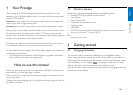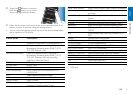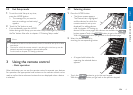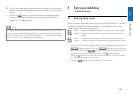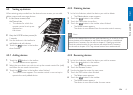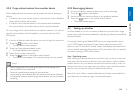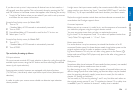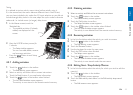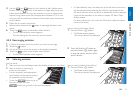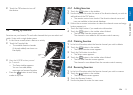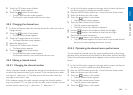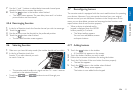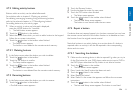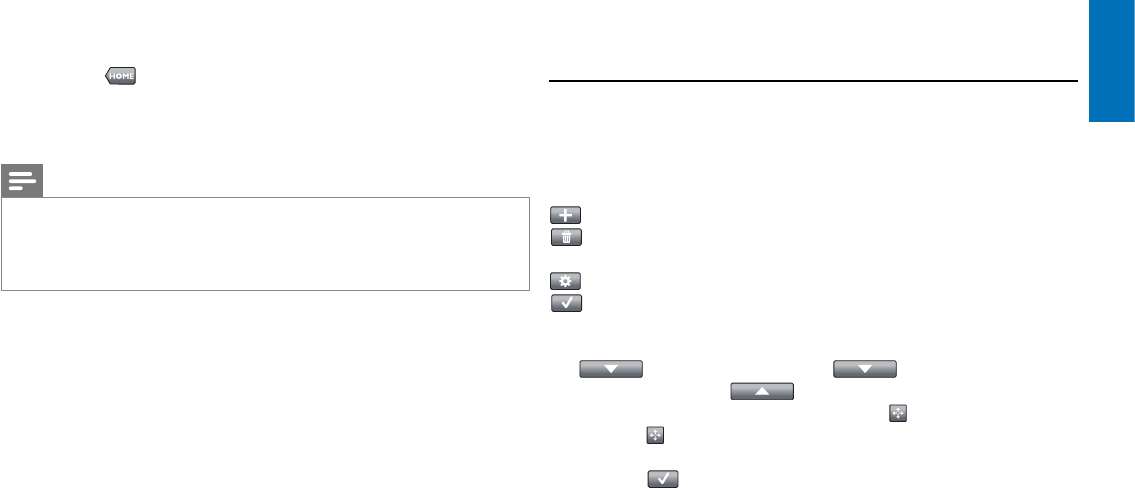
7EN
English
3 You can now operate the selected device by using the touchscreen
buttons (keypad) and the appropriate hard buttons on the remote
control.
• Touch the
button to go back to the list of available devices.
• To set up the remote control for other (more) devices, refer to
chapter 4.2.1 ‘Adding devices’.
Note
If a device does not respond properly to a button command you can have the
remote control search for the button function or learn the function from the
original remote control. For this refer to chapter 4.7.4.1 ‘Searching the database’
and / or chapter 4.7.4.2 ‘Learning button functions’.
4 Extra possibilities
- Advanced setup
4.1 Entering Setup mode
When in normal operation mode, pressing the HOME button for 3 seconds
will display a toolbar. This toolbar enables you to configure the current
screen and contains the following tools:
(add): adds items (devices, activities, etc.) to the current screen.
(delete): deletes items (devices, activities, etc.) from the current
screen.
(edit): renames and reconfigures items (devices, activities, etc.).
(done): confirms settings and returns to normal operation mode.
• When more items are available than can be displayed on the screen, the
button appears. Touch the button to go to the next
list of items. With the
button you go back to the previous list.
• When an item is selected on the screen, the
button appears.
Press the
button and use the arrows that appear to move the item
to a different position on the screen.
• Press the
button to exit Setup mode at any time.
Extra possibilities