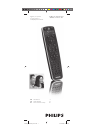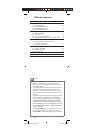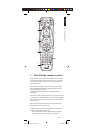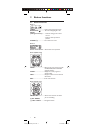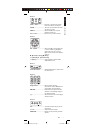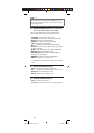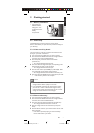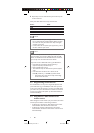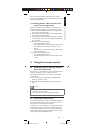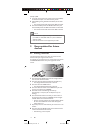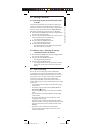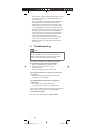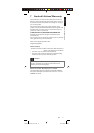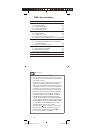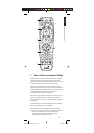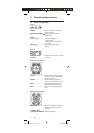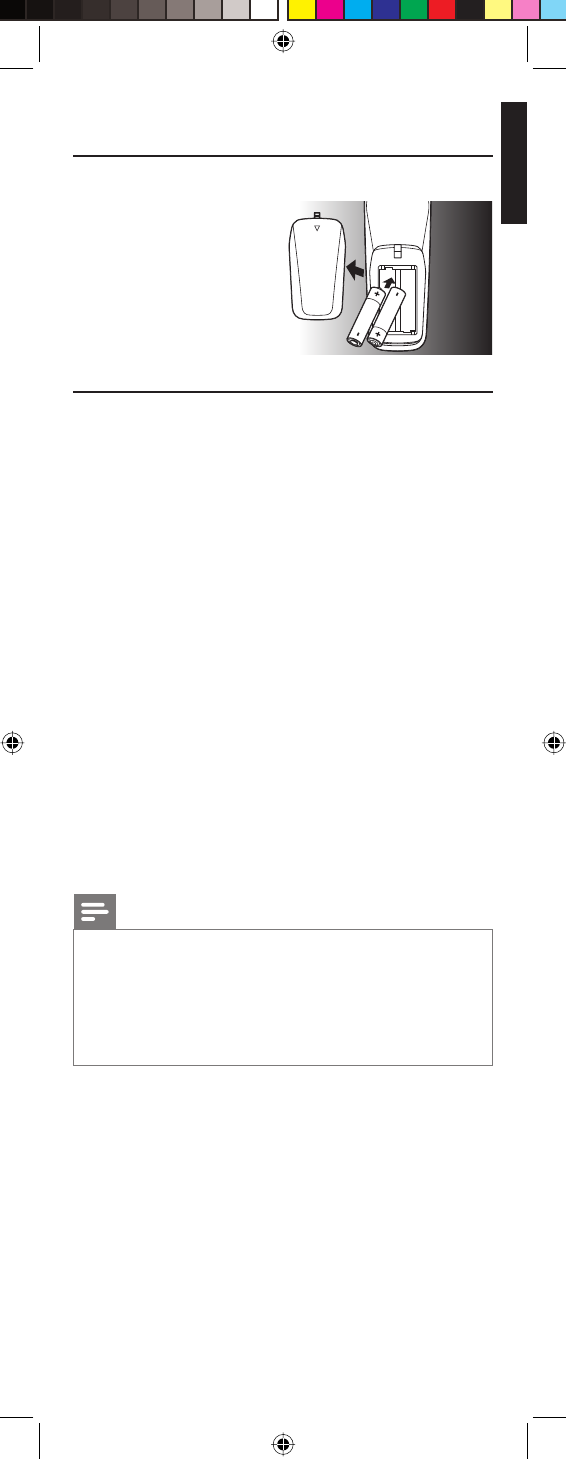
7EN
English
3 Getting started
3.1 Battery installation
• Insert 2 AA type
Alkaline batteries,
noting the + and –
configuration in the
battery
compartment.
3.2 Code setup
The SETUP button is used to setup the remote control.
Refer to ‘Code Tables’ (on separate sheet) to find the code(s) for
your device(s).
3.2.1 Code search by brand
Lets you search for a code for a specific brand within the code
library for a particular manufacturer.
1 Turn on the device (TV, DVR, etc.) you wish to operate.
2 Press and hold the SETUP button until the red light indicator
remains lit, then release the SETUP button.
3 Press and quickly release the desired mode button
(TV, DVR , etc.).
• The red light indicator flashes off once.
4 Press and release the digit button (0-9) corresponding to the
desired brand (see table on code list sheet).
• The red light indicator flashes off once.
5 Press the CH + button (or POWER (
y
) or PLAY (
2
) - DVR
only) repeatedly until the device changes channel.
• The red light indicator flashes off with each button press.
6 Press and release the MUTE button to install (store) the code.
• Code search by brand is now complete.
Notes
• When all codes under a brand have been searched for, the
red light indicator flashes rapidly for 3 seconds.
• If you accidentally overshoot the required code in step 5,
press the CH – button to backtrack through the library
until the device changes channel. Pressing the CH + button
changes the search direction to forward again.
3.2.2 Direct code entry
1 Turn on the device (TV, DVR, etc.) you wish to operate.
2 Press and hold the SETUP button until the red light indicator
remains lit, then release the SETUP button.
3 Press and release the desired mode button (TV, DVR, etc.).
• The red light indicator flashes, then remains lit.
4 Enter the 4 digit code from the code tables (on separate
sheet).
5 With the device turned on, press several buttons to test if the
device responds.
• If the device responds properly, you have successfully
found a valid code for your device.
Getting started
129238_SRU5107_Short.indd 7129238_SRU5107_Short.indd 7 05-12-2008 15:37:5805-12-2008 15:37:58