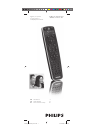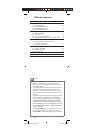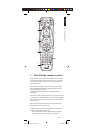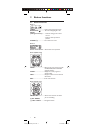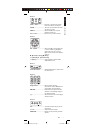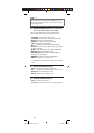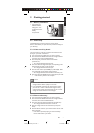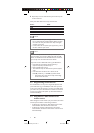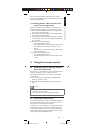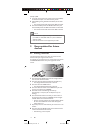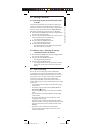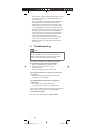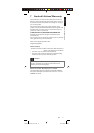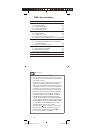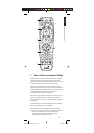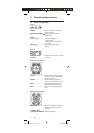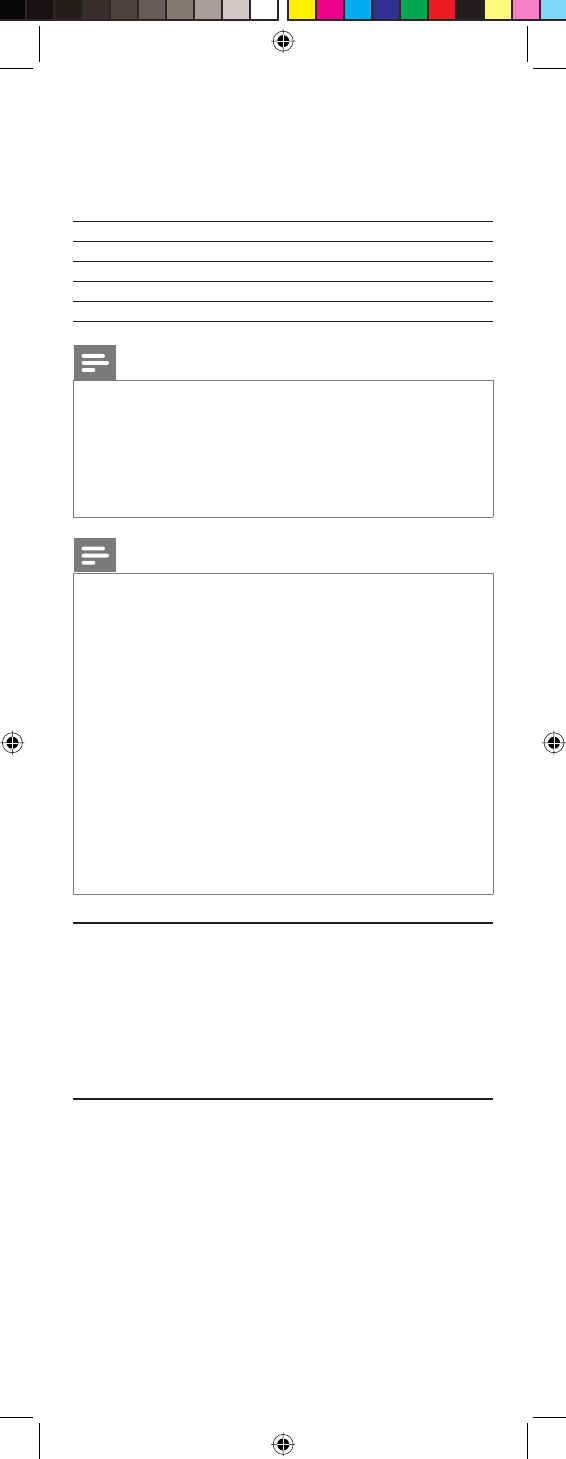
8 EN
6 Repeat steps 1 to 4 for other devices you wish to set up the
remote control for.
Write your codes down here for easy reference later.
Device Code
TV
DVR
SAT
Notes
• After a valid code entry, the red light indicator turns off.
For an invalid code, the red light indicator flashes first, then
turns off. In this case you have to enter Setup mode again
and enter a new code.
• If some buttons do not operate your equipment, try one of
the other codes for your brand.
Note
You can store any kind of code under any mode (except
TV). For example: you can store a DVR code under the CBL
button, or a DVD code under the DVR button, etc. However,
you can only store TV codes under the TV button.
If you wish to store a DVR code under e.g. the CBL button:
• First follow the procedure for ‘Direct code entry’
(chapter 3.2.2) and press CBL in step 3.
• Enter any DVR code in step 4.
• Then follow the steps for ‘Code search by brand’ (chapter
3.2.1).
• If the device does not have a CH + button, use the
PLAY (
2
) - DVR only - or POWER (y) button instead.
• Code Search starts from the currently stored 4 digit
number under that mode.
3.3 Programming combo devices
For Combo Devices, in many cases a single code operates both
parts of the device (e.g. TV and DVD). In other cases you need
to set up two codes. For example, if you have a TV / DVD combo,
you need to set up one code under the TV button to control the
TV part and a separate code (under any other Mode button) to
control the DVD part.
3.4 Copy Volume / Mute buttons from
another device
When setting the remote control up for your devices, the remote
control copies the Volume / Mute settings as follows:
• If a device has its own Volume / Mute buttons in the remote
control database, then these buttons will be used.
• If a device has no Volume / Mute buttons in the remote
control database, the Volume / Mute buttons of the TV will be
used automatically.
129238_SRU5107_Short.indd 8129238_SRU5107_Short.indd 8 05-12-2008 15:38:005-12-2008 15:38:0