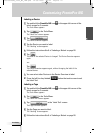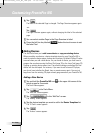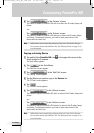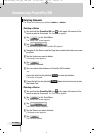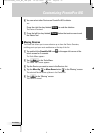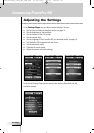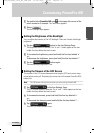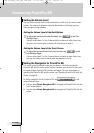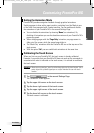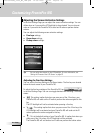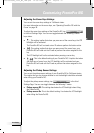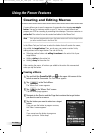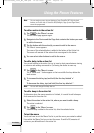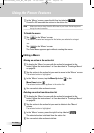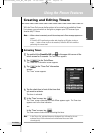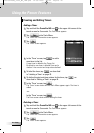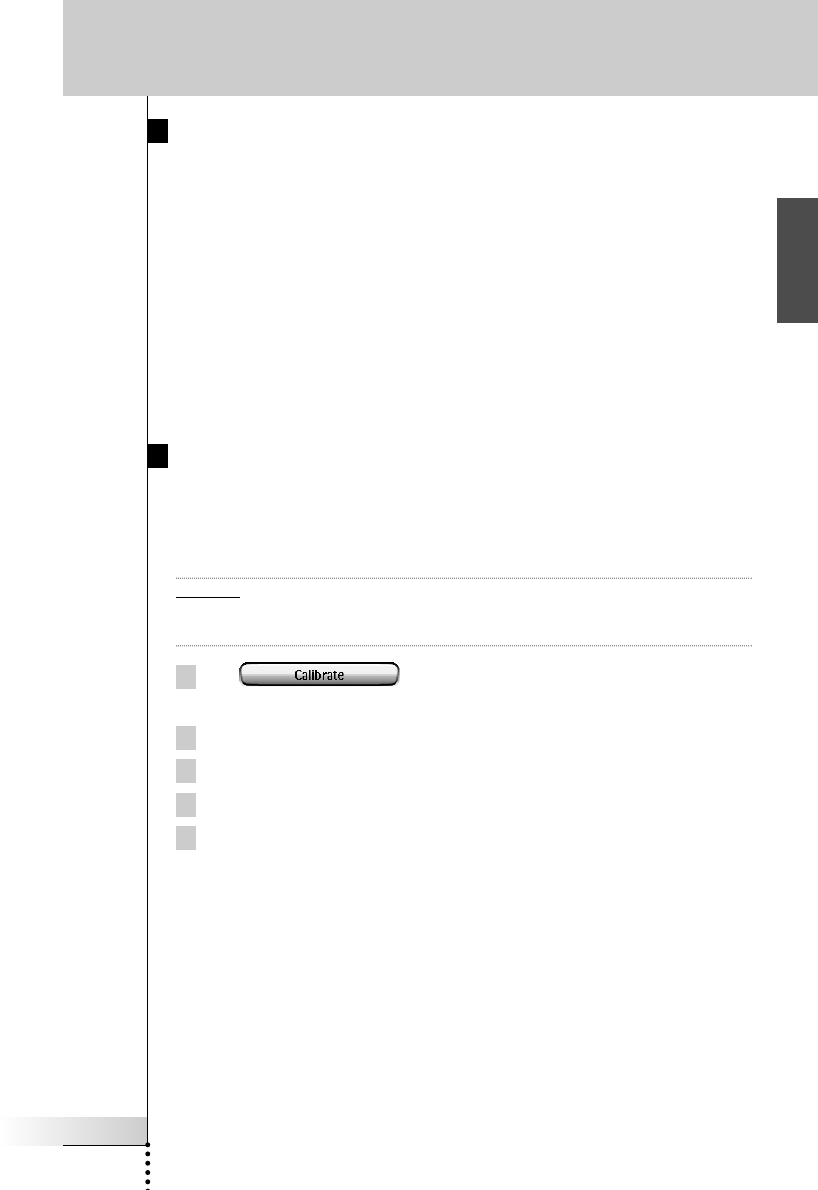
User Guide
35
EN
Customizing ProntoPro NG
Setting the Animation Mode
ProntoPro NG provides navigation feedback through graphical animations.
Switching pages is done with a page transition, switching from Use Mode to one
of the Tools is accompanied with a mode transition. You can enable and disable
the animations of your ProntoPro NG in the second Settings Page:
■ You can disable the animations by choosing ‘None’ (no animations). By
disabling all animations you use the absolute maximum of your ProntoPro NG’s
processing speed.
■ When changing pages with the ‘Page Only’ animation, one page seems to
slide out of the screen, while the second page slides in.
■ The ‘Mode Only’ animation shifts the ProntoPro NG icon at the top area of the
touch screen.
■ With the option ‘Full’ you can enable both animations at the same time.
Calibrating the Touch Screen
When you first use your ProntoPro NG, the touch screen is already calibrated.
However, if you notice that your ProntoPro NG does not send out the commands in
accordance with what is indicated on the touch screen, it is advised to recalibrate
the touch screen.
Attention Never use an actual pen, pencil or other sharp object on the touch screen. Use a
pointy object like a plastic-tipped pen or a stylus intended for use with touch
screens.
1Tap in the second Settings Page.
The ‘Calibration’ screen appears.
2 Tap the upper left corner on the touch screen.
3 Tap the lower right corner of the touch screen.
4 Tap the upper right corner of the touch screen.
5 Tap the lower left corner on the touch screen.
The touch screen is calibrated.
ProntoProNG_0505_ML_1EN.qxd 14-06-2005 09:54 Pagina 35