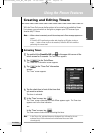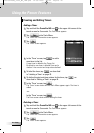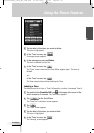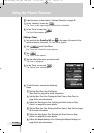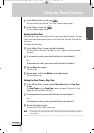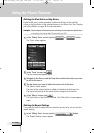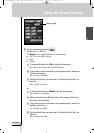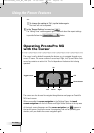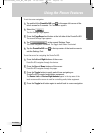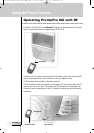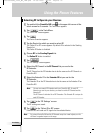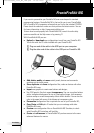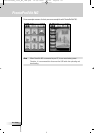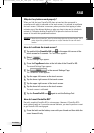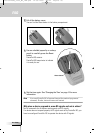User Guide
49
EN
Using the Power Features
To set the cursor navigation:
1Tap and hold the ProntoPro NG icon in the upper left corner of the
touch screen for 3 seconds. The Tools Menu appears.
2 Select the .
The first Settings Page appears.
3Press the Page Down hard button at the left side of the ProntoPro NG.
The second Settings Page appears.
4Tap in the second Settings Page.
The cursor navigation is enabled. The Toggle hard button is activated.
5Tap the ProntoPro NG icon in the top center of the touch screen to
exit the Settings Tool.
To use the cursor for navigating the ProntoPro NG:
1Press the Left and Right buttons of the cursor.
ProntoPro NG navigates through the devices.
2Press the Up and Down buttons of the cursor.
ProntoPro NG navigates through the pages.
3Press the Toggle button to easily switch from navigating on
ProntoPro NG to control audio/video equipment.
The Device Left and Device Right buttons appear in the top area of the
touch screen and the cursor is used for controlling audio/video equipment.
4Press the Toggle hard button again to switch back to cursor navigation.
ProntoProNG_0505_ML_1EN.qxd 14-06-2005 09:54 Pagina 49