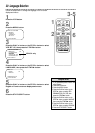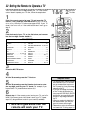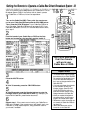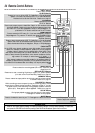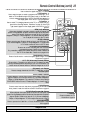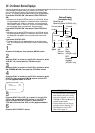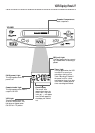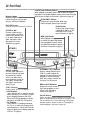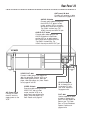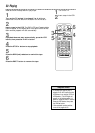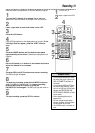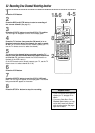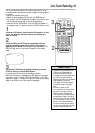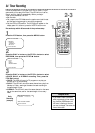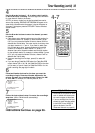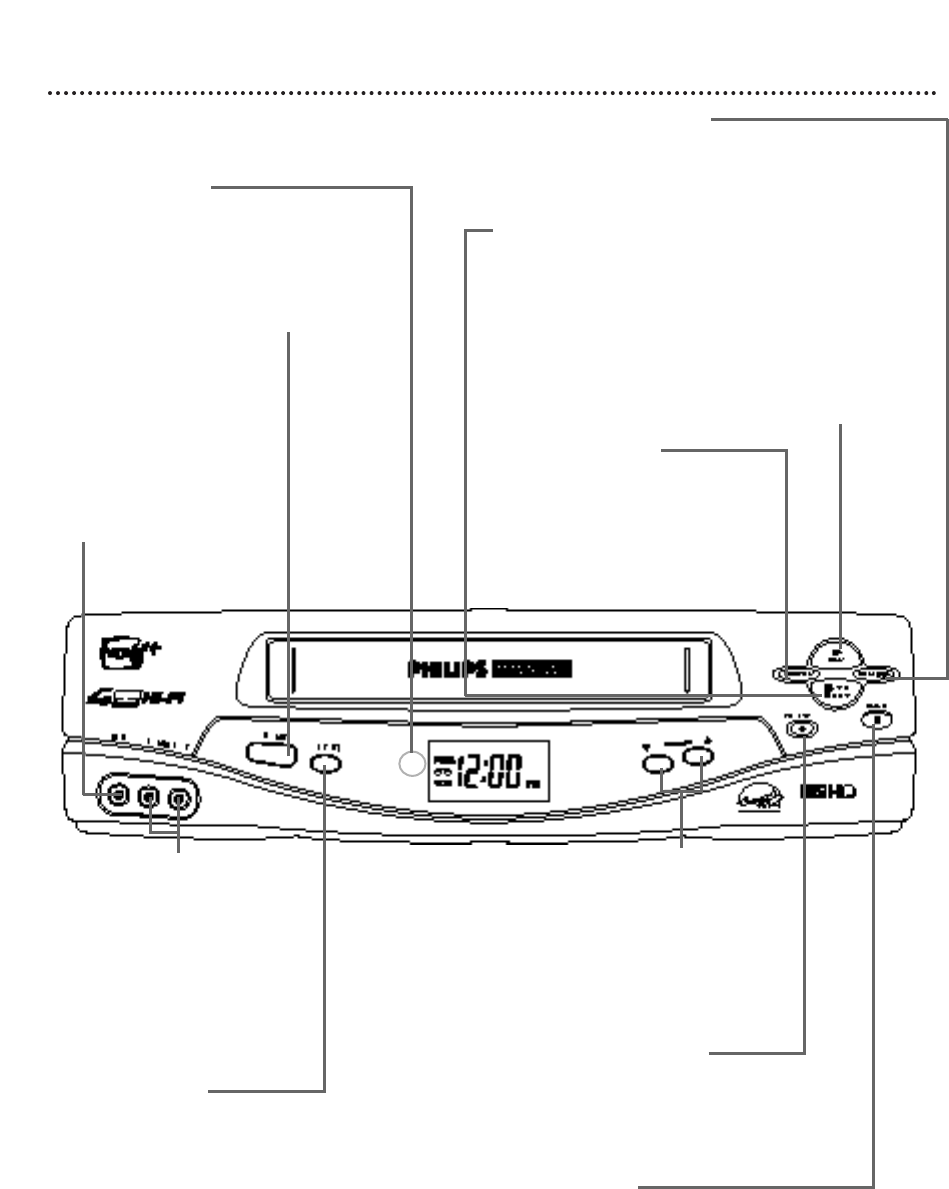
28 Front Panel
PAUSE Button
While recording, press to pause the recording. Press
again to resume recording. Details are on page 31. You
can not pause a One-Touch Recording. During tape
playback, press to freeze the picture. Press again to
resume playback. Details are on page 46.
POWER Button
Press to turn the VCR power on and off.
VCR/TV Button
Press to select VCR or TV position.
● VCR Position
Use to watch a tape, to watch a program
while recording it, or to watch a TV pro-
gram (changing channels at the VCR).
When the VCR light appears on the dis-
play panel, the VCR is in VCR position.
● TV Position
Use to watch TV (changing channels at
the TV) or to watch one program while
recording another. When the VCR light
does not appear on the display panel, the
VCR is in TV position.
REC(ord)/OTR Button
Press once to start a record-
ing. Press repeatedly to start
a One-Touch Recording.
Details are on page 33.
CHANNEL (p/o) Buttons
Press to change channels at the
VCR. Or, press to adjust the
tracking of a tape during normal
playback or slow motion play-
back. Also, press to remove ver-
tical jitter in a Still picture.
PLAY Button
Press to play a tape. Press to
release Slow, Search, or Still
mode and return to play-
back. Details are on page 46.
REW(ind) Button
When playback is stopped, press
to rewind the tape at high speed.
During playback, press to rewind
the tape while the picture stays on
the screen. Details are on page 46.
STOP/EJECT Button
Press once to stop the tape. When play-
back is stopped, press to eject the tape.
F.FWD (Fast Forward) Button
When playback is stopped, press to fast forward the tape at
high speed. During tape playback, press to fast forward the tape
while the picture stays on the screen. Details are on page 46.
Remote Sensor
Receives a signal from your
remote control so you can oper-
ate your VCR from a distance.
AUDIO In Jacks
Connect audio cables com-
ing from the audio out jacks
of a camcorder, another
VCR, or an audio source
here. Details are on page 42.
The VCA631 is shown here.
The VCA431 has only one
AUDIO IN jack.
VIDEO In Jack
Connect a cable coming
from the video out jack of
a camcorder, another VCR,
or an audio-visual source
(laser disc player, video
disc player, etc.) here.
Details are on page 42.
VCA631