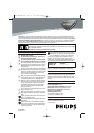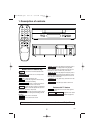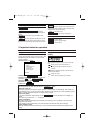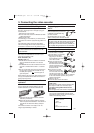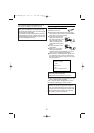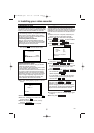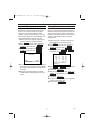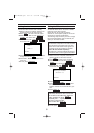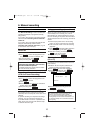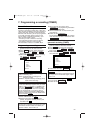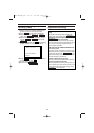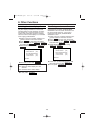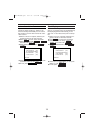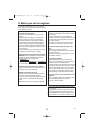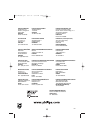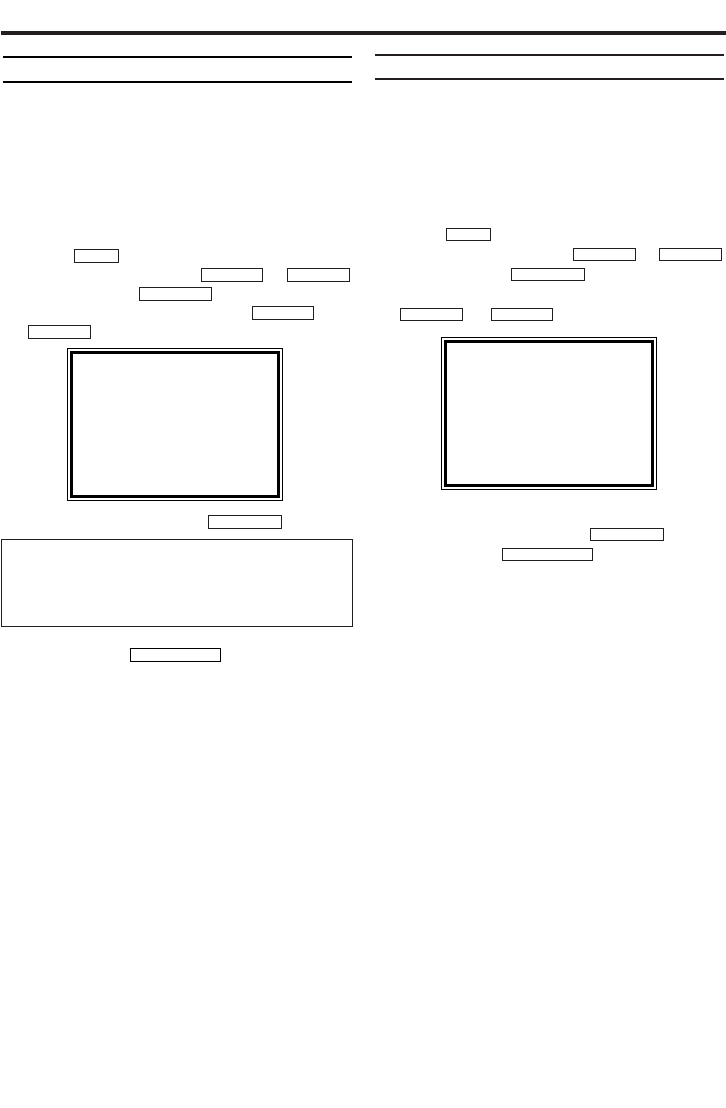
EN
13
8. Other Functions
Switching the status display off or on
Along with the on screen menu, the status dis-
play also displays information on the current
operating status (counter, playback, recording,
TV channel, etc.) on the TV screen.You can
switch off the information about the operating
status so that the status display is not recorded
when copying videocassettes.
1.
1.Switch on the TV. If required, select the pro-
gramme number for the video recorder.
2.
2.Press .The main menu will appear.
3.
3.Select 'VCR SET UP' with or
and confirm with .
4.
4.Select 'STATUS DISPLAY' with or
.
5.
5.Select 'ON' or 'OFF' with .
6.
6.To end, press .
Blue Background on or off
If you want the TV screen to be solid blue when
a weak signal is received, set BLUE BACK-
GROUND to 'ON'.The screen will be blue and
the sound will be muted. Or, if you want to
receive the weak signal, set BLUE BACK-
GROUND to 'OFF'.
1.
1.Switch on the TV. If required, select the pro-
gramme number for the video recorder.
2.
2.Press .The main menu will appear.
3.
3.Select 'VCR SET UP' with or
and confirm with .
4.
4.Select 'BLUE BACKGROUND' using
or .
5.
5.Select 'OFF' (no blue background) or 'ON'
(blue background on) with .
6.
6.To end, press .
STATUS/EXIT
FWD 1- B
STOP C-LPLAY B-K
FWD 1- B
STOP C-LPLAY B-K
MENU
STATUS/EXIT
FWD 1- B
STOP C-L
PLAY B-K
FWD 1- B
STOP C-LPLAY B-K
MENU
SELECT KL CHOOSE B
→STATUS DISPLAY [ON]
BLUE BACKGROUND[ON]
AUTO STANDBY [ON]
CLOCK DISPLAY [ON]
END=EXIT
Which settings can I choose?
'ON': Shows the status display for a few
seconds.
'OFF': Switches off the status display.
SELECT KL CHOOSE B
STATUS DISPLAY [ON]
→BLUE BACKGROUND[ON]
AUTO STANDBY [ON]
CLOCK DISPLAY [ON]
END=EXIT
HG271BD(EN).qx3 04.1.23 8:25 PM Page 13