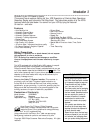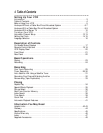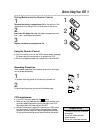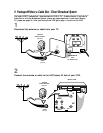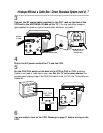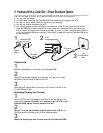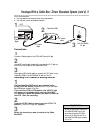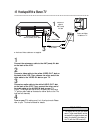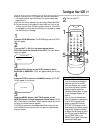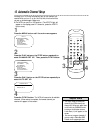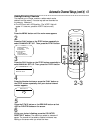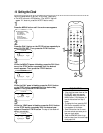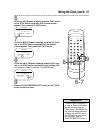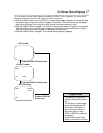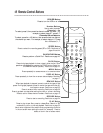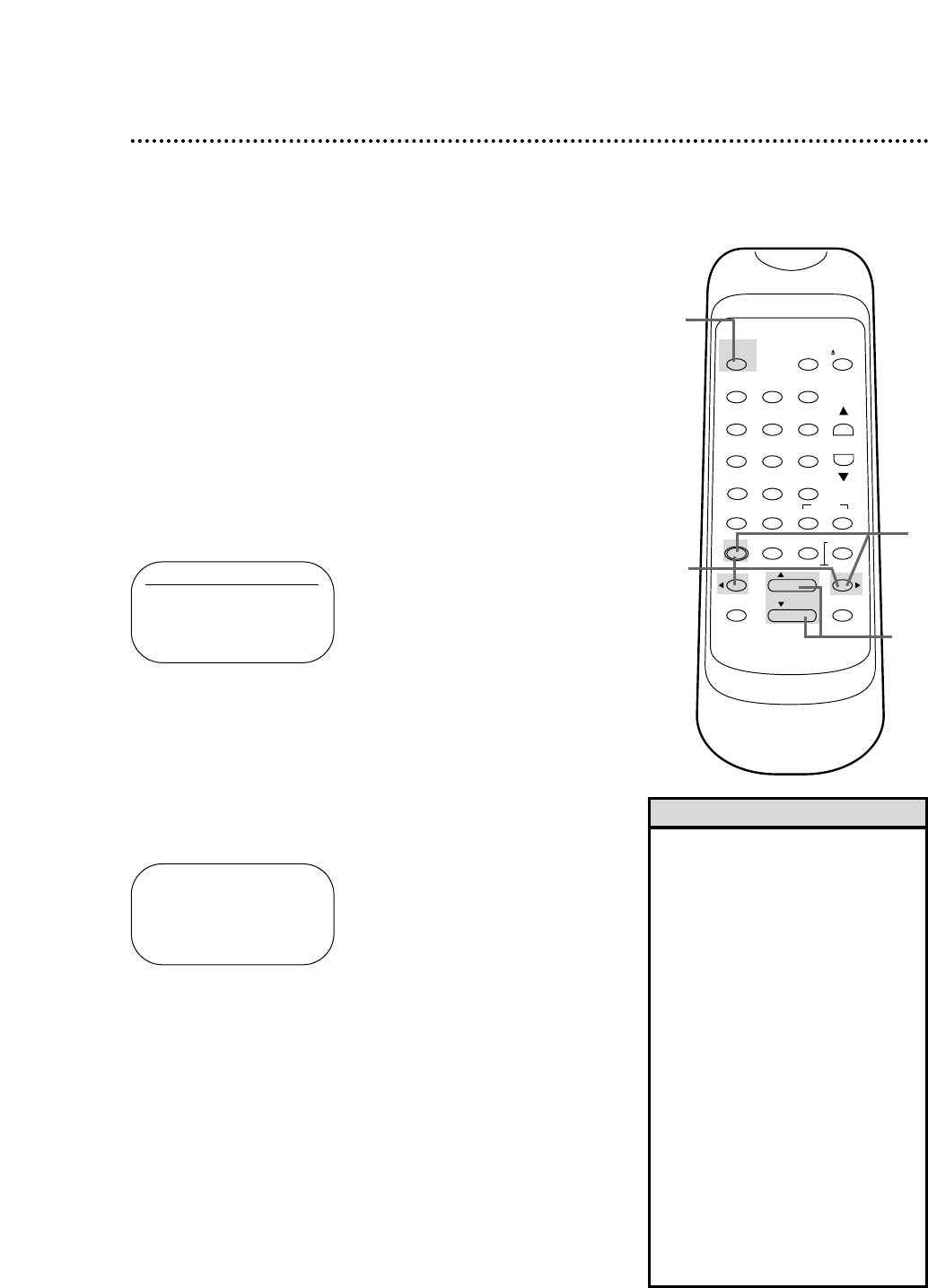
VCR/TVPOWER EJECT
1 2 3
4 5 6
7 8 9
0 +100
CHANNEL
INDEX
SLOW
SPEED
QUICK-
FIND
TIME
EXIT COUNTERDISPLAY
MENU
RESET MEMORY
REWIND / PLAY F.FWD
RECORD PAUSE/STILL
/ STOP
SEARCH
Turning on Your VCR 11
● Before turning on your VCR, make sure there are batteries in
the remote control and the VCR and TV are connected (see
pages five-10).
● You can not set up channels if you are using a Cable Box/DBS.
● The instructions on this page only work when you turn on the
VCR for the first time. If there is a power failure or if the VCR
is unplugged for more than one minute, you may need to repeat
the instructions on this page.
1
Press the POWER button. The POWER light and the VCR/TV
light will appear.
2
Turn on the TV. Set it to the same channel as the
CH3/CH4 switch on the back of the VCR. The menu shown
below will appear.
2
1
Turn on the TV.
• If you do not see any on-screen dis-
plays when you turn on the VCR,
check your hookups, then try again.
If you still do not see any on-screen
displays, follow the steps under
“Automatic Channel Setup” on page
12 and “Language Selection” on
page 16.
• If you try to set up channels when
there is no antenna or cable connect-
ed to the VCR, programming will
appear to take place. Eventually,
AUTO SET UP will appear on the
screen steadily, and channel program-
ming will stop. Connect an antenna
or cable to the ANT(enna) IN jack of
the VCR, then press the MENU but-
ton, the F.FWD button, or the
REWIND button again. Channel pro-
gramming will begin again.
Helpful Hints
5
Press the MENU button, the F.FWD button, or the
REWIND button to begin automatic channel setup. AUTO
SET UP will flash on the screen. When channels are set up, the TV
will go to the lowest channel available.
The VCR will memorize all available channels, so when you use
the CHANNEL o/p buttons, you’ll only scan through channels
that you receive.
3
Press the PLAY button or the STOP button to select
ENGLISH or ESPAÑOL. [ON] will appear beside your choice.
4
Press the F.FWD button or the MENU button. AUTO SET
UP will appear on the screen.
AUTO SET UP
5
3
4
LANGUAGE SELECT
B ENGLISH [ON]
ESPAÑOL