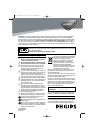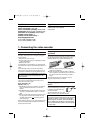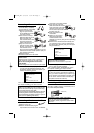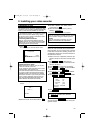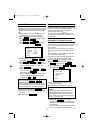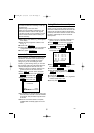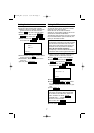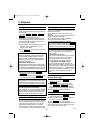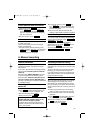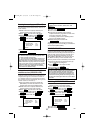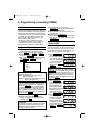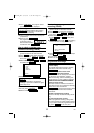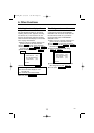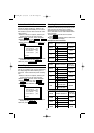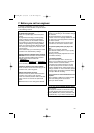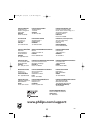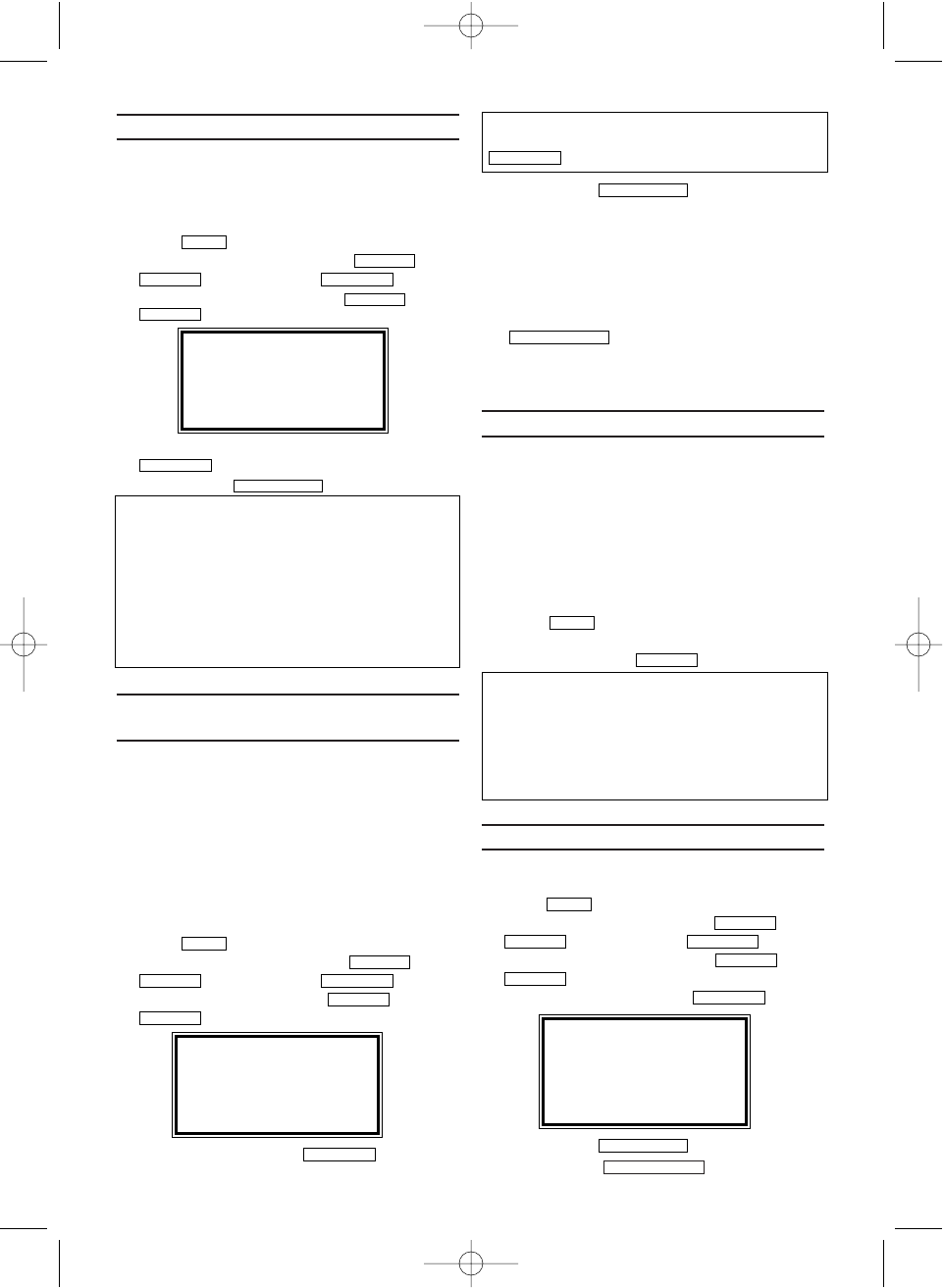
Selecting the recording speed (SP or LP)
LP allows to double the recording duration on tape
(for example six hours instead of three hours on a
E180 cassette).
1.
1.Switch on the TV. If required, select the pro-
gramme number for the video recorder.
2.
2.Pre
ss .The main menu will appear.
3.
3.
Select 'RECORD SETUP' using or
and confirm with .
4.
4.
Select 'RECORD SPEED' using
or
.
5.
5.Select the required recording speed with
.
6.
6.To end, press .
Automatic controlled recording from a
satellite receiver (RECORD LINK)
This function automatically starts recording on the
switched-off video recorder when a video signal is
recognised through the connected scart cable.If
your satellite receiver has a programming function,
the recording will start automatically (as long as the
satellite receiver is switched on).
1.
1.
Use a scart cable to connect scart socket AV2
(DECODER) on the video recorder to the corre-
sponding scart socket on the satellite receiver.
2.
2.Switch on the TV. If required, select the pro-
gramme number for the video recorder.
3.
3.Press .The main menu will appear.
4.
4.Select 'RECORD SET UP' with or
and confirm with .
5.
5.Select 'RECORD LINK' with or
.
6.
6.Select function 'ON' with .
7.
7.To end, press .
8.
8.Insert a cassette.
9.
9.Programme the satellite receiver with the
required information (programme number of the
TV channel, start time, end time).
If necessary, please see the operating instruc-
tions for your satellite receiver.
10.
10.Switch off the video recorder with
.
The video recorder is now ready to record.The
beginning and end of the recording is controlled via
scart socket AV2(DECODER).
'DIRECT RECORD'
With DIRECT RECORD, you can record the right TV
channel in seconds even if your video recorder is
switched off.If the recording is started manually, the
video recorder uses the current TV channel set on
the TV.You will find more information on how to
switch DIRECT RECORD on or off in the next sec-
tion. Make sure that your video recorder socket
(AV1/TV) and the TV are connected by a scart cable.
1.
1.On the TV, select the programme number you
want to make the recording from.
2.
2.Press with the video recorder
switched off.
3.
3.Stop recording with .
Switching 'DIRECT RECORD' on or off
1.
1.Switch on the TV. If required, select the pro-
gramme number for the video recorder.
2.
2.Press .The main menu will appear.
3.
3.Select 'RECORD SET UP' with or
and confirm with .
4.
4.Select 'DIRECT RECORD' with or
.Select 'OFF' (Direct Record off) or
'ON' (Direct Record on) with
.
5.
5.To end, press .
6.
6.Switch off with .
STANDBY/ON
yy
STATUS/EXIT
FWD 1- B
STOP C-L
PLAY B-K
FWD 1- B
STOP C-L
PLAY B-K
MENU
STOP C-L
REC I
STANDBY/ON
yy
STATUS/EXIT
FWD 1- B
STOP C-L
PLAY B-K
FWD 1- BSTOP C-L
PLAY B-K
MENU
STATUS/EXIT
FWD 1- B
STOP C-L
PLAY B-K
FWD 1- BSTOP C-L
PLAY B-K
MENU
SELECT KL CHOOSE B
→RECORD SPEED [SP]
DIRECT RECORD [OFF]
RECORD LINK [OFF]
END=EXIT
'SP' / 'LP' / 'AUTO'
'SP': Standard Play (normal recording speed) offers
the usual first-class picture quality.
'LP': Long Play (half recording speed, double record-
ing time). 6 hours can be recorded on a 3-hour cas-
sette (E180) with a somewhat reduced picture quality.
'AUTO': Automatic Long Play. If there is not enough
space on the tape to record a programmed recording
in standard speed, the recording is automatically
done in 'LP' (Long Play).Otherwise, the recording
speed will be 'SP' (Standard Play).
SELECT KL CHOOSE B
RECORD SPEED [SP]
DIRECT RECORD [OFF]
→RECORD LINK [OFF]
END=EXIT
Switching off 'RECORD LINK'
To switch off the function, select 'OFF'
with
.
FWD 1- B
10
EN
How does DIRECT RECORD work?
The video recorder compares the TV channel selected
on the TV with its stored TV channels via the scart
cable. If the same TV channel is found, it switches the
video recorder to the corresponding programme num-
ber and starts recording.Please do not change the TV
channel on the TV during the search so as not to affect
the process.
SELECT KL CHOOSE B
RECORD SPEED [SP]
→DIRECT RECORD [OFF]
RECORD LINK [OFF]
END=EXIT
HK471BD_EN 4/12/06 6:32 PM Page 10