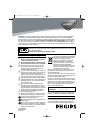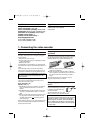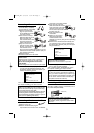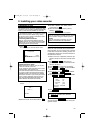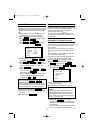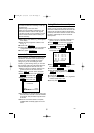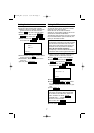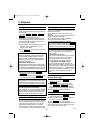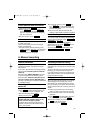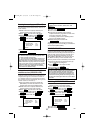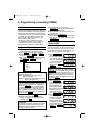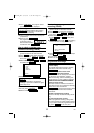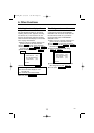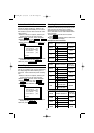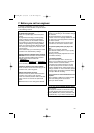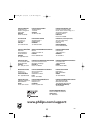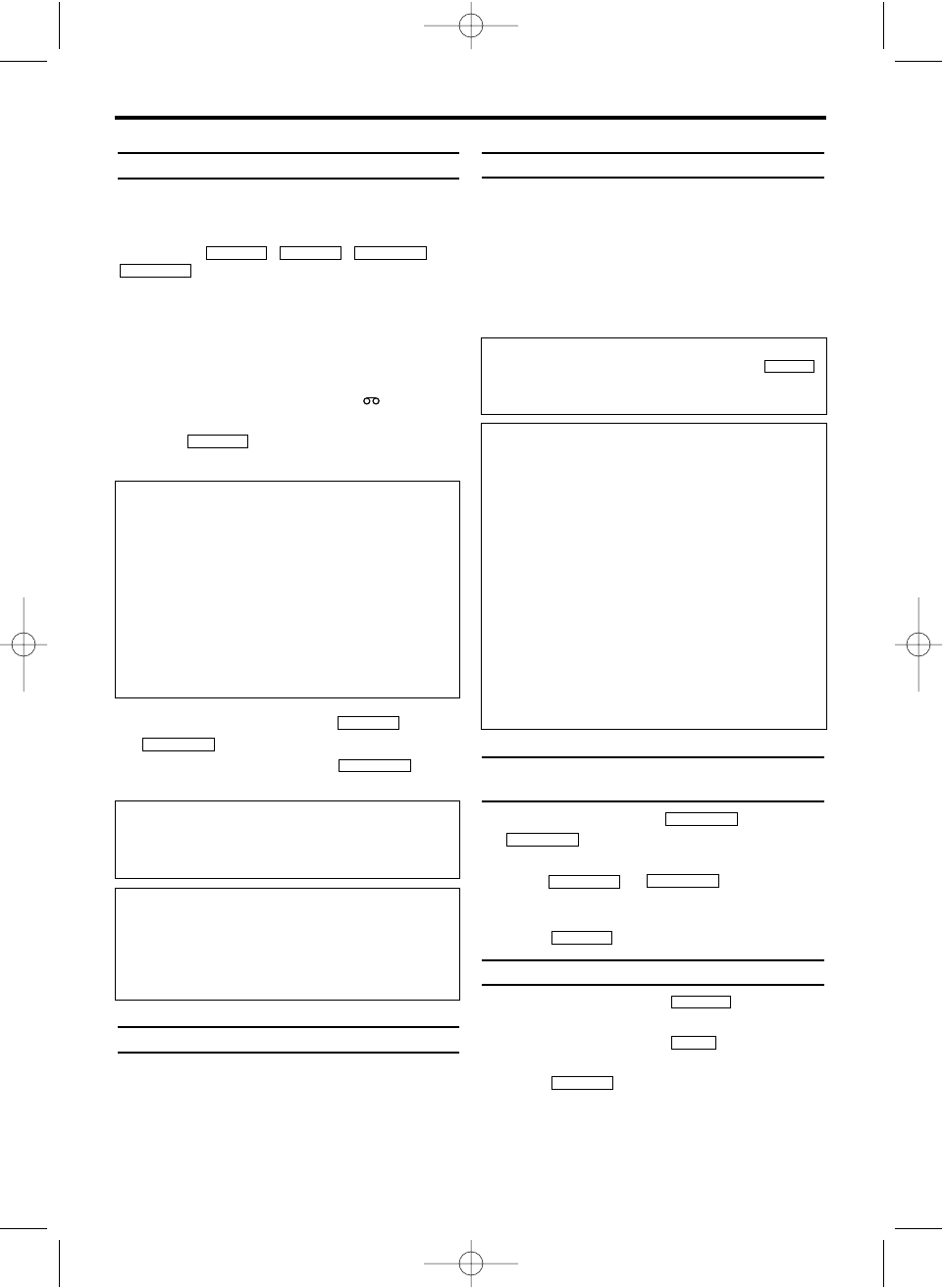
Playing back cassettes
You can operate the video recorder using the
remote control or the buttons on the front of the
video recorder.
If you press , ,
or
while the set is in Stand-by, the
power will be automatically turned on.
Additionally, if a cassette was already inserted,
the corresponding operation will be performed.
Your video recorder can only record and play
back standard VHS cassettes.
1.
1.Put a cassette into the cassette slot.The cas-
sette is inserted automatically. ' ' will
appear on the display.
2.
2.Press to view the tape. 'PLAY' will
appear on the display.
3.
3.To stop the playback, press or
on the video recorder.
4.
4.To eject the cassette, press when
the video recorder stops the playback.
Playing back NTSC cassettes
This video recorder can also play back cassettes
that have been recorded in SP [Standard Play]
or SLP [Super Long Play] mode in the NTSC
standard (for example, American cassettes).
However, this only works on PAL-television sets
that are suitable for a picture frequency of 60Hz.
Displaying current tape position
The following information is displayed on the
screen: e.g.: 0:02:45 shows the counter in hours,
minutes and seconds.
SP/LP: will show the recorded speed of your
cassette
'REM 0:06': will show the remaining time left on
the tape in hours and minutes.
When you play back an NTSC cassette, the
video recorder will show 'REM -:--'.
Searching for a tape position with
picture (scanning)
1.
1.During playback, press (reverse) or
(forward).
2.
2.If you want to search in super high speed,
press or once more.
(This function will not operate for a cassette
recorded in SP mode in the NTSC standard.)
3.
3.Press to resume playback.
Still picture / slow motion
1.
1.During playback, press to stop the
tape and display a still picture.
2.
2.During playback, press to play back
the tape in slow motion.
3.
3.Press to resume playback.
Scanning and still/slow motion interferes with the
picture quality. The sound is switched off.This is
not a fault in your video recorder.
PLAY B-K
SLOW
STILL
2
PLAY B-K
FWD 1- B
REW0- s
FWD 1- B
REW0- s
STOP/EJECT
STOP/EJECT
STOP C-L
PLAY B-K
REW
0- s
FWD 1- BSTOP C-LPLAY B-K
EN
3. Playback
DIGITAL STUDIO PICTURE CONTROL
Philips has developed a system which produces
the best possible playback quality. For old and
often-used video cassettes, this system reduces
interference. For new or high quality cassettes, it
emphasises the details.
Picture/ sound quality is poor
When playing rental videos or older, poorer quality
cassettes, it may not be possible to completely filter
out picture and sound interference.This is not a fault
in your machine. Read the section 'Manual tracking'.
Automatic switch-off of special functions
Many functions (e.g. pause, still picture) switch
themselves off automatically after a short time in
order to protect the cassette and to save energy.
Do I need to change the playback speed
when playing back LP recordings?
During playback, the correct speed will automati-
cally be selected. For more information, please
read the section 'Selecting the recording speed
(SP or LP)' in the chapter 'Manual recording'.
How can I set the counter to '0:00:00'?
You can set the counter to '0:00:00' with .
When you put a cassette in the video recorder,
the counter will automatically reset to '0:00:00'.
CLEAR
The counter does not move
This occurs when there are no recordings on a
portion of a tape.This is not a fault in your
video recorder.
The screen shows '-0:01:20'
If you rewind a cassette from the tape position
'0:00:00', the counter will show for instance,
'-0:01:20' (the cassette was rewound to 1
minute and 20 seconds before '0:00:00').
'-:--' is displayed in the 'REM' counter
This counter will automatically recognise the
length of the tape. In addition, when you put in a
cassette the video recorder must first calculate
the time played.Therefore, '-:--' appears first and
only after the tape has been running for a few
seconds, the correct remaining time will be
shown.
8
HK471BD_EN 4/12/06 6:32 PM Page 8