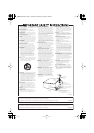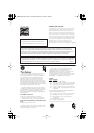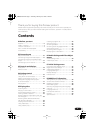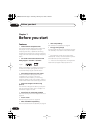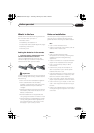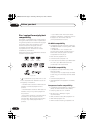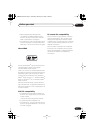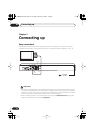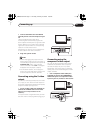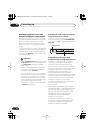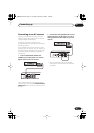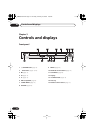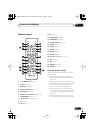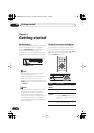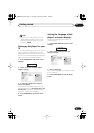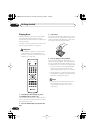Connecting up
02
11
En
1 Connect the VIDEO OUT and AUDIO
OUT L/R jacks to a set of A/V inputs on your
TV.
Use the supplied audio/video cable,
connecting the red and white plugs to the
audio outputs and the yellow plug to the video
output. Make sure you match up the left and
right audio outputs with their corresponding
inputs for correct stereo sound.
See below if you want to use a component or
S-video cable for the video connection.
2Plug into a power outlet.
Note
• Before unplugging the player from the
power outlet, make sure you first switch it
into standby using either the front panel
STANDBY/ON
button, or the remote
control, and wait of the
-OFF-
message to
disappear from the player’s display.
• For the above reasons, do not plug this
player into a switched power supply found
on some amplifiers and AV receivers.
Connecting using the S-video
output
If your TV (or other equipment) has an S-video
(S1) input, you can use the S-video output on
this player instead of the standard (composite)
output for a better quality picture.
• Use an S-video cable (not supplied) to
connect the S-VIDEO OUT to an S-video
input on your TV (or monitor or AV
receiver).
Line up the small triangle above the jack with
the same mark on the plug before plugging in.
Connecting using the
component video output
You can use the component video output
instead of the standard video out jack to
connect this player to your TV (or other
equipment). This should give you the best
quality picture from the three types of video
output available.
• Use a component video cable (not
supplied) to connect the COMPONENT
VIDEO OUT jacks to a component video
input on your TV, monitor or AV receiver.
S-VIDEO
OUT
AUDIO OUT
COAXIAL
COMPONENT VIDEO OUTDIGITAL AUDIO OUT
VIDEO OUT
P
R
P
B
Y
L
R
TV
S-VIDEO
IN
S-VIDEO
OUT
AUDIO OUT
COAXIAL
COMPONENT VIDEO OUTDIGITAL AUDIO OUT
VIDEO OUT
P
R
P
B
Y
L
R
TV
COMPONENT
VIDEO IN
DV285 KU.book Page 11 Thursday, February24,2005 1:09 PM