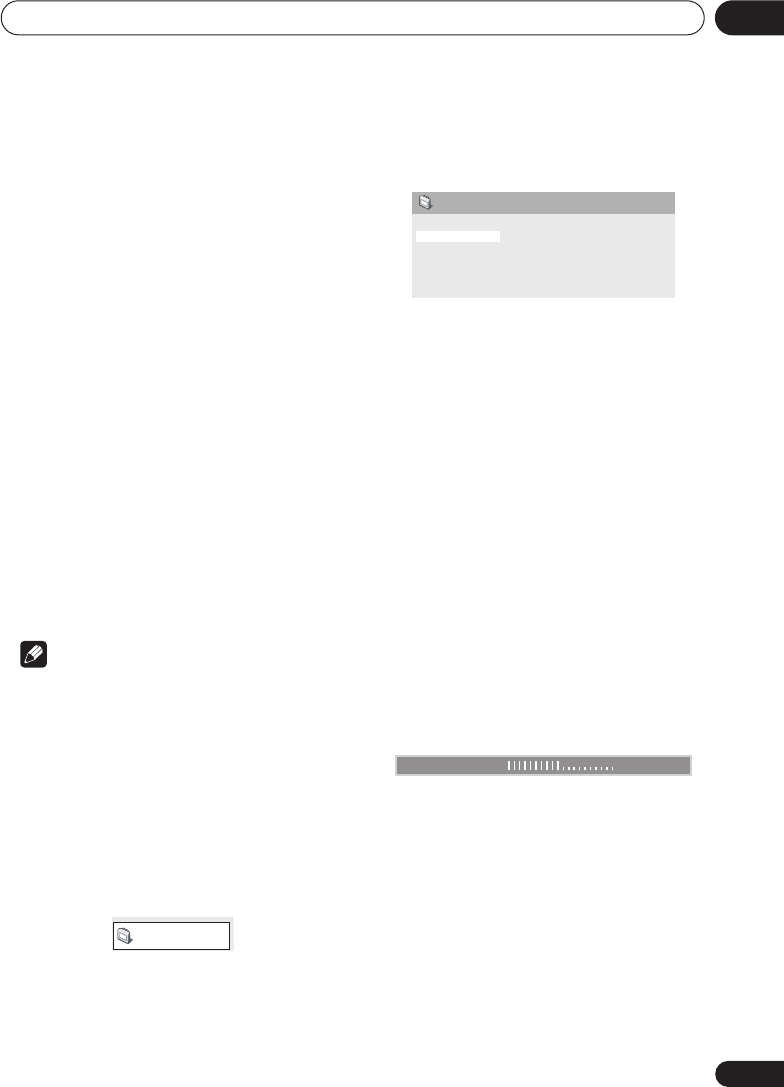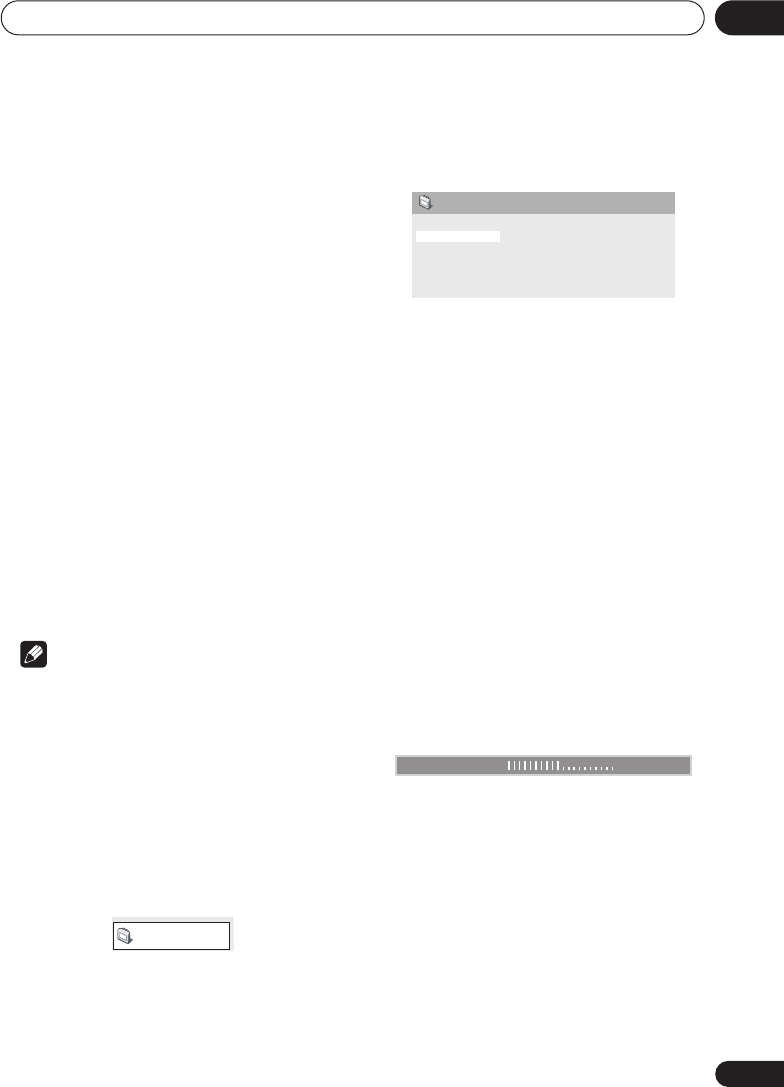
Audio Settings and Video Adjust menus
06
31
En
• If the player is outputting Dolby Digital,
DTS or MPEG bitstream audio (in other
words, no conversion to PCM), Virtual
Surround has no effect on the audio from
the digital output. See
Digital Audio Out
settings
on page 32 for how to set up the
digital output formats.
• How good the surround effect is varies with
the disc.
Dialog
• Settings:
High
,
Medium
,
Low
,
Off
(default)
The Dialog feature is designed to make the
dialog stand out from other background
sounds in the soundtrack.
Equalizer
• Settings:
Rock
,
Pop
,
Live
,
Dance
,
Techno
,
Classic
,
Soft
,
Off
(default)
The various preset EQ curves are designed to
suit various styles of music.
Note
• 96kHz linear PCM audio is automatically
downsampled to 48kHz if the Equalizer is
switched on.
Video Adjust menu
From the Video Adjust screen you can adjust
various settings that affect how the picture is
presented.
1 Press HOME MENU and select ‘Video
Adjust’ from the on-screen display.
2 Make settings using the
///
(cursor) buttons, and ENTER.
You can adjust the following picture quality
settings:
•
Sharpness
– Adjusts the sharpness of
edges in the picture (
Fine
,
Standard
(default)
,
Soft
).
•
Brightness
– Adjusts the overall
brightness (
–20
to
+20
).
•
Contrast
– Adjusts the contrast between
light and dark (
–16
to
+16
).
•
Gamma
– Adjusts the ‘warmth’ of the
picture (
High
,
Medium
,
Low
,
Off
(default)
).
•
Hue
– Adjusts the red/green balance
(
Green 9
to
Red 9
).
•
Chroma Level
– Adjusts how saturated
colors appear (
–9
to
+9
).
Adjust the Brightness, Contrast, Hue and
Chroma Level settings using the
/
(cursor
left/right) buttons.
3 Press ENTER to return to the Video
Adjust screen, or HOME MENU to exit.
Video Adjust
Sharpness
Brightness
Contrast
Gamma
Hue
Chroma Level
Standard
0
0
Off
0
0
Video Adjust
Brightness min max 0
DV285 KU.book Page 31 Thursday, February24,2005 1:09 PM