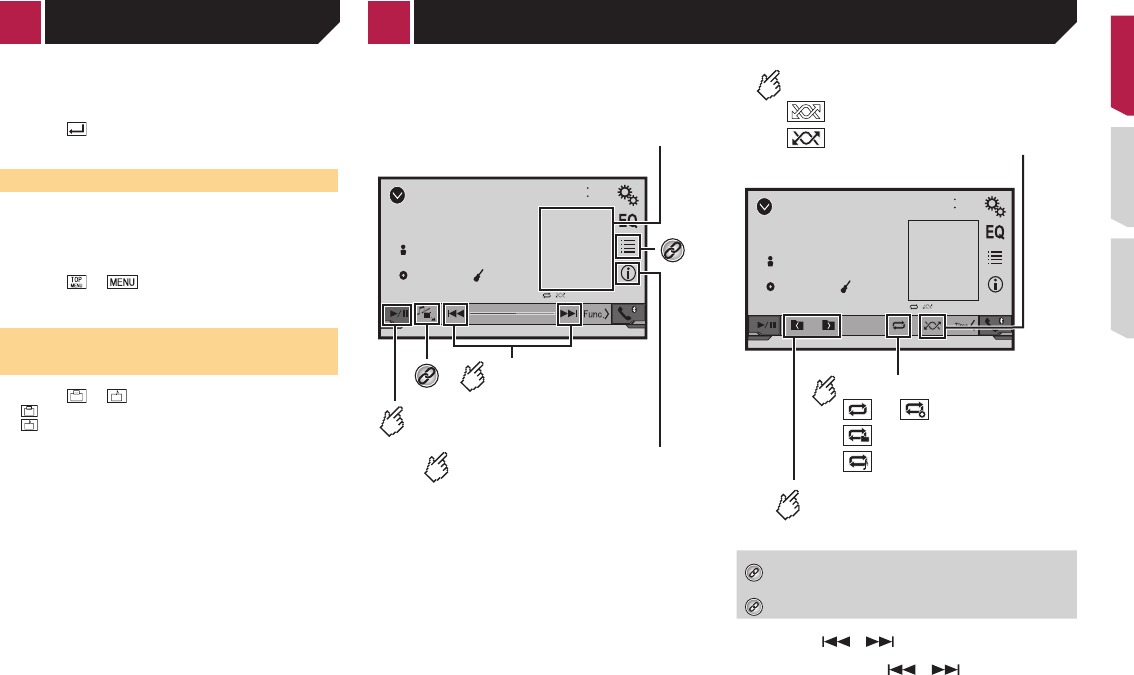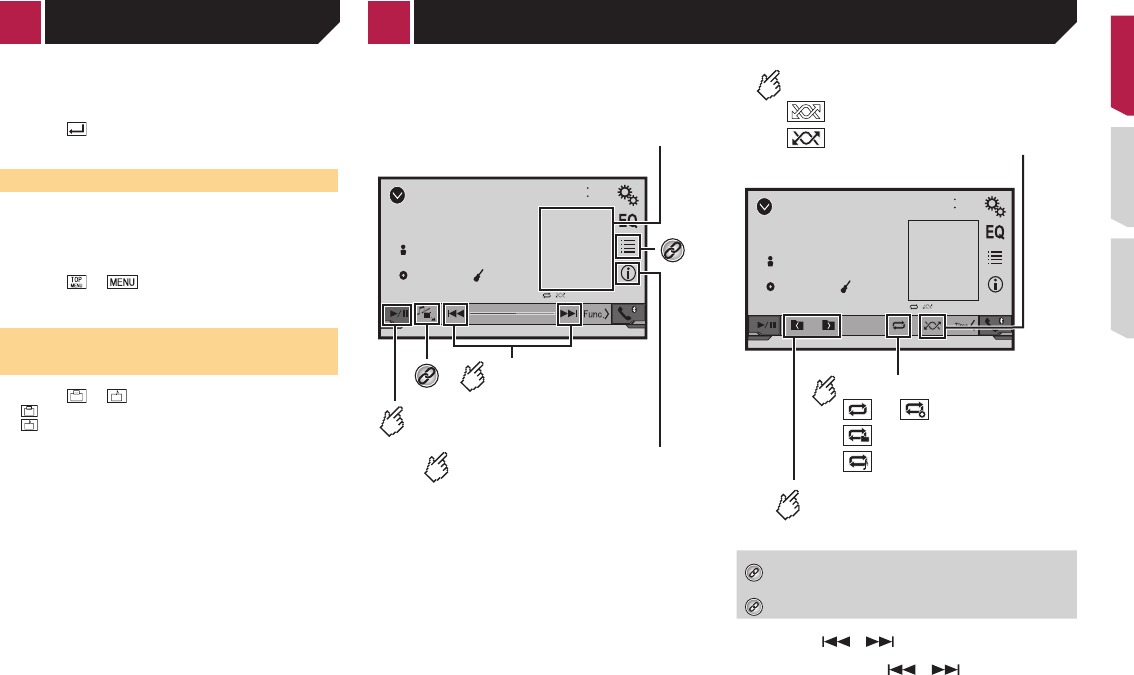
17
p If a Video-CD with PBC On is being played, appears.
p Changing the wide screen mode.
Common operations on page 29
You can play a normal music CD, Video-CD or DVD-Video using
the built-in drive of this product.
CAUTION
For safety reasons, video images cannot be viewed while your
vehicle is in motion. To view video images, stop in a safe place
and apply the parking brake.
Starting procedure
1 Press .
2 Insert the disc you want to play.
The source changes and then playback will start.
Inserting and ejecting a disc on page 8
p
If the disc is already set, select [Disc] as the playing source.
Selecting les from the le
name list
1 Touch .
2 Touch a track on the list to play back.
Switching the media le type
When playing a digital media containing a mixture of various
media file types you can switch between media file types to play.
1 Touch .
2 Touch the item you want to set.
● Music:
Switches the media file type to music (compressed audio).
●
Video:
Switches the media file type to video.
●
CD-DA:
Switches the media file type to CD (audio data (CD-DA)).
Searching for the part you
want to play
p For DVD-Videos, you can select [Title], [Chapter] or [10Key].
p
For Video-CDs, you can select [Track] or [10Key] (PBC only).
1 Touch .
2 Touch the item to select the search function.
3 Touch [0] to [9] to input the desired number.
p To cancel an input number, touch [C].
4 Touch to start playback from the number
you registered.
Operating the DVD menu
You can operate the DVD menu by touching the menu item on
the screen directly.
p
This function may not work properly with some DVD disc
content. In that case, use touch panel keys to operate the
DVD menu.
1 Touch or .
2 Touch the desired menu item.
Switching the subtitle/audio
language
Touch or to change the language.
● : Changes the subtitle language.
● : Changes the audio language.
You can also switch the subtitle/audio languages
using the “DVD/DivX Setup” menu.
Setting the top-priority languages on page 27
Disc
USB
4821
6/10
Abcdefghi
Abcdefghi
ABC
R&B
9999’99” -9999’99”
*1
Skips les forward
or backward.
Switches between playback
and pause.
*2
Playback screen 1 (Example: USB)
Switches the current music
information display.
Displays the artwork when the le
with the artwork is being played.
The artwork le type needs to be JPEG,
and the le size should be less than 99 KB.
USB
4821
6/10
Abcdefghi
Abcdefghi
ABC
R&B
Plays les in random order.
: Does not play les in random order.
: Plays all les within the repeat
range in random order.
Sets a repeat play range.
or : Repeats all les.
: Repeats the current folder.
: Repeats the current le.
Selects the previous folder
or the next folder.
Playback screen 2 (Example: USB)
Selects a file from the list.
Selecting files from the file name list on page 18
Switches the media file type.
Switching the media file type on page 18
p
By pressing or , you can also skip files forward or
backward.
p
By pressing and holding or , you can perform fast
reverse or fast forward.
You can play compressed audio files stored in a disc or a USB
storage device.
Media compatibility chart on page 40
< CRD4837-B >
Compressed audio les