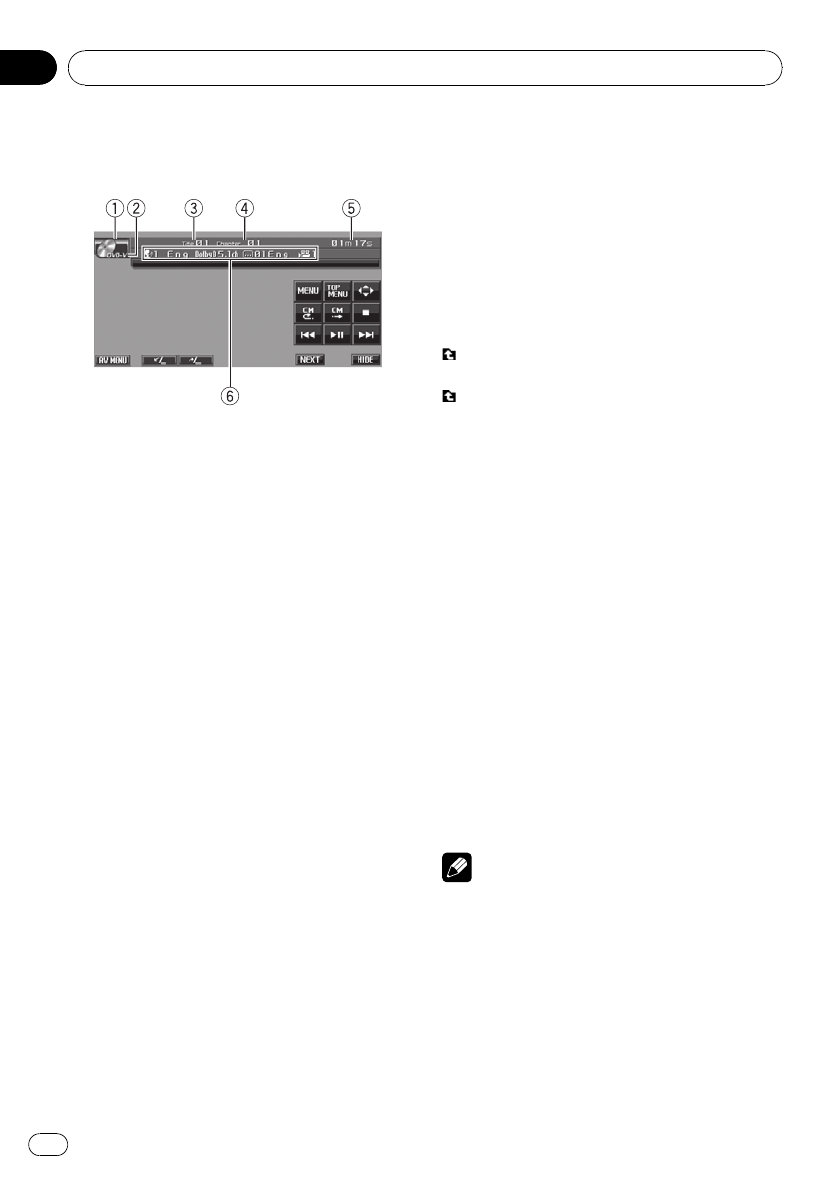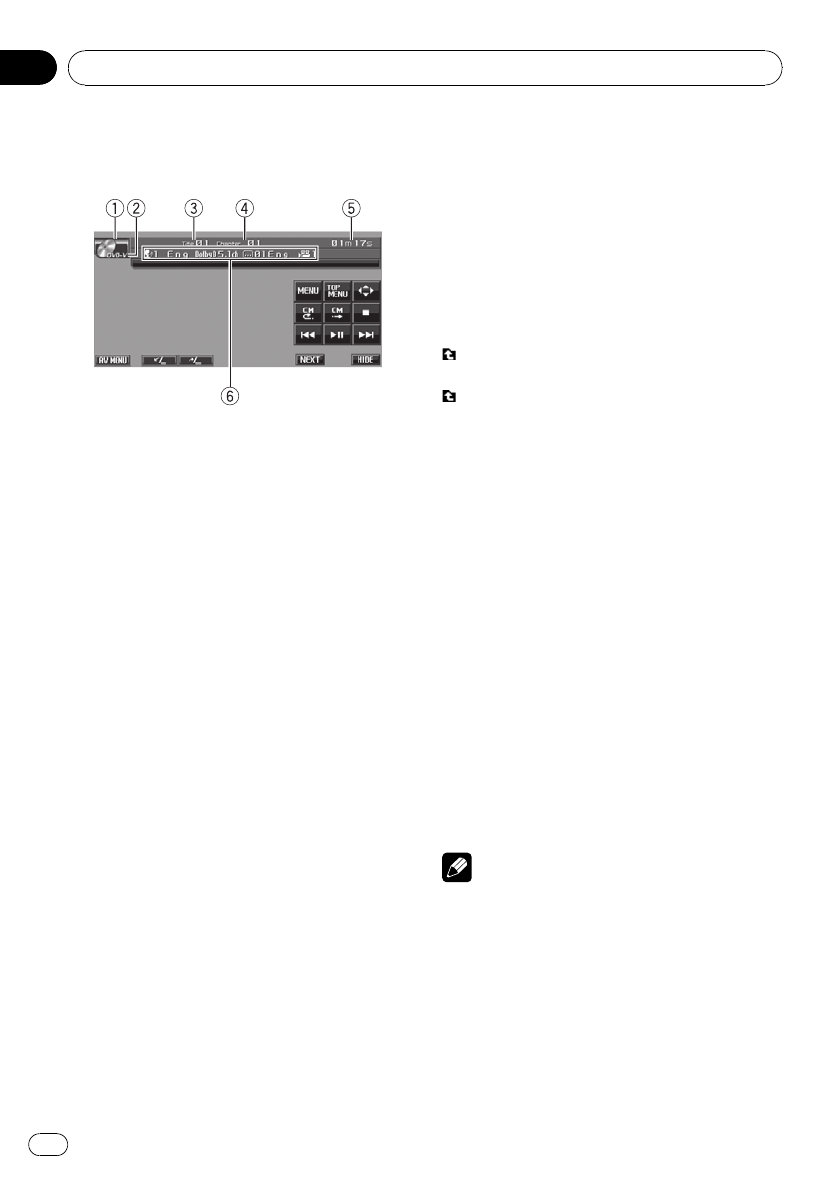
Built-in DVD player
Basic Operations
1 Source icon
2 Media indicator
Shows the type of disc currently playing.
3 Title/Folder number indicator
DVD: shows the title currently playing.
Compressed audio and DivX: shows the folder
currently playing.
4 Chapter/track/file number indicator
DVD: shows the chapter currently playing.
Video CD and CD: shows the track currently
playing.
Compressed audio and DivX: shows the file
currently playing.
5 Play time indicator
6 Variable message area
DVD video: shows the subtitle language,
audio language and viewing angle.
CD TEXT, compressed audio and DivX: shows
the text information of currently playing disc.
1 Insert a disc into the disc loading slot.
Playback will automatically start.
# Be sure to turn up the label side of a disc.
# After a disc has been inserted, use touch
panel keys to select the DVD player.
# When the automatic playback function is on,
this unit will cancel the DVD menu and automati-
cally start playback from the first chapter of the
first title. Refer to Automatic playback of DVDs on
page 27.
# With some DVD discs, a menu may be dis-
played. (Refer to Operating the DVD menu on the
next page.)
# With a Video CD featuring the PBC (playback
control) function, a menu is displayed. (Refer to
PBC playback on page 24.)
# To eject a disc,press h (eject).
2 Touch the screen to display the touch
panel keys.
3 When playing a compressed audio or
DivX, touch a or b to select a folder.
# To return to folder01 (ROOT), touch and hold
. However, if folder 01 (ROOT) contains no files,
playback commences with folder 02.
is displayed only when the list is operated.
4 To skip back or forward to another
chapter/track, briefly touch o or p.
# You can also skip back or forward to another
chapter/track by pressing c or d (TRACK).
# During PBC playback, a menu may be dis-
played if you perform these operations.
5 To perform fast forward or reverse,
keep touching o or p.
When DVD, DivX disc or Video CD is playing, if
you keep touching o or p for five sec-
onds, the icon m or n is highlighted.
When this happens, fast reverse/fast forward
continues even if you release o or p.To
resume playback at a desired point, touch
de.
# When playing DVD video or Video CD, fast for-
ward/fast reverse may not be possible at certain
locations on some discs. If this happens, normal
playback automatically resumes.
Notes
! If you do not use the touch panel keys within
30 seconds, they will be hidden automatically
when displaying video image.
! Read the precautions for the player and discs
in the following section. Refer to Handling
guideline of discs and player on page 90.
! If an error message such as ERROR-02-XX is
displayed, refer to Error messages on page 87.
Operating this unit
En
22
Section
03