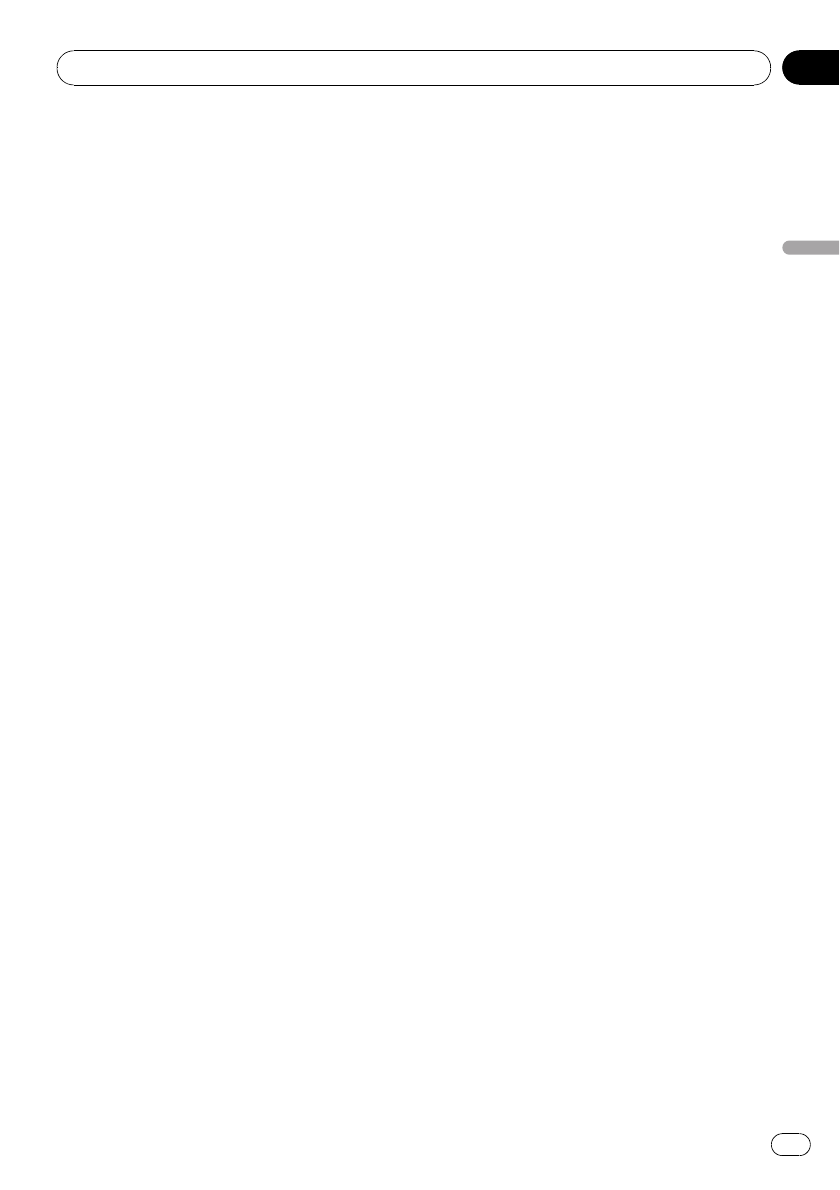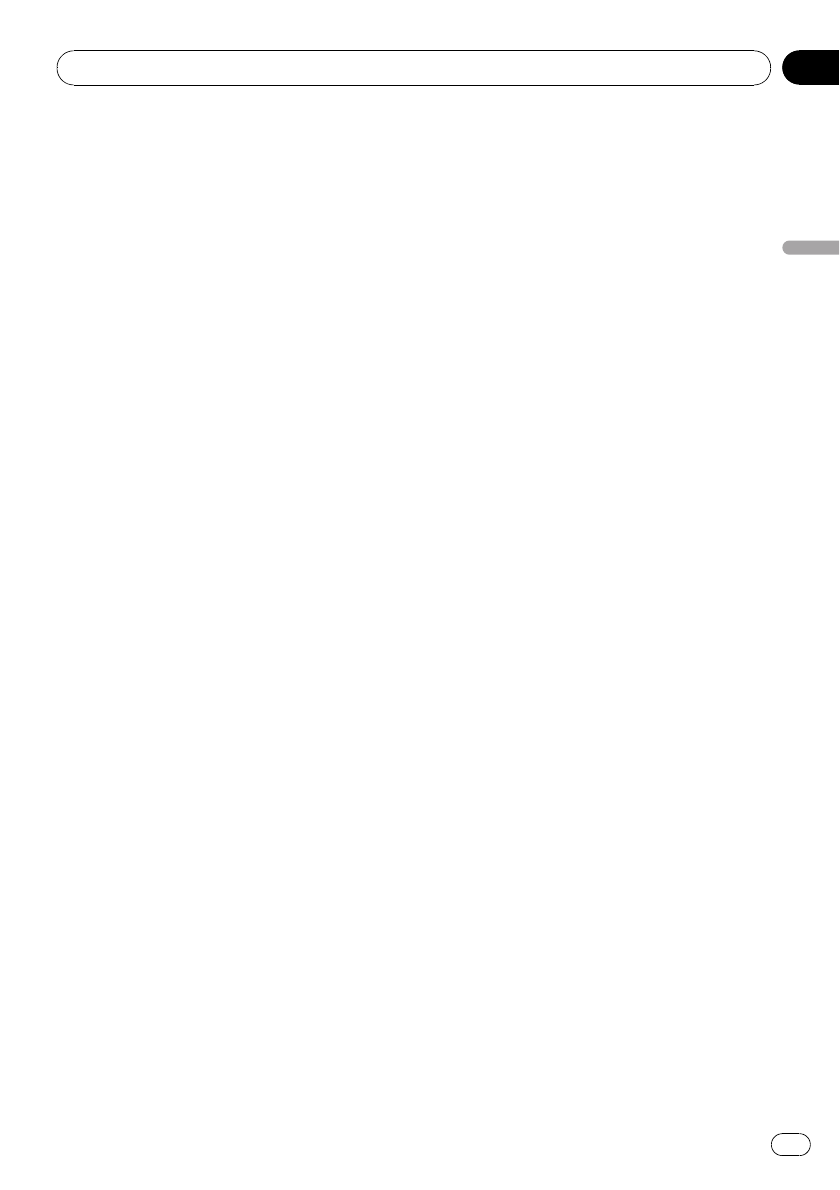
Registering a connected
cellular phone
1 Touch PHONE REGISTER on the function
menu.
Registration assignments for user phone 1, 2
and 3 appear on the display.
2 Touch and hold one of the registration
assignments to register the currently con-
nected phone.
If the registration is succeeded, the device
name of the connected phone is displayed in
the selected assignment.
# If the assignment is empty, the device name is
not displayed. If the assignment is already taken,
the device name appears. To replace an assign-
ment with a new phone, first delete the current
assignment. For more detailed instructions, see
Deleting a registered phone on this page.
# If the registration failed, device name of the
connected phone is not displayed in the selected
assignment. In this case, return to step 1 and try
again.
Deleting a registered phone
1 Touch PHONE REGISTER on the function
menu.
2 Touch DELETE next to the device name
you want to delete.
A confirmation display appears. Touch OK to
delete the phone.
# To cancel deleting a registered phone, touch
CANCEL.
Connecting to a registered
cellular phone
Connecting to a registered phone
manually
1 Touch PHONE CONNECT on the function
menu.
2 Touch DIRECT CONNECT.
3 Touch the device name you want to
connect.
While connecting, CONNECTING is flashing.
If the connection is established, CONNECTED
is displayed.
Connecting to a registered phone
automatically
1 Touch NEXT on the function menu.
2 Touch AUTO CONNECT to turn the
Automatic Connection function on.
If your cellular phone is ready for Bluetooth
wireless connection, connection to this unit is
automatically established.
# To turn automatic connection off, touch
AUTO CONNECT again.
Using the phone book
Transferring entries to the phone book
The Phone Book can hold a total of 500 en-
tries. 300 from User 1, 150 from User 2, and 50
from User 3.
1 Touch PHONE BOOK TRANSFER on the
function menu.
2 Touch START to turn the Phone Book
Transfer function on.
The Phone Book Transfer is now on standby.
3 Use the cellular phone to perform
phone book transfer.
Perform phone book transfer using the cellu-
lar phone. For detailed instructions, refer to
the instruction manual that came with your
cellular phone.
# The display indicates how many entries have
been transferred and the total number to be
transferred.
# To cancel the transferring process, touch
STOP.
4 When you are done transferring Phone
Book entries, touch ESC.
Available accessories
En
65
Section
04
Available accessories