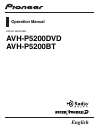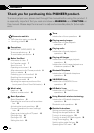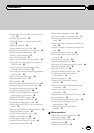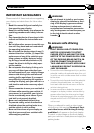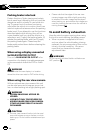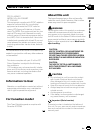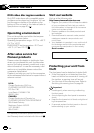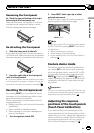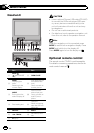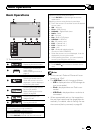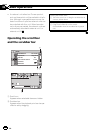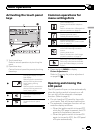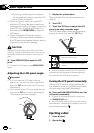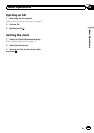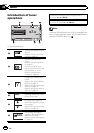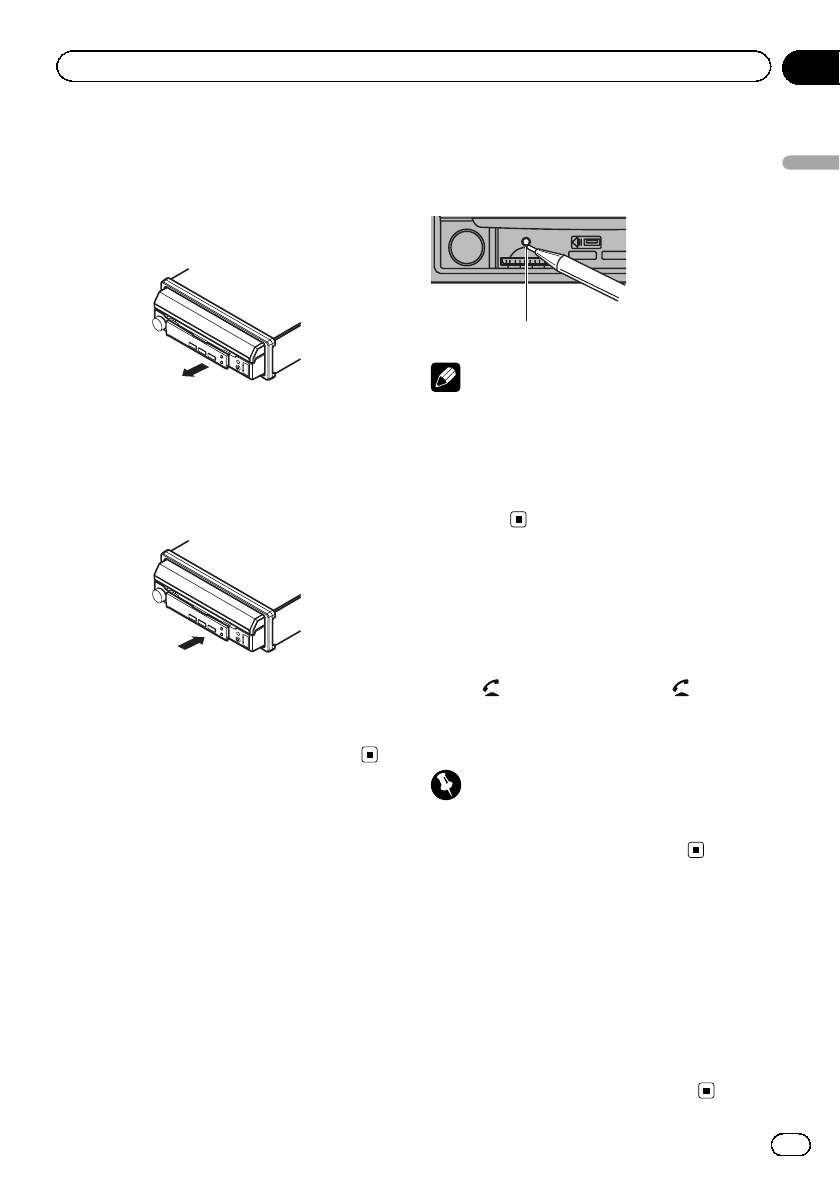
Removing the front panel
% Pinch the top and bottom of its right
side and pull the front panel out.
Take care not pinch it too tightly or to drop it,
and also avoid contact with water or other
fluids to prevent permanent damage.
Re-attaching the front panel
1 Slide the front panel to the left.
Front panel and the head unit are connected
on the left side. Make sure that the front panel
has been properly connected to the head unit.
2 Press the right side of the front panel
until it is firmly seated.
# If you can’t attach the front panel to the head
unit successfully, try again. However, forcing the
front panel into place may result in damage.
Resetting the microprocessor
By pressing RESET, you can reset the micro-
processor to its initial settings without chan-
ging the bookmark information.
The microprocessor must be reset in the fol-
lowing situations:
! Before using this unit for the first time after
installation
! If the unit fails to operate properly
! When strange or incorrect messages ap-
pear on the display
1 Turn the ignition switch OFF.
2 Press RESET with a pen tip or other
pointed instrument.
For this function, verify the following section
before operation. Refer to this page.
RESET button
Note
Switch your engine ON or set the ignition switch
to ACC ON before pressing RESET in the follow-
ing situations:
! After completing connections
! When erasing all stored settings
! When resetting the unit to its initial (factory)
settings
Feature demo mode
The feature demo automatically starts when
you select Off for the source and continues
while the ignition switch is set to ACC or ON.
To cancel the feature demo, press and hold
MUTE/
. Press and hold MUTE/ again to
restart. Operating the feature demo while the
car engine is turned off it may drain the bat-
tery power.
Important
Failure to connect the red lead (ACC) of this unit
to a terminal coupled with ignition switch on/off
operations may lead to battery drain.
Adjusting the response
positions of the touch panels
(Touch Panel Calibration)
If you feel that the touch panel keys on the
screen deviate from the actual positions that
respond to your touch, adjust the response po-
sitions of the touch panel. Refer to Adjusting
the response positions of the touch panels
(Touch Panel Calibration) on page 70.
En
9
Section
02
Before You Start
Before You Start