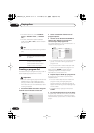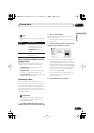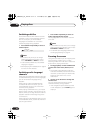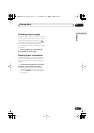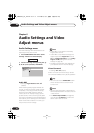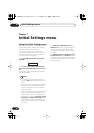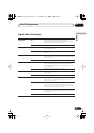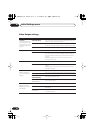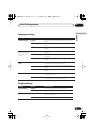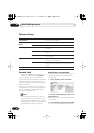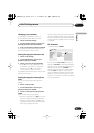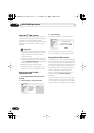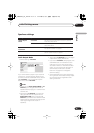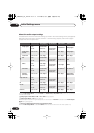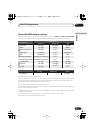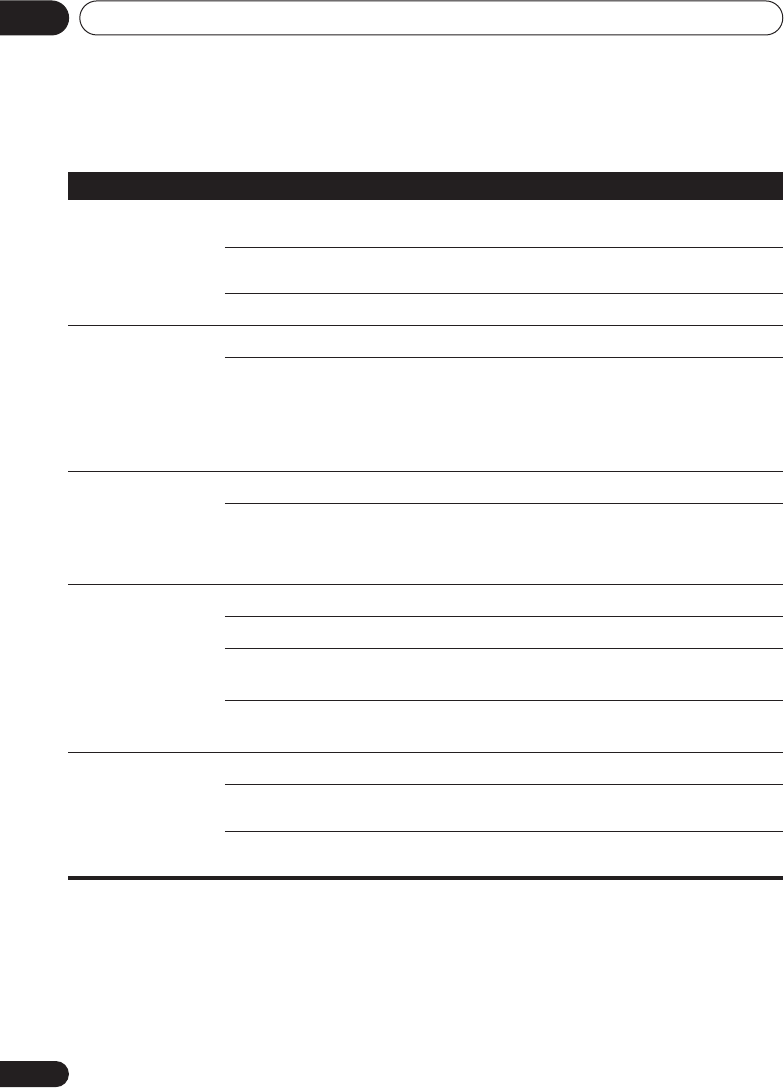
Initial Settings menu07
40
En
Video Output settings
Setting
Option What it means
TV Screen
(This setting effective for
analog and HDMI video
output. See also
Screen
sizes and disc formats on
page 52
.)
4:3 (Letter Box)
Set if you have a conventional 4:3 TV. Widescreen movies are
shown with black bars top and bottom.
4:3 (Pan & Scan)
Set if you have a conventional 4:3 TV. Widescreen movies are
shown with the sides cropped so that the image fills the screen.
16:9 (Wide)
Set if you have a widescreen TV.
Component Out Interlace
Set if your TV is not compatible with progressive scan video.
Progressive
Set if your TV is compatible with progressive scan video (see
your TV’s instruction manual for details). See also
Switching
the video output to interlace using the front panel controls
on
page 14.
Note that progressive scan video is only output from the
component video jacks.
AV Connector Out Video
Ordinary (composite) video output, compatible with all TVs.
RGB
If your TV is compatible, this setting gives the best picture
quality.
Note that there is no output from the component jacks when
this setting selected.
HDMI Resolution
(Default changes
with TV format (PAL/
NTSC).)
1920x1080i
Set if your TV supports 1920 x 1080 pixel interlace video.
1280x720p
Set if your TV supports 1280 x 720 pixel progressive-scan video.
720x480p (NTSC) /
720x576p (PAL)
Set if your TV supports 720 x 480 pixel (NTSC) / 720 x 576 pixel
(PAL) progressive-scan video.
720x480i (NTSC) /
720x576i (PAL)
Set if your TV supports 720 x 480 pixel (NTSC) / 720 x 576 pixel
(PAL) interlace video.
HDMI Color
(Default changes
depending on device
connected.)
Full range RGB
If colors are weak, this gives brighter colors and deeper black.
RGB
Use this setting if colors appear overly rich on the Full Range
RGB setting.
Component
Outputs component video format (default setting for HDMI-
compatible devices).
DV696AV_WY_EN.book 40 ページ 2006年4月7日 金曜日 午後6時48分