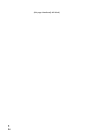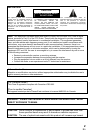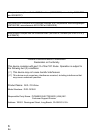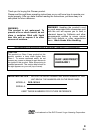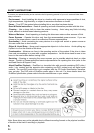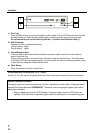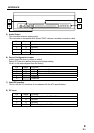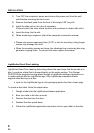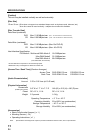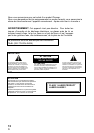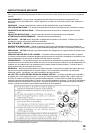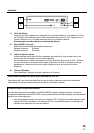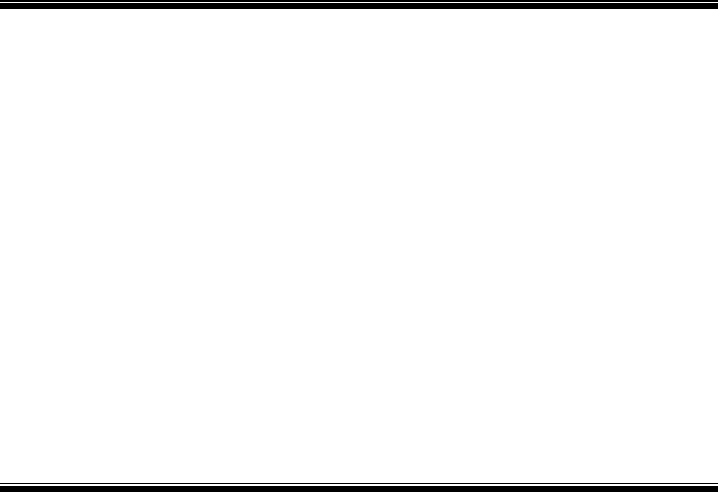
9
En
INSTALLATION
1) Turn OFF the computer’s power and remove the power cord from the wall
outlet before removing the front cover.
2) Remove the blank panel from the front of the empty 5.25” bay slot.
3) Install the slide rails on the drive if necessary.
(Please contact the store where the drive was purchase to obtain slide rails.)
4) Insert the drive into the slot.
5) When anchoring is required, refer to the computer’s instruction manual.
• Please use screws measuring 5mm (3/16”) or less for mounting. Using longer
screws may damage the drive.
• When the mounting screws are loose, the vibrations from a spinning disc may
generate a ripping noise. To prevent this noise, tighten the screws.
LightScribe Direct Disc Labeling
LightScribe Direct Disc Labeling technology allows the same laser that burns data to a
disc, to produce a label that is burned directly on the media surface. This Pioneer
DVD/CD Writer supports burning labels through a LightScribe software application on
to media marked with the LightScribe logo. Only LightScribe-compatible media
supports label burning on a disc.
• Look for the LightScribe logo on the packaging and/or the disc’s lower edge.
To create a disc label, follow the steps below.
1. Design a label with the LightScribe software application.
2. Burn your data to the disc as usual.
3. Remove the disc from the drive.
4. Reinsert the disc upside down.
5. Follow the LightScribe application instructions to burn your label on the disc.