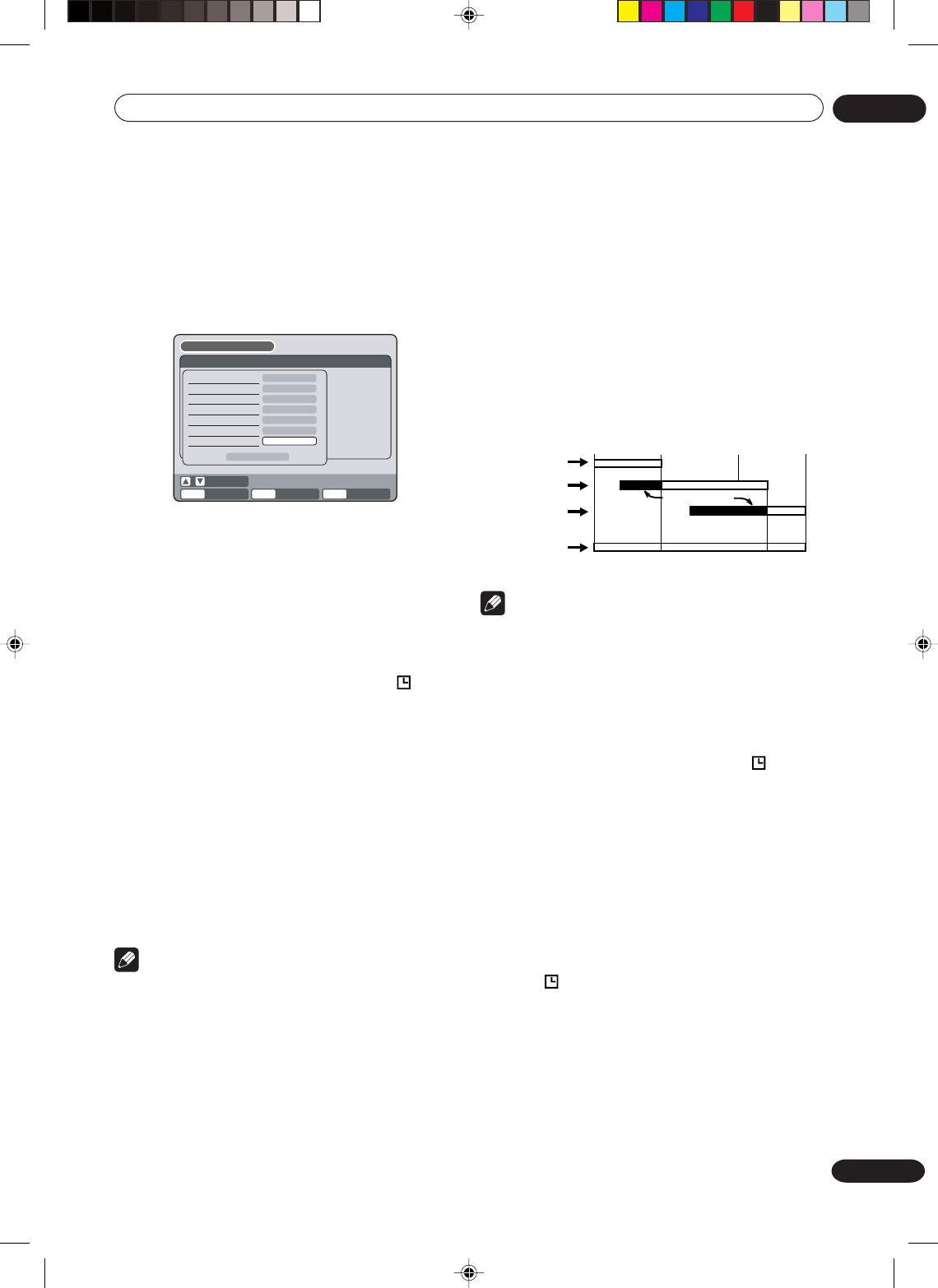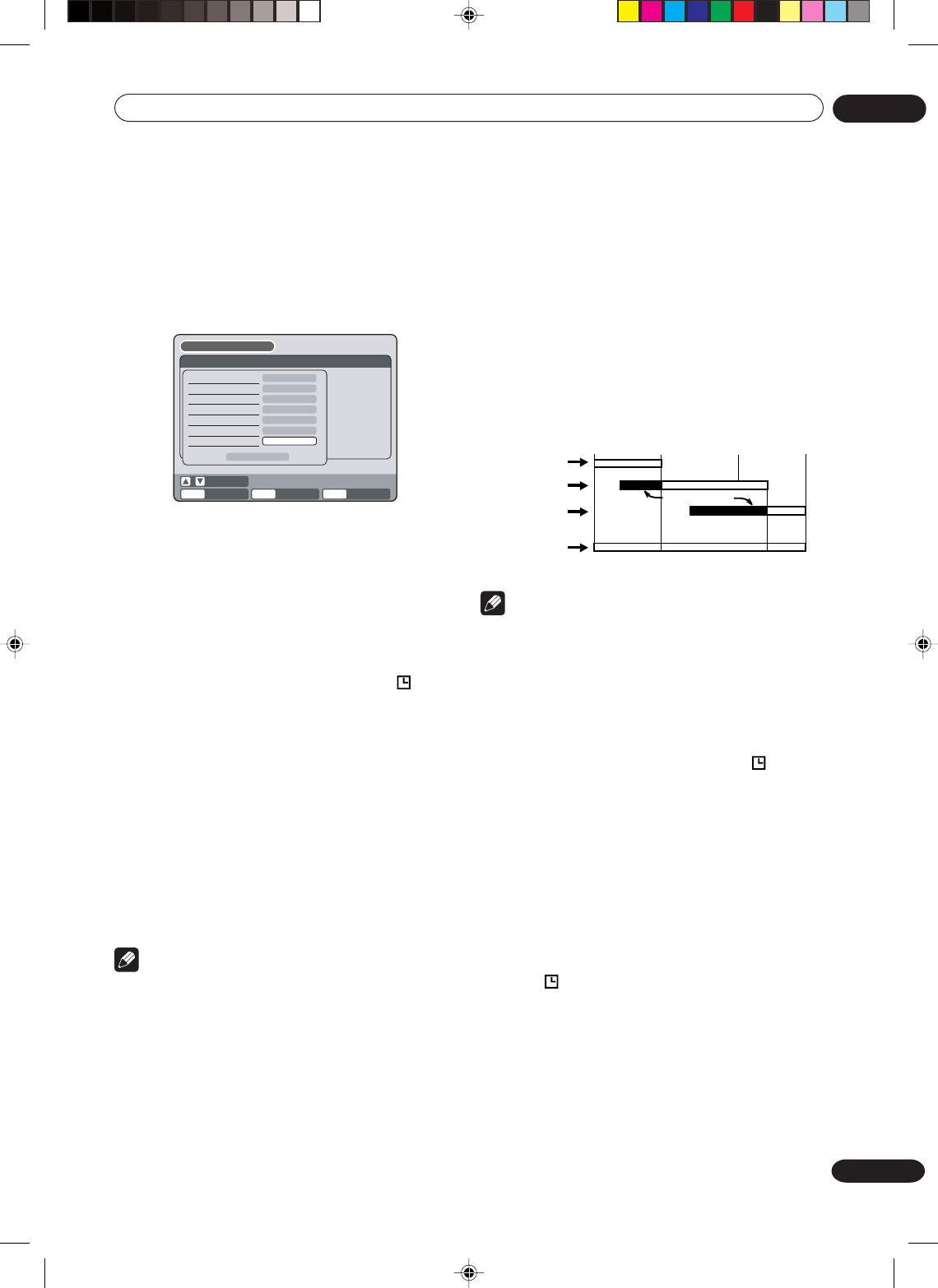
Recording
06
61
En
8 : 00
11 : 00
9 : 00
10 : 00
Program 1
Prog.1
Deleted Parts
Non Recorded Portion Parts
Prog.2 Prog.3
Program 2
Program 3
Recording
Control Settings
Cancelling the timer recording
Display the TIMER REC SET screen.
Select the program you want to cancel and press
CANCEL, then the selected program will be erased from
the timer recording list.
In case timer programs-overlap
Do not overlap timer programs as portions of the
conflicting programs will be lost. The first recording
time has priority over the next recording time as shown
in the diagram below.
In this case, the next recording time is delayed a
maximum of about 1 minute.
10 Press or to select “REC MODE” and press
ENTER.
The recording modes for the media selected in “REC
TO” item are listed.
Select the recording mode and press ENTER.
For the recording modes in VCR, see page 48, and for
the recording modes in DVD, see page 52.
ENTER
RETURN BACK END
SELECT
SETUP
ENTER
TIMER REC SET
SETUP MENU
DATE START END CH
REC
TO
REC
MODE
NEW
TYPE
DATE (MM/DD)
START
END
CH
REC TO
REC MODE
ONCE
12
DVD
SP
OK
11/20(TH)
08:00PM
09:30PM
LP
11 Select “OK” and press ENTER.
The timer program is determined and the TIMER REC
SET screen appears again.
12 When you enter the other program for the
timer recording, repeat the steps 3 to 11.
13 Press SETUP.
The TIMER REC SET screen disappears and the display
will return to the normal screen.
14 Press TIMER REC. The timer indicator “
” will
appear on the display and the unit stands by for
recording.
• If the program is DVD recording only, the unit will
change to VCR mode automatically. (The DVD
mode cannot be selected.)
• If the program is VCR recording only, the unit will
change to DVD mode automatically. (The VCR
mode cannot be selected.)
• If the programs are DVD and VCR recording, the
unit will turn off. If you want to use the unit, press
TIMER REC again to deactivate the timer.
To extend the timer recording time
Press TIMER REC while it is timer recording. (You may
also use normal recording or OTR).
Note
• If you press STANDBY/ON and it goes into the
STANDBY mode, if you then press TIMER REC, the
timer recording will end.
Checking or changing the timer recording
When you want to check the selected timer recording,
follow the steps 1 and 2 of “Setting timer recording” and
display the TIMER REC SET screen.
To change the timer recording, select the program to be
changed and press ENTER. The changing method is the
same as that for the recording a program for the first
time.
Note
•Recording starts a few seconds before the preset
starting time.
•You cannot use the timer recording for the both
DVD and VCR at the same time.
•You can playback the DVD during the VCR timer
recording, and you can playback the VCR during
the DVD timer recording.
• If a recordable tape is not inserted or no disc space
is available, the timer record indicator “
”
flashes, and “TIMER RECORDING ERROR. PLEASE
CHECK THE DISC OR TAPE.” appears on the
screen. Replace the tape or disc to allow recording.
• If you perform any operation during timer record-
ing, the power will not go OFF when timer record-
ing finishes. To turn the power OFF, press
STANDBY/ON.
•From about 2 minutes before timer recording
starts, some operations cannot be done.
• If you set recording to start less than 2 minutes
ahead of time, the power will not turn OFF after
recording finishes.
• If the recording media fills up during timer record-
ing, “
” will flash and the power will not turn OFF.
Also, any timer recording scheduled for later is
cancelled.
2G00201B_En_52_62 8/4/05, 10:5761