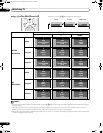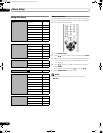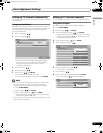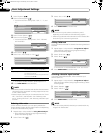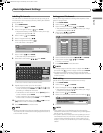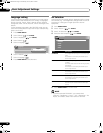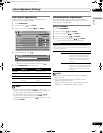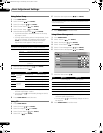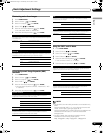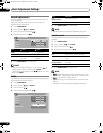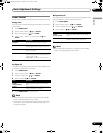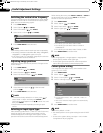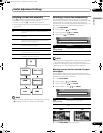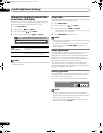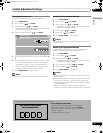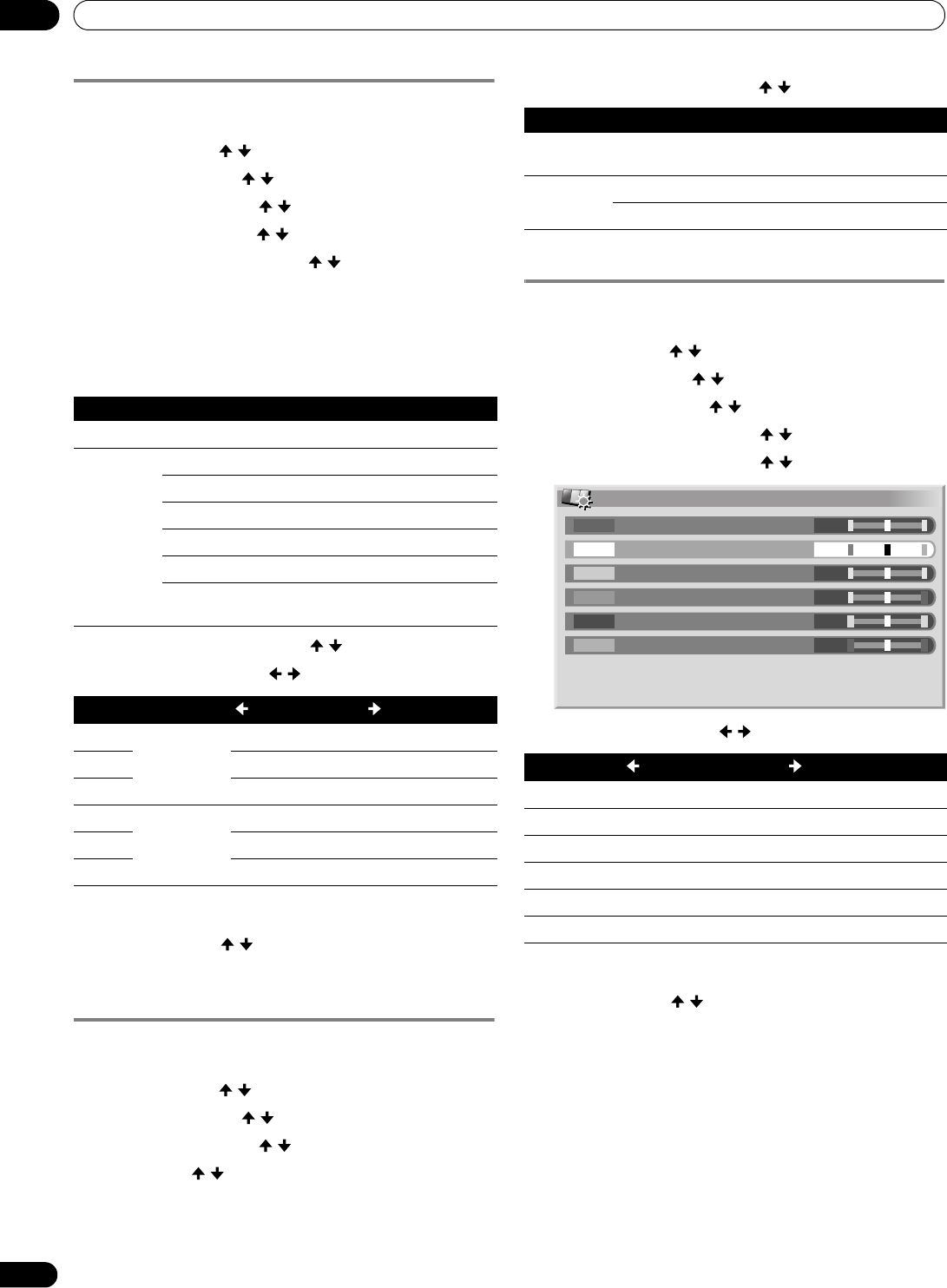
32
En
Basic Adjustment Settings
08
Using Colour Temp
1 Press HOME MENU.
2 Select “Picture” ( / then ENTER).
3 Select “Pro Adjust” ( / then ENTER).
4 Select “Colour Detail” ( / then ENTER).
5 Select “Colour Temp” ( / then ENTER).
6 Select the desired parameter ( / then ENTER).
• If you have selected a desired parameter in this step,
skip steps 7 and 8.
• You may rather want to perform fine adjustment. To do
this, select “Manual” first and then press and hold
ENTER for more than three seconds. The manual
adjustment screen appears. Then go to step 7.
7 Select an item to be adjusted ( / then ENTER).
8 Select the desired level ( / ).
• To perform adjustment for another item, press RETURN,
and then repeat steps 7 and 8.
• You may press / to immediately change an item to
be adjusted.
9 Press HOME MENU to exit the menu.
Using CTI
1 Press HOME MENU.
2 Select “Picture” ( / then ENTER).
3 Select “Pro Adjust” ( / then ENTER).
4 Select “Colour Detail” ( / then ENTER).
5 Select “CTI” ( / then ENTER).
6 Select the desired parameter ( / then ENTER).
7 Press HOME MENU to exit the menu.
Using Colour Management
1 Press HOME MENU.
2 Select “Picture” ( / then ENTER).
3 Select “Pro Adjust” ( / then ENTER).
4 Select “Colour Detail” ( / then ENTER).
5 Select “Colour Management” ( / then ENTER).
6 Select an item to be adjusted ( / then ENTER).
7 Select the desired level ( / ).
• To perform adjustment for another item, press RETURN,
and then repeat steps 6 and 7.
• You may press / to immediately change an item to
be adjusted.
8 Press HOME MENU to exit the menu.
Colour Temp
Adjusts the colour temperature, resulting in a better white balance.
Selections High White with bluish tone
Mid-High Intermediate tone between High and Mid
Mid Natural tone
Mid-Low Intermediate tone between Mid and Low
Low White with reddish tone
Manual Colour temperature adjusted to your
preference
Item
button button
R High Fine adjustment
for bright
portions
For weaker red For stronger red
G High For weaker green For stronger green
B High For weaker blue For stronger blue
R Low Fine adjustment
for dark
portions
For weaker red For stronger red
G Low For weaker green For stronger green
B Low For weaker blue For stronger blue
CTI
Provides images with clearer colour contours. The CTI stands for Colour
Transient Improvement.
Selections Off Deactivates the CTI.
On Activates the CTI.
Item
button button
R Closer to magenta Closer to yellow
Y Closer to red Closer to green
G Closer to yellow Closer to cyan
C Closer to green Closer to blue
B Closer to cyan Closer to magenta
M Closer to blue Closer to red
Colour Management
0
0
0
0
0
0
Y
R
G
C
B
M
PDP-506FDE.book Page 32 Wednesday, June 29, 2005 4:00 PM