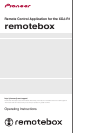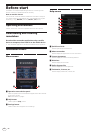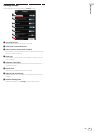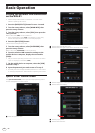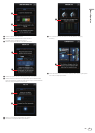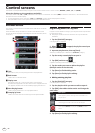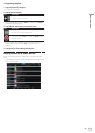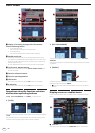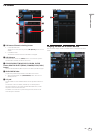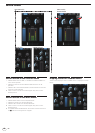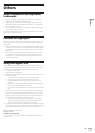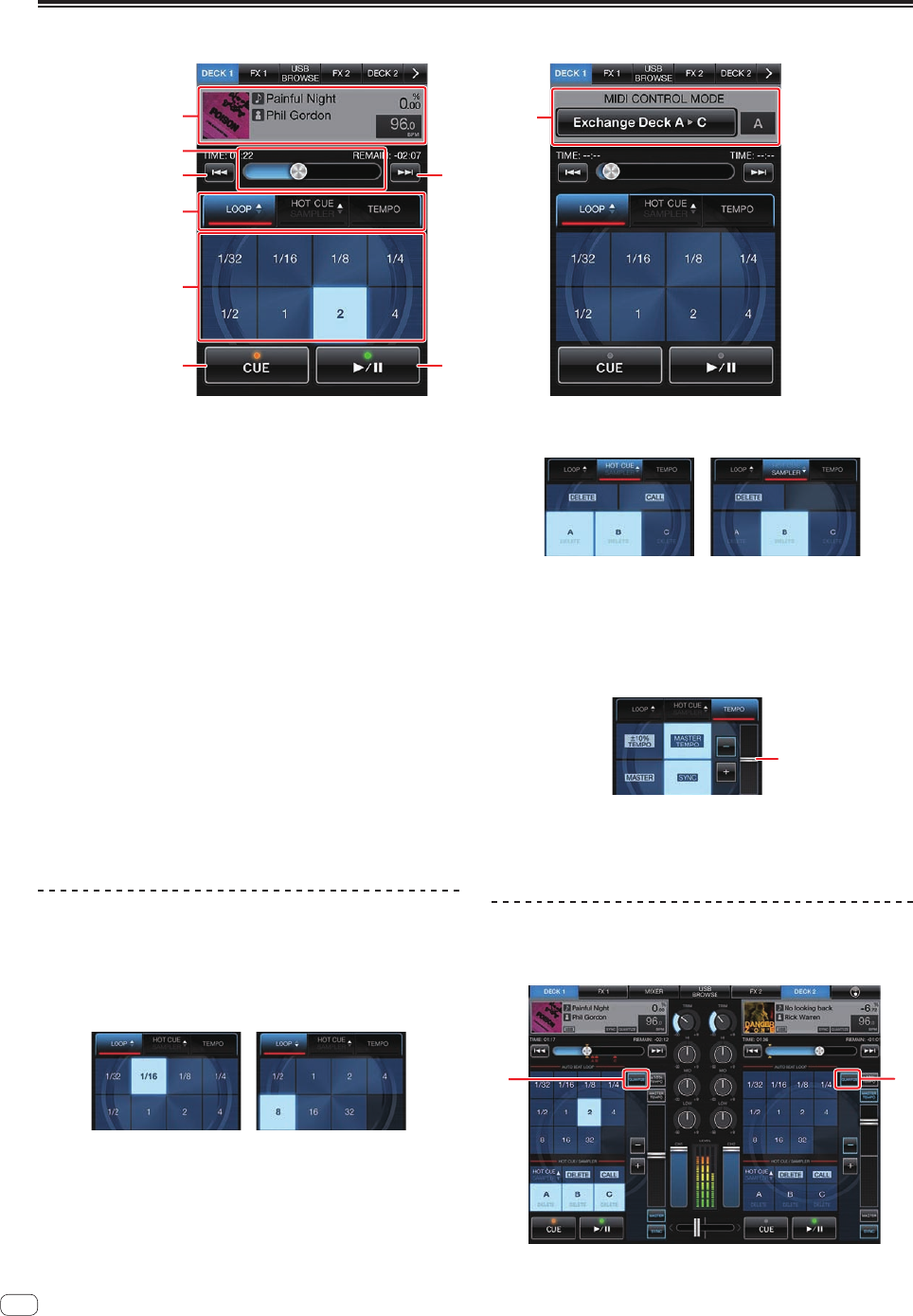
8
En
DECK screen
(CD/USB mode) (MIDI mode)
3
7
1
2
3
4
5
6
1
1 Display of currently playing track’s information/
channel switching button
! In the CD/USB mode
The music file’s information is displayed here.
! In the MIDI mode
The channel switches each time the button is tapped.
2 Needle search pad
The sound at a certain position can be played easily by touching
your finger to the needle search pad at that position. You can move
quickly to the desired playing position by moving your finger along
the pad without lifting it.
*
The needle search function can only be used with remotebox.
3 Track search o,p buttons
These work in the same way as the [TRACK SEARCHo,p] but-
tons on the XDJ-R1.
4 Function selection buttons
5 Function operating buttons
6 CUE button
This works in the same way as the [CUE] button on the XDJ-R1.
7 f button
This works in the same way as the [f] button on the XDJ-R1.
Operations using the function selection
and function operating buttons
[LOOP], [HOT CUE/SAMPLER] and [TEMPO] can be switched.
[LOOP]
One of two auto beat loop beat number types can be selected by tapping
[LOOP].
The auto beat loop size can be changed and auto beat looping can be
turned on and off by tapping the function operating buttons.
[HOT CUE/SAMPLER]
The hot cue or sampler mode can be selected by tapping [HOT CUE/
SAMPLER].
Hot cues and samplers can be operated by tapping the function operat-
ing buttons.
[TEMPO]
1
The tempo and sync operations can be performed with the function
operating buttons by tapping [TEMPO].
! 1When the tempo slider is double-tapped, it returns to its default
position.
Display screen on a tablet device
The horizontal display screen on a tablet device is displayed as shown
below.
11
1 QUANTIZE button
This works in the same way as the [QUANTIZE] button on the XDJ-R1.