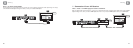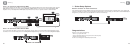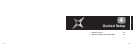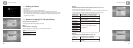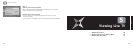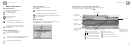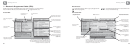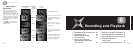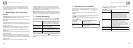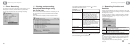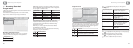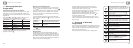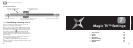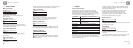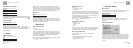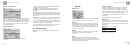6.3 Recording from the EPG
The easiest way to record future programmes is to find them on the
Electronic Programme Guides, highlight them and press on your
remote control.
An icon will be shown next to any programme scheduled for
recording.
If you wish to cancel a recording, simply highlight the programme and
press on your remote control.
Pressing the button when a programme is highlighted will provide
further recording options.
If the button is pressed on a programme already scheduled to record
the following options are provided:
Cancel this
Scheduled Recording
Extend Start Time You can set the Start Time earlier than the
EPG start time by none, 1, 2, 3, 5, 10 or 15
minutes. Note: This value will be used
instead of the global value set in Main
Menu ➔ Settings ➔ Recording ➔ Extend
Start Time for this particular programme
Extend Stop Time You can set the Stop Time later than the
EPG stop time by none, 1, 2, 3, 5, 10, 15
or 30 minutes, or 1, 2 or 3 hours.
Note: This value will be used instead of the
global value set in Main Menu ➔ Settings
➔ Recording ➔ Extend Stop Time for this
particular programme
Move recorded Once the programme has been recorded
programme to folder it will be moved to the selected folder
Exit
OK
Record this Magic TV™ will record the currently
programme highlighted programme
Repeat Record Choosing this will provide options for
this programme recording at the same time daily, Monday
to Friday, or weekly
OK
CLEAR
R
6
Recording and Playback
37
There are many easy ways to record programmes with Magic TV™.
You can record the programme you’re watching instantly, choose a
programme to record from the EPG, set a traditional timer or record
at the same time every day.
6.1 Basic Magic TV™ recording
terms
Instant Recording. Recording the programme currently being viewed.
Scheduled Recording. Recording a future programme.
Repeat Recording. Recording a future timeslot at the same time each
day or week.
Timer Recording. Manually setting a time for Magic TV™ to record.
To Do List. This is where you can view and amend Scheduled Recording
tasks for the next 7 days.
TimeShifting. You are in TimeShifting mode when you are watching a
delayed version of Live TV. For example when you pause Live TV
because of an interruption, you are now in TimeShifting Mode (see
section 6.10).
Keep. This term refers to how long Recorded Programmes will be kept
before being deleted.
Trash. Once Recorded Programmes are deleted, they are placed in
Trash. When a programme is in Trash, it will no longer appear in any
other list, until it is either restored, overwritten or permanently deleted
(see section 6.8)
Conflict. When 2 or more recordings are scheduled to overlap.
Disk Space. Magic TV™ uses a Hard Disk Drive to store Recorded
Programmes. When this disk is full, no more recordings can be made.
See section 6.8 on how to manage recordings so that you can free up
disk space and keep important recordings.
Remaining Recording Time: This is displayed on many screens and is
labelled in hours for HD (High Definition) and SD (Standard Definition)
programmes. All programmes broadcast in HD will be recorded in HD.
6.2 Instant Recording
Recording the programme you’re watching is easy – just press on
your remote control. A menu will be shown with the following options:
During Instant Recording, you can press to end the recording or
to bring up a menu of recording options including changing the
stop time.
R
Record immediately Magic TV™ will begin recording from the
current time and will continue recording for
3 hours (adjustable once recording starts)
Record the Magic TV™ will automatically record the
current programme current programme only
Repeat Record the As above, and Magic TV™ will also
current programme provide the option to record at the same
time daily, Monday to Friday, or weekly
Exit No recording will be made
R
6
Recording and Playback
36