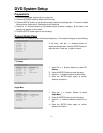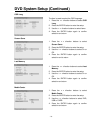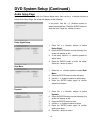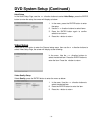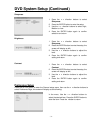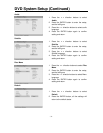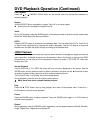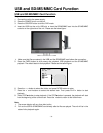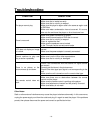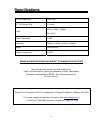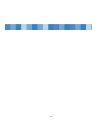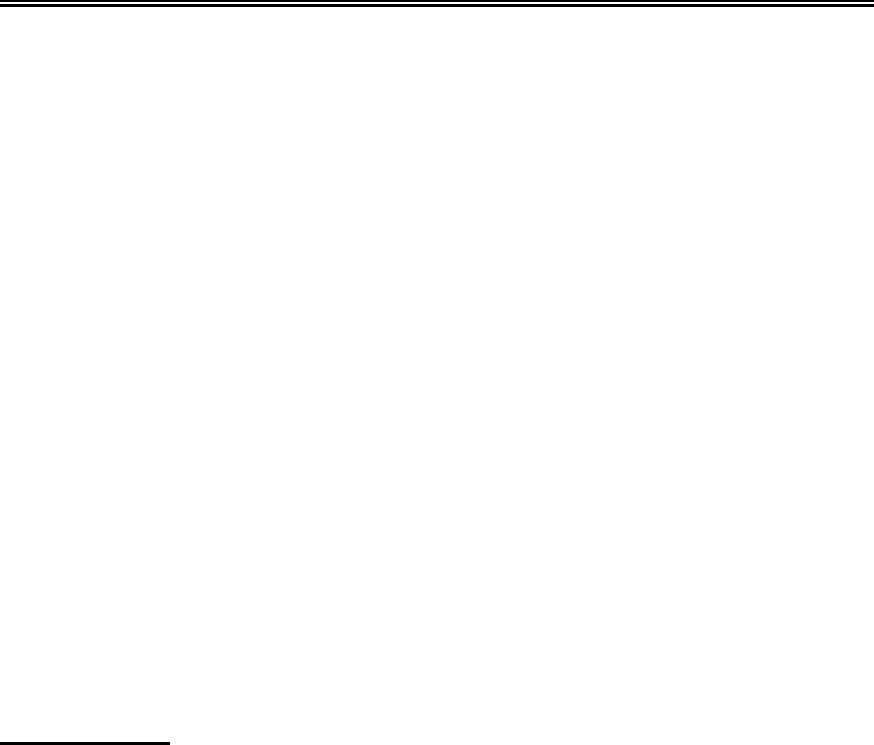
- 35 -
DVD Playback Operation (Continued)
Language (Audio)
There can be up to 8 audio languages on a DVD disc. When you play a multi-language DVD disc
you can press the AUDIO button on the remote control to select a language.
Subtitle
The DVD player can support multiple kinds of subtitles. When you play a multi-subtitle disc you can
press the SUBTITLE button on the remote control to select different subtitles.
GOTO
During DVD disc playback, press the GOTO button on the remote control once, there will be a
menu displayed on the screen. You can set or select items for your preference. Use the
direction buttons to select items, press the ENTER button to enter and use the direction
buttons to select the desired item. Press the direction button to return. When select the
Title/Chapter, TT Time/CH Time, use number buttons to input desired title/chapter number time.
◆ Some DVD discs do not support the search function.
Various Camera Angles
The movies on some DVDs have been recorded from various camera positions. This lets you enjoy
the same scene from different perspectives. In this case you’ll usually find a marking on the DVD
sleeve.
When playing a DVD containing various camera angles the camera symbol appears on the screen.
Press the ANGLE button repeatedly until the desired perspective is shown. The picture will be
adjusted in 1~2 seconds.
CD Playback
The player will play all tracks on a CD disc by default. You can use the and (PREV/NEXT skip)
buttons, or number buttons to select a track.
Stop
Press the ■ STOP button once to stop playback and then press PLAY button to resume. Press this
button twice to stop playback completely.
Pause
Press the PAUSE button to pause the playback. Then press the PAUSE button again or PLAY
button to resume normal playback.
Previous and Next
Press the button once to go the beginning of this track. Press twice repeatedly to go the previous
track.
Press the button to play from the beginning of the next track.