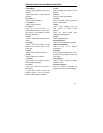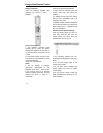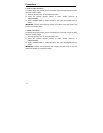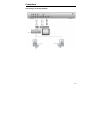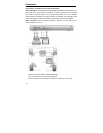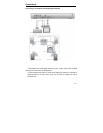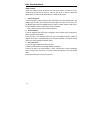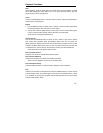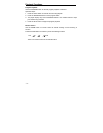- 17 -
Disc Play Operations
PreparationAfter connection, turn on the power of relevant equipment and select
video input.
1. Turn on the player’s power
Press the EJECT button on front panel to turn on the power and the player will search
for the disc automatically. If there is a disc in, the player will play it.
2. Press the EJECT button on front panel or the OPEN/CLOSE button on remote
control to open the disc tray.
3. Load the disc into the disc tray
Load the disc into the disc tray with the disc label side facing up so as not to damage
the player or the disc.
4. Press the EJECT button or the OPEN/CLOSE button to close the disc tray and
begin to play the disc.
Warning: Do not play bad quality discs in order not to damage the lens.
DVD Playback
Menu
Normally there is a selecting menu in a DVD disc. You can use the MENU button to
enter the selecting menu directly, and use direction buttons to choose the item you like
and press the ENTER button to enter it.
Title & Chapter
Normally there are several titles in a DVD disc, and also there are several chapters in
a title. You can select any one of titles or chapters fast.
Region Restriction Code (region code)
Regional restriction codes are built in to DVD players and DVD discs for each sales
region. If the regional code of the DVD player does not match one of the regional
codes of the DVD disc, playback is not possible. The region number can be found on
the rear panel of the DVD player.
Language
There are up to 8 kinds of audio languages in a DVD disc. When you play a
multi-language DVD disc, press the AUDIO button on remote control to select a
different audio language.
NOTE: This function is only available for discs that have several audio bitstreams.