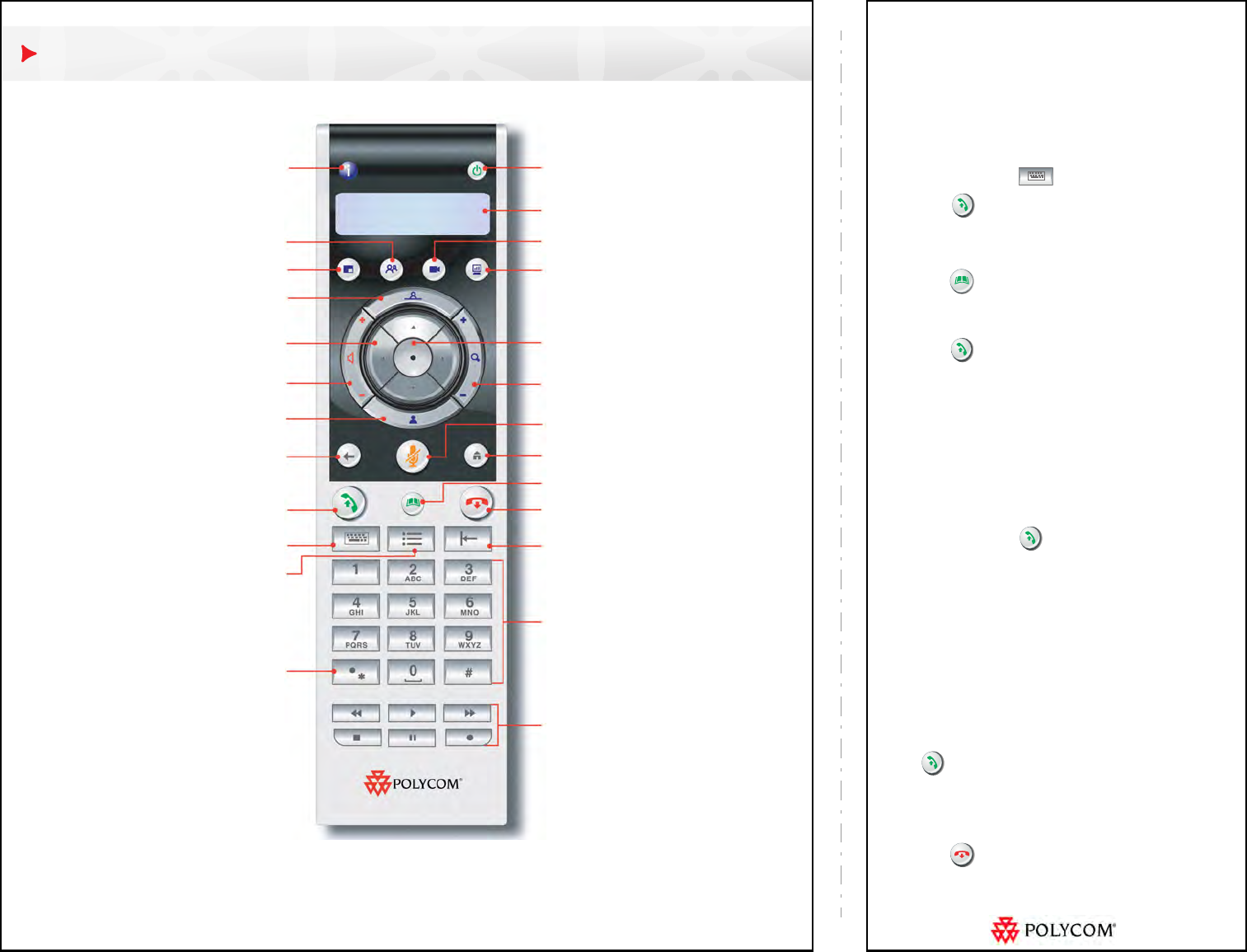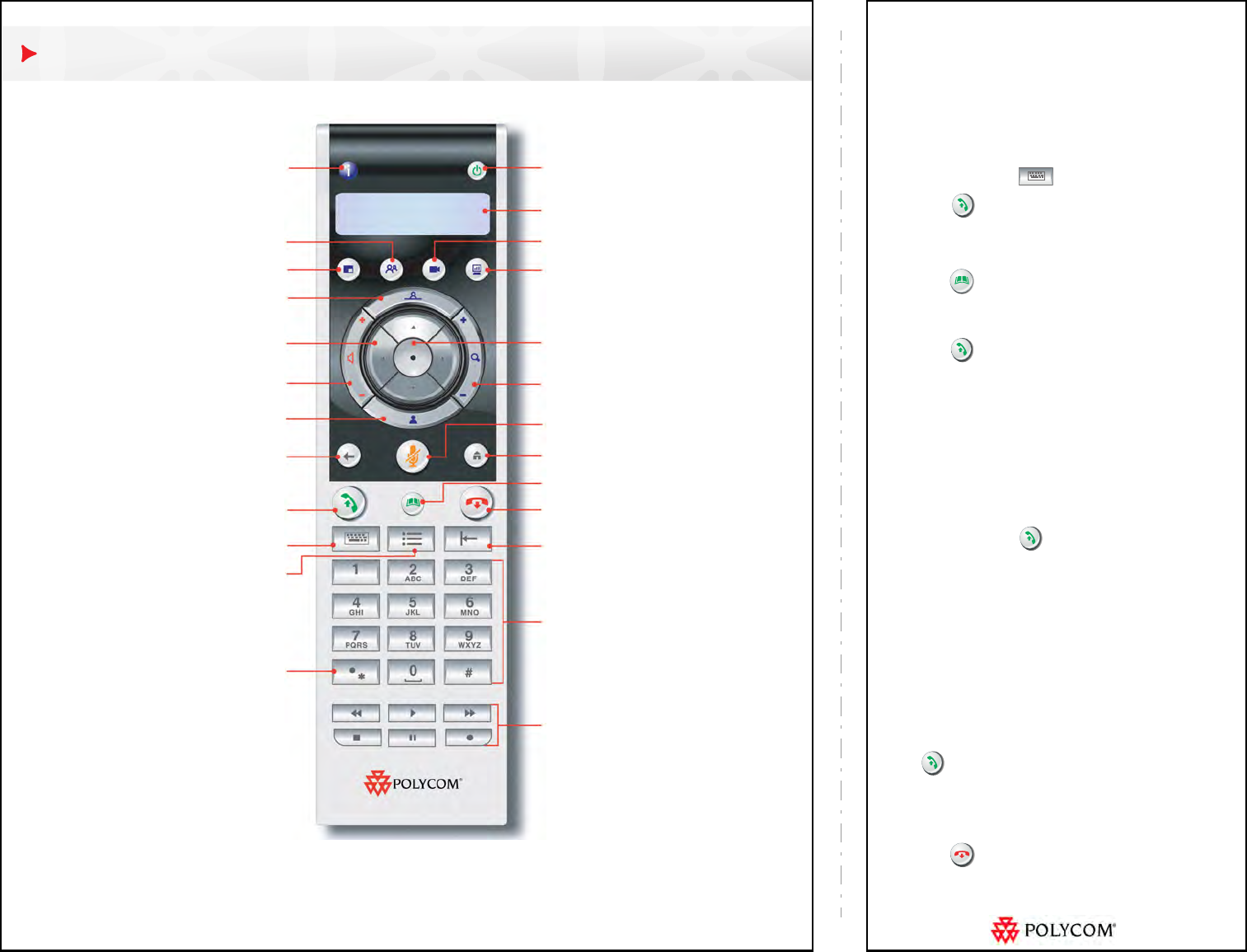
Place a Video Call
Entering a Name or Number
1. Select Place a Call from the Home screen, or just
start entering the number on the remote control.
2. Enter the ISDN number, IP or SIP address, or
H.323 name. Include the dots in an IP address. To
enter text, press Keyboard.
3. Press Call on the remote control.
Using the Directory
1. Press Directory on the remote control.
2. Highlight the contact you want to call. You can
navigate to the contact or use the Search field.
3. Press Call on the remote control.
Using Favorites or Recent Calls
On the Favorites or Recent Calls screen, select the
contact or press the reference number that appears
next to the contact.
Using Speed Dial
To call a speed dial contact from the Home screen,
highlight it and press Call on the remote control.
Using the Calendar
If your system is configured to use the calendaring
service, you can place calls from the Calendar screen.
1. Select Calendar from the Home screen.
2. Select the Join Now button if it appears when you
highlight the meeting.
Answer a Call
Press Call or select Yes using the remote control.
End a Call
1. Press Hang Up on the remote control.
2. If prompted, confirm that you want to hang up.
Select a far-site camera or video source
Get onscreen help, system status, or call
statistics
Adjust the speaker volume
Pan/tilt the camera; navigate through
menus
Select a near-site camera or video
source
Display a menu of optional features
Enter letters or numbers; move the
camera to a stored preset
Enter a dot, colon, or asterisk
Control a programmed recording
device
Store or delete camera presets
Go back to the previous screen
Change the display layout
Place or answer a call
Display the onscreen keyboard
Select a camera or other video
source
Power the system on or off
Start and stop sending content
Zoom the camera in or out
Mute your microphone
Delete letters or numbers
End a call
Go to the directory
Select the highlighted item
View remote control operations
Return to the Home screen
For more information about setting up and using the system, refer to the Support pages at www.polycom.com.
Quick Tips for Polycom HDX Systems