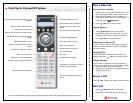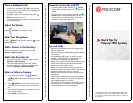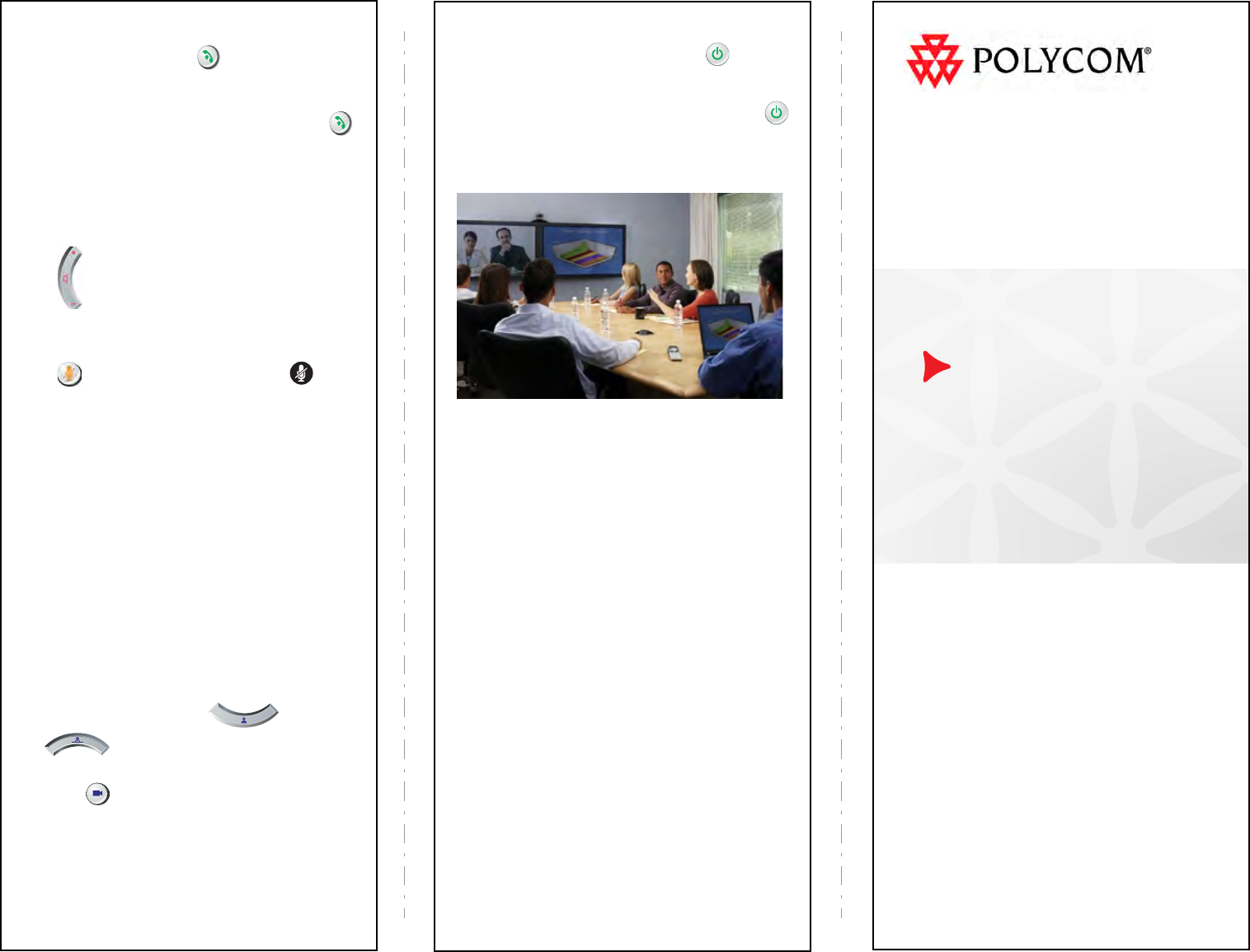
Power the System On and Off
• To power on the system, press the Power
button on the remote control or on the front of the
system.
• To power off the system, press and hold the
Power button on the remote control or on the front
of the system for 2 seconds. Wait 15 seconds
before you unplug the power cord.
Tips and Tricks
• Make sure you know the name or number of the
site you want to call.
• Connect and test any additional equipment before
the meeting.
• Avoid wearing bright colors, all-light or all-dark
clothing, or “busy” patterns. Light pastels and
muted colors look the best on the screen.
• Adjust your camera so that the far site can see you.
Fill the screen with people rather than with the
table, chairs, walls, lights, or floor.
• Adjust your microphone so that the far site can
hear you. Mute the microphone before moving it so
that the far site doesn't hear you moving it.
• Make sure that you can see and hear the far-site
participants.
• Introduce all participants when the meeting starts.
• Speak in your normal voice without shouting. Use
natural gestures when you speak.
• Don’t tap on the microphone or rustle papers near
the microphone. In a multipoint call, mute your
microphone when you are not speaking.
www.polycom.com | 3725-23981-002/A | April 2010
Copyright © 2010 Polycom, Inc. Polycom and the Polycom logo
are registered trademarks and Polycom HDX™ is a trademark
of Polycom, Inc.
Quick Tips for
Polycom HDX Systems
Place a Multipoint Call
• Place a call, then press Call on the remote
control to place a call to the next site. Repeat until
all sites are connected.
• Highlight a group in the directory, and press
Call on the remote control.
• Call one or more sites, and then ask those sites to
call additional sites.
Adjust the Volume
Press Volume on the remote control.
Mute Your Microphone
Press Mute on the remote control or on the
table microphone.
Add a Contact to the Directory
From the Favorites or Directory screen, select
Options > Add a Contact.
Add to the Favorites List
• From the Favorites or Directory screen, select
Options > Add a Contact.
• From the Recent Calls screen or the Global
Directory group in the directory, highlight a site
and select Options > Add to Favorites.
Select or Adjust a Camera
1. If you are in a call, press Near or
Far to select either near-site or far-site
control.
2. Press Camera on the remote control, then
select the camera or video source you want to
use.
3. Press the arrow buttons on the remote control to
pan or tilt the camera.
4. Press Zoom to zoom out or in.