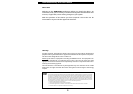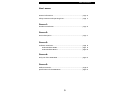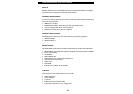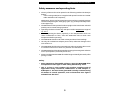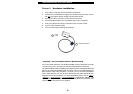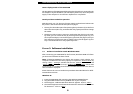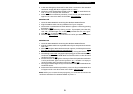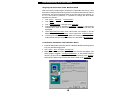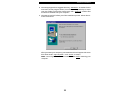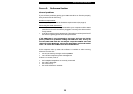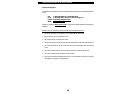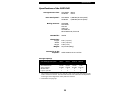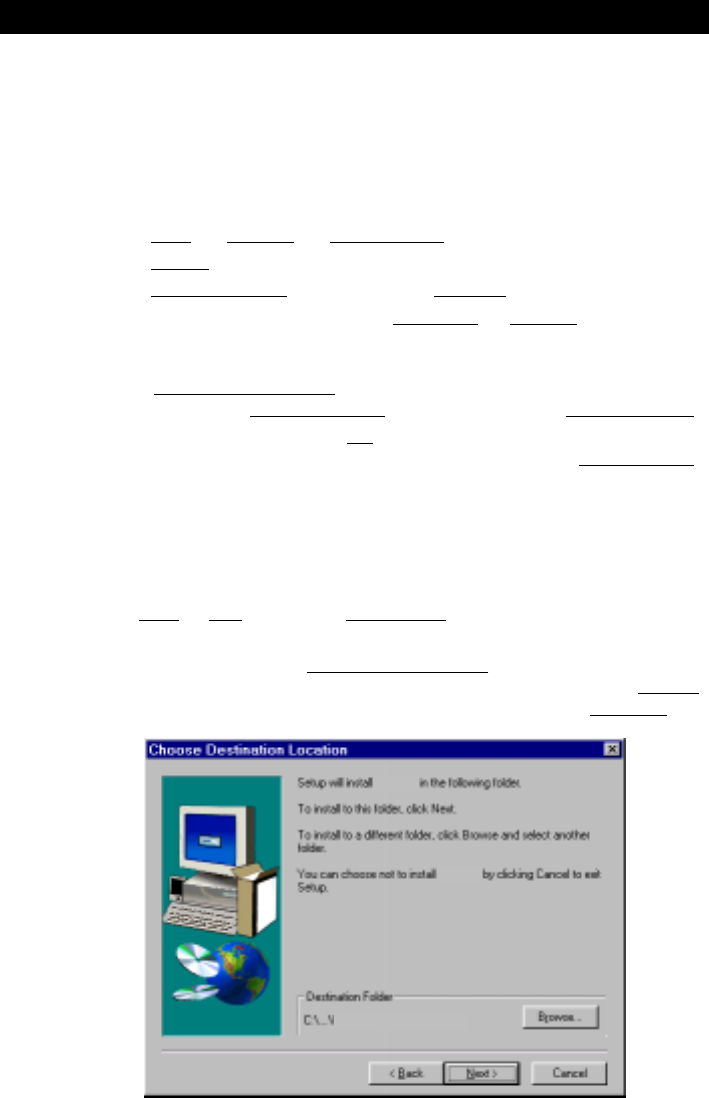
10
PORT-Noteworthy Slim Line CD/DVD
Assigning the drive letter under Windows 95/98
After successfully completing the installation of the PORT DVD drive, a new
drive letter is assigned automatically (the first available letter after the internal
hard drives). This can shift the drive letter of an internal drive (for example, 'D'
to 'E'). If this leads to problems, it is possible to change the drive letter
assignment as follows.
1. Click "
Start" - "Settings" - "Control Panel".
2. Click "System".
3. Click "
Device Manager" and then click "CD-ROM".
4. Click the PORT DVD drive, and then "Properties" - "Settings". (The currently
assigned drive letter as well as the reserved drive letters will then be
displayed).
5. Under Reserved Drive Letter enter a drive letter, for example, 'F' for the
PORT DVD as the "Start drive letter" and 'F' again as the "Last drive letter".
6. Confirm your selection with "OK". When you restart your computer, the
PORT DVD drive will be assigned the letter 'F' in the folder "MyComputer".
3.2 Software installation under Windows NT 4.0
1. Insert the PORT DVD installation disk for Windows NT 4.0 operating system
into your standard floppy drive.
2. Click "Start", "Run" and type "a:\setup.exe".
3. When you have accepted the agreement, a new window will appear. The
setup program suggests "
C:\Program\PORTDVD" as the standard default
directory. (If you wish to copy the files into another directory, click "Browse"
and enter the path name.) Confirm the chosen folder with "Continue".
PORTDVD
PORTDVD
PORTDVD