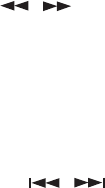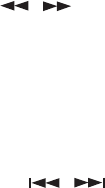
15
DVD Menu Play
The DVD Menu Play function is only applicable for DVD movies. User can access the
Casting information, Production History, Movie Introduction etc. directly through this
function.
1. Press the DVD MENU button on the remote control to enter the Root Menu.
2. Use the Direction button () or input the item index through the Number keys
(0-9) to do the selection.
3. Press ENTER to confirm the selection.
Progressive scan creates a picture with double the scan lines of traditional component
video pictures and creates a sharper image. The advantages of progressive scan video
output are reduced picture flickering and motion artifacts as well as a sharper image on
large screens.
Audio
This funciton is applicable for DVD and CD audio but with different effects.
- Pressing AUDIO button will change the Audio channel.
REW / F.F. (
/ )
This function is applicable for DVD and CD audio but with different effects. The FAST
FORWARD key and FAST BACKWARD key are used to achieve fast play function.
- For DVD, there are 5 different levels of speed (2x, 4x, 8x, 16x, 32x). Every succes-
sive key press will increment the speed of quick play.
- For CD audio, the FORWARD/BACKWARD will fast forward or fast reverse the
music output.
Note : Press PLAY button at any stage will resume at normal speed.
PREV. / NEXT (
/ )
During playback, press one of the PREV. / NEXT buttons (PREVIOUS button and NEXT
button)
- When the PREV. button is pressed once, the player returns to the beginning of the
PREVIOUS playing chapter or track.
- When the NEXT button is pressed once, the player will go to the beginning of next
chapter or track.
P. SCAN (PROGRESSIVE SCAN)
Press this button to enter to the P-SCAN mode. Press this button again switch back to
normal interlace mode.
Note : To select P-SCAN mode, the P-SCAN output must be connected to a P-SCAN
TV, otherwise the picture will be unstable.
Slow F.F.
The Slow Forward is applicable for DVD. There are 4 steps of slow motion speed, 1/2,
1/4, 1/8, 1/16. Successive key presses will decrement the playback speed.
Note: Press PLAY button to switch back to normal playback speed.