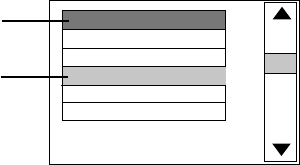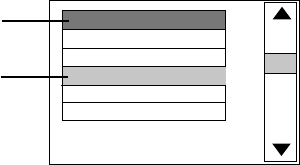
19
MP3 OPERATION
This unit can support ISO9660 file system CD-ROM navigation. Multi-Media files such
as MP3 can be played in the DVD player.
Operation
• Insert the MP3 disc into the tray. Navigation Menu will be displayed. The menu will
show the files in the root directory, and the MP3 files then be play automatically.
• In the MP3 menu shows a blue and an orange cursor. The blue cursor indicates the
currently playing MP3 song, the orange cursor indicates a title to be selected.
You can select the other songs by the nevigation arrow buttons or directly input the
song number by pressing the number keys. The orange cursor will move to the
selected song. Then press ENTER button to confirm.
Note :
• There are three digits displayed. If you want call up a title with only one or two digits,
you can either start the entry with “0” or “00”, or you can enter the number of the song
and then wait a few seconds until the cursor skips to the selected title.
• Press the REPEAT button to select : Random (playback in random order), Single
(play one title, then stop), Repeat One (repeat the current title), Repeat Folder (repeat
current folder).
Picture CD
Digital pictures (JPEG format) from a digital camera can be burnt to a disc and played
on this DVD Player. Insert a picture CD into the tray and the disc will be loaded
automatically. If the disc type can be identified, the player will start showing the pictures
one by one (Side Show Mode).
Operations:
During Slide Show Mode:
• Pressing the PAUSE button will freeze the screen, so that the current picture can be
held for a long time. To resume the slide show mode, press PLAY button.
• Pressing the NEXT button on the remote control will skip the next picture.
• Pressing the PREVIOUS button on the remote control will repeat the current picture.
Blue cursor
Orange cursor
MP3
SONG 001
MP3
SONG 002
MP3
SONG 003
MP3
SONG 004
MP3
SONG 005
MP3
SONG 006