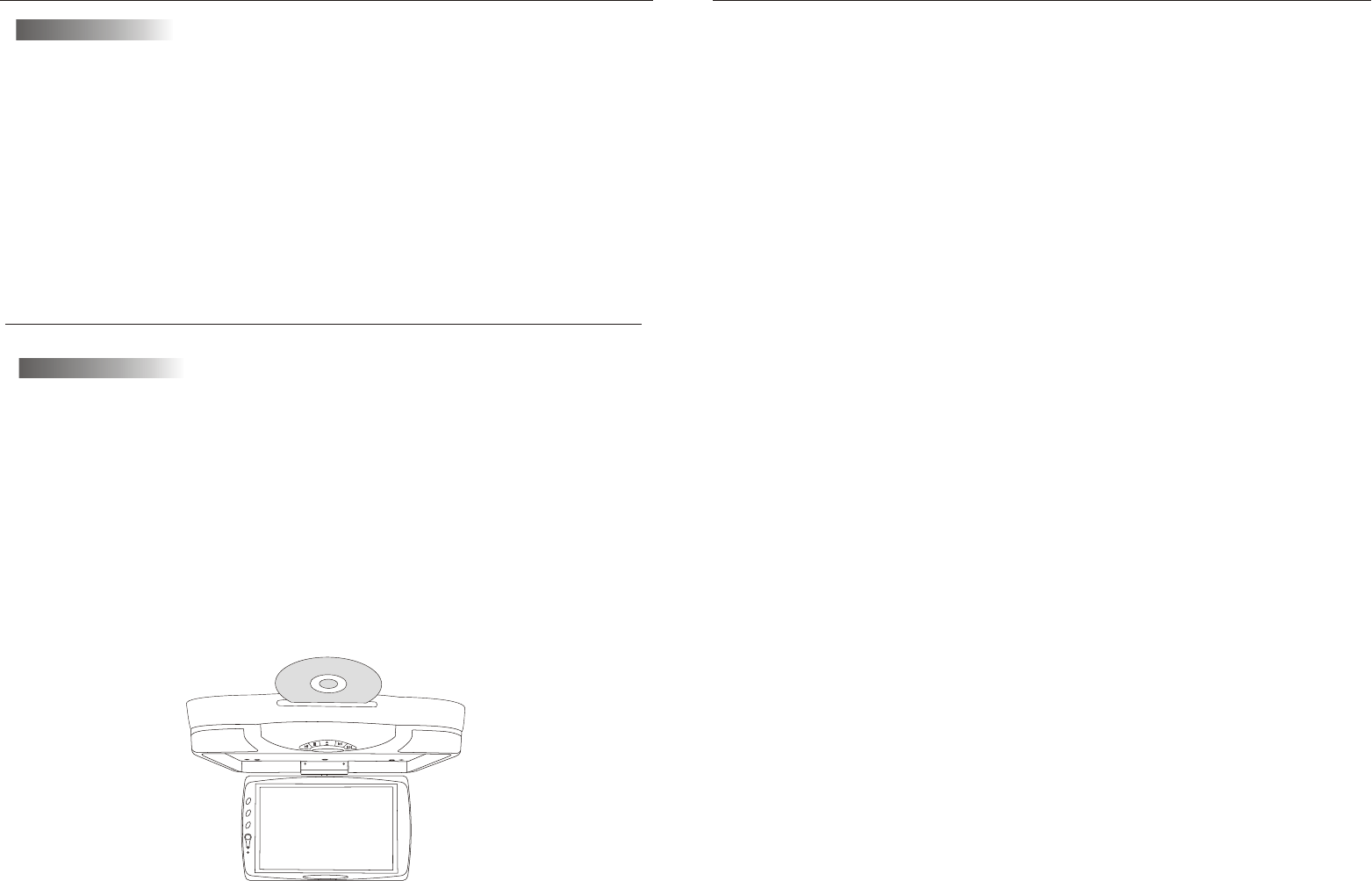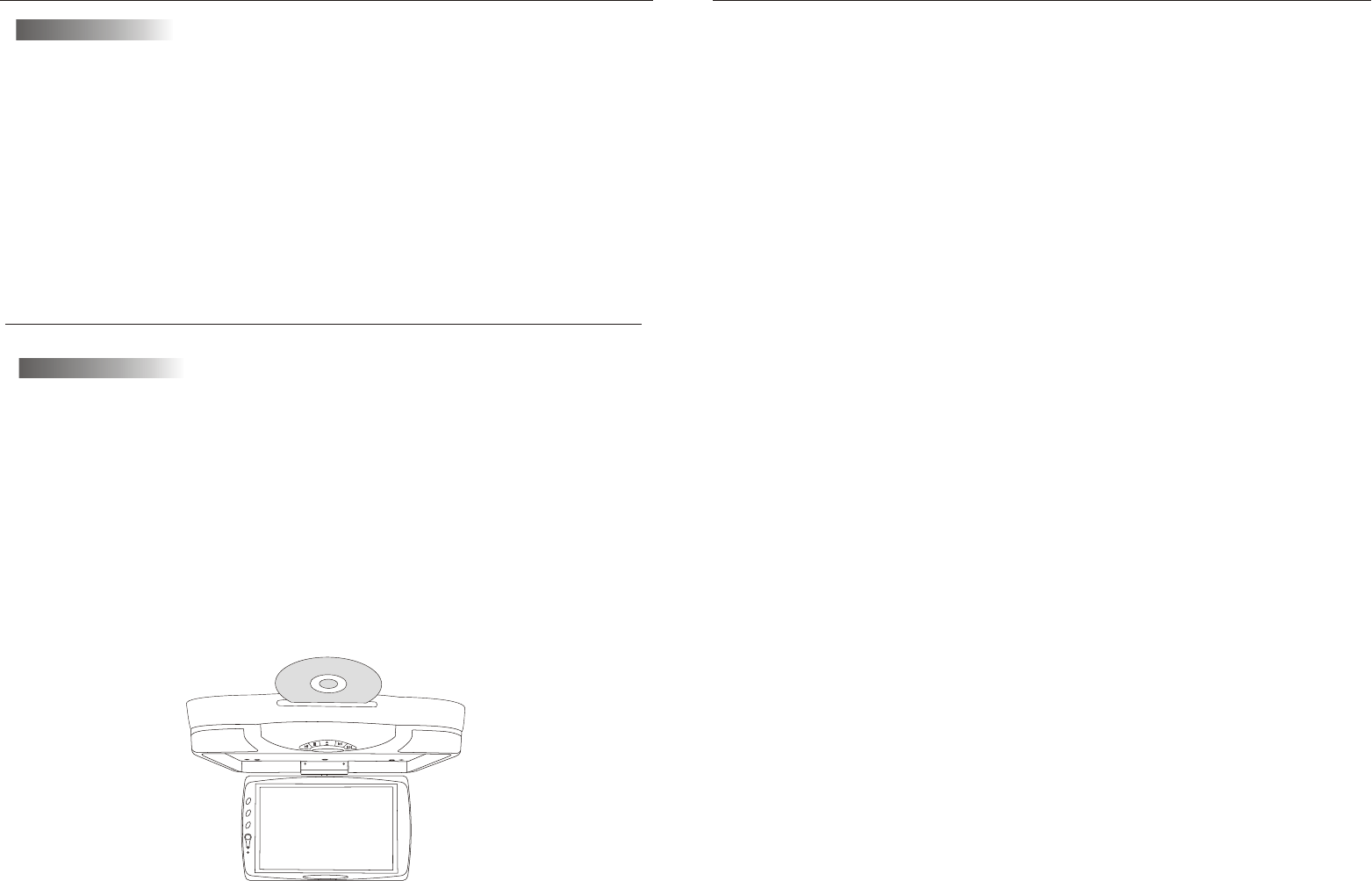
6
Picture control
use to achieve the desired settings.
1.Press the MENU(Unit or Remote)button to
bring up the on-screen picture control menu.
2.Select the desired menu by pressing the MENU(Unit,Remote)
buttns to change CONTRAST,BRIGHT,COLOR,
3.Adjust the current settings with the + and -(Unit,Remote)buttons
on the unit to achieve the desired settings.
15
.
.
Note:
With CDs or on-sided DVDs, you do not have to worry about touching the label
( printed) side or the disc with you finger. Two sided DVDs . however, have signals
recorded on both sides, so be careful not to scratch them when removing them from
the player.
Stopping the disc
Press the STOP button.
Resume function (DVDs and Video CDs)
Playback will be stopped when the STOP button is pressed, when the play
button is pressed.
Playback starts from the position at which it was stopped. When the disc is
removed or the STOP button is pressed again, the resume function is cancelled.
Hint:
For some discs, playback may not start from the position at which was stopped.
If the STOP button then the previous is pressed while the resume function is on ,
playback starts from the beginning fo the title.
. Pausing the disc
Press the play/pause button.
Press the button again to resume playback.
. Scanning forward and backward
During playback, press the previous or next button.
Reverse direction
Forward direction
Returning to the previous chapter or track DVDs ,Video CDs and CDs
Press the previous button during playback.
When pressed, playback returns to the beginning of the previous chapter or track.
Moving ahead to the next chapter or track DVDs, Video CDs and CDs
.
Press the next button during playback.
When pressed once, playback moves forward to the next chapter or track.
. Removing discs
1.Press the STOP button.
2.Press the EJECT button to open the disc.
3.Remove the disc.
Playback Functions
Playing a disc
Playing DVD player
1.Press the POWER(Unit,Remote)buttons.
2.Load a disc in the disc loading slot with the lable side front.
Insert a disc in the dics loading slot and it will be played automatically.
Picture selections: