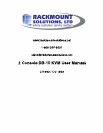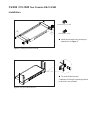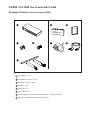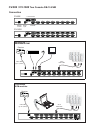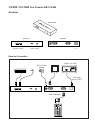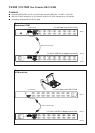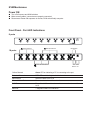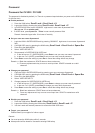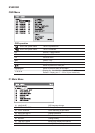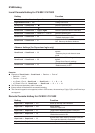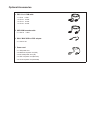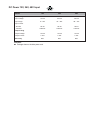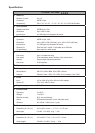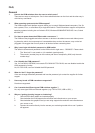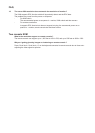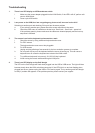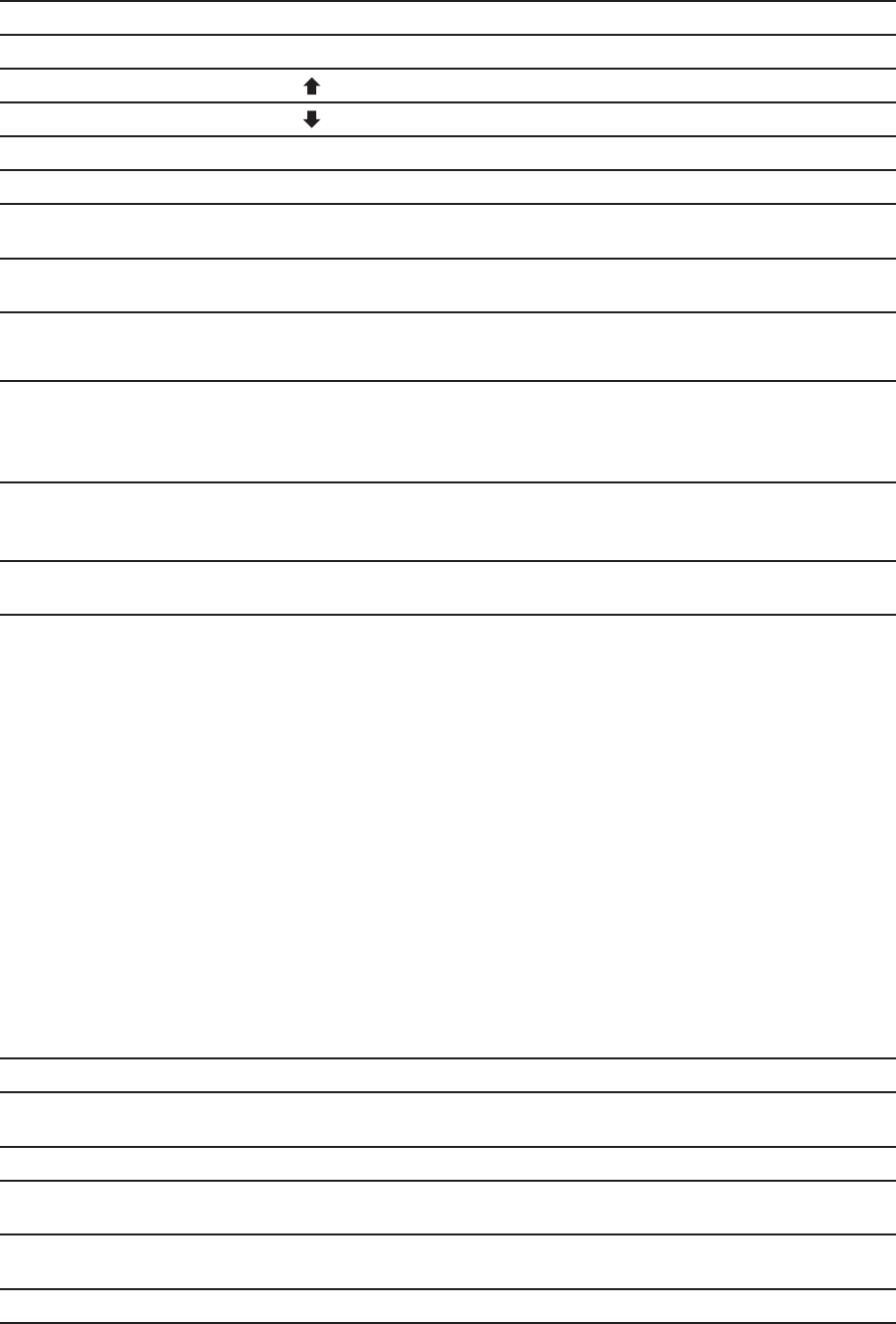
KVM Hotkey
Hotkey Function
Scroll Lock + Scroll Lock + Space Bar Calling OSD menu
Right-button mouse + Esc Calling OSD menu
Scroll Lock + Scroll Lock + Switch to previous port
Scroll Lock + Scroll Lock + Switch to next port
Scroll Lock + Scroll Lock + PgUp / PgDn Switch to previous bank or next bank
Scroll Lock + Scroll Lock + Bank no. + Port no. Switch to specifi c port
Scroll Lock + Scroll Lock + B
Turn the buzzer ON and OFF
* Default the buzzer is ON
Scroll Lock + Scroll Lock + P
Logout the KVM if password security is
ON. Show up the status windows
Advance hotkeys (for Supervisor login only)
Scroll Lock + Scroll Lock + S
Activate auto-scan mode for connected
servers
*Press any key to exit the auto-scan
mode
Scroll Lock + Scroll Lock + R
Reset all the KVM settings to factory
default
*Except User Security settings
Scroll Lock + Scroll Lock + U
Disable and enable password security
*Default security is OFF
Local Console Hotkey for CV-802 / CV-1602
Hotkey Function
Caps Lock + Caps Lock + F1 Show up the Help OSD windows
Caps Lock + Caps Lock + F2
Select Hotkey
*Default is Caps Lock
Caps Lock + Caps Lock + C Toggle switch between remote & local port
Caps Lock + Caps Lock + Q
Turn thr buzzer ON & OFF
*Default the buzzer is ON
Caps Lock + Caps Lock + S
Activate auto-scan mode for remote & local port
*The scan time interval is 5 seconds
Caps Lock + Caps Lock + A Auto-adjust the video signal
Remote Console Hotkey for CV-802 / CV-1602
Remarks:
■ Example of “Scroll Lock + Scroll Lock + Bank no. + Port no.”
- Bank No. : 1 to 8
- Port No. : 01 to 16
- e.g. Bank 1 Port 4 : Scroll Lock + Scroll Lock + 1 + 0 + 4
- e.g. Bank 2 Port 16 : Scroll Lock + Scroll Lock + 2 + 1 + 6
■ You must press the hotkey within 2 seconds
■ A beep sound will be heard for successful entering
■ The numeric keypad is not supported, while in OSD screen, the arrow keys, PgUp, PgDn, and Enter keys
are supports