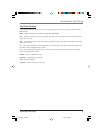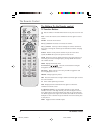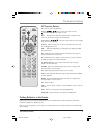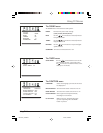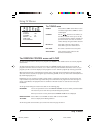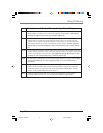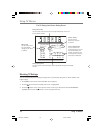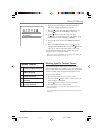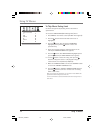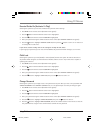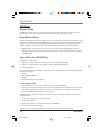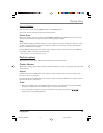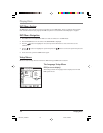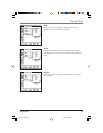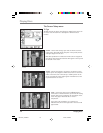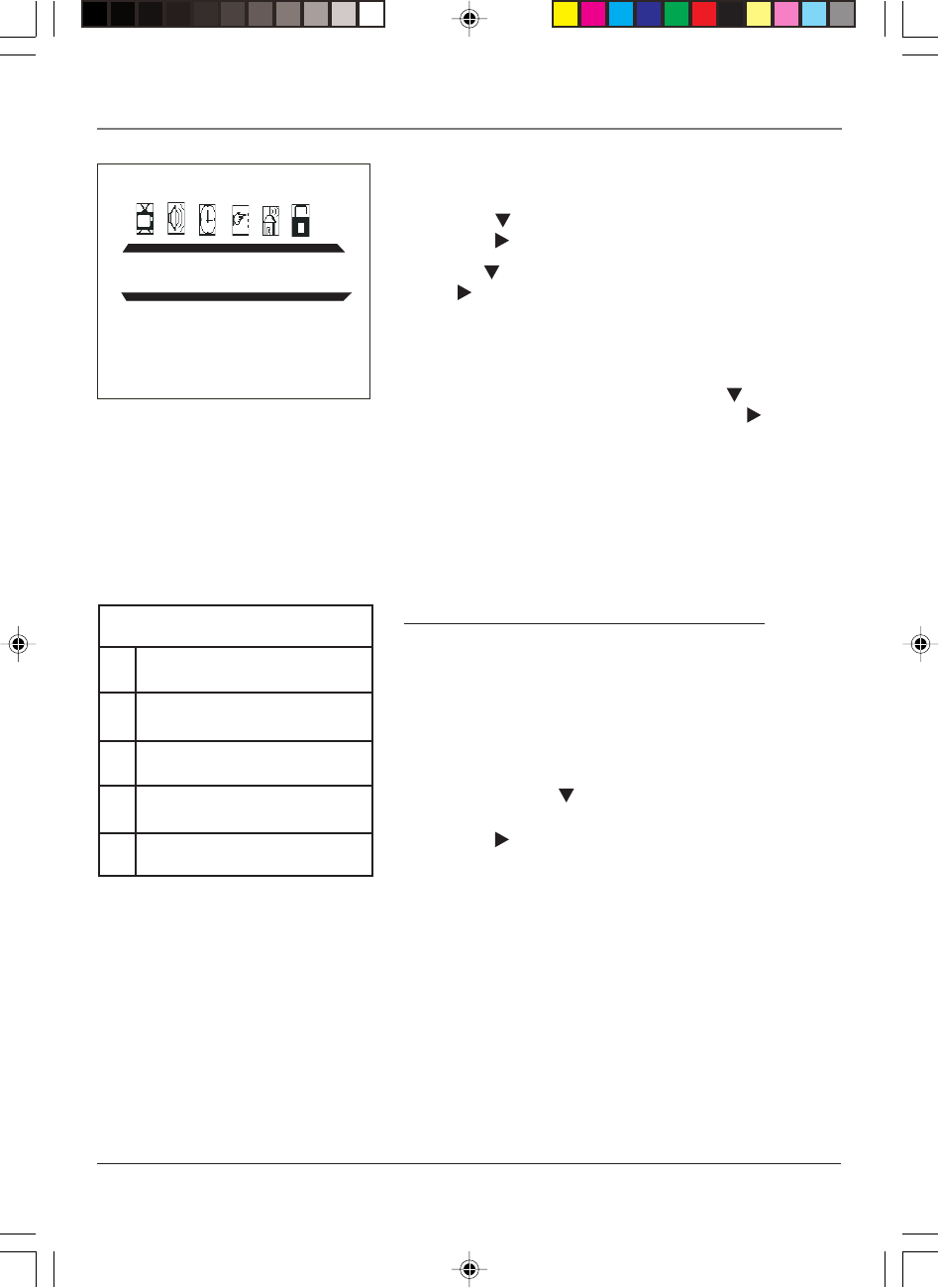
Using TV Menus 11
Using TV Menus
4. Enter your password using the numbers buttons on the
remote (the PARENTAL GUIDE menu appears).
5. Press the
button until TV RATING is highlighted, then
press the
button (the TV RATING screen appears).
6. Use the
button to select the rating, then press
the
button to change the status of a TV program rating
or content theme from U (Unblock) to B (Block).
7. Press the OK button to return the PARENTAL CONTROLS
menu.
8. Make sure PARENTAL GUIDE is on. Press the
button to
highlight PARENTAL GUIDE OFF, then press the
button to
turn it on. It must be on for rating limits to take effect.
The following sections give you more details about how to
change the status of TV program limits.
Note: If you forget your password, you can reset it. Enter 5898 as the
password and then change it to a new one.
Blocking Specific Content Themes
You can block programs based on their content. (Content is
represented by the FV, D, L, S, and V on your screen.) When you
block a content theme for a particular rating, you automatically
block that content theme for higher rated programs as well.
To block program content:
1. Determine the content themes you want to block.
2. Press and hold the
button until the content theme you
want to change is highlighted.
3. Press the
button to change its status to B (Block).
4. Press OK to return to the previous menu.
Notes: Broadcasters are not required to provide content themes or
age-based ratings.
You must remember to activate Parental Controls for rating limits to
take effect.
PASSWORD
PASSWORD
Content Themes
D Sexually Explicit Dialogue
L Adult Language
S Sexual Situations
VViolence
FV Fantasy Violence
1627195C_13R400TD 7/15/04, 4:38 PM11