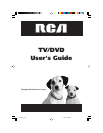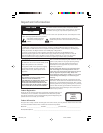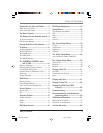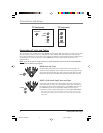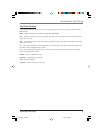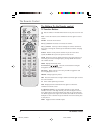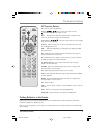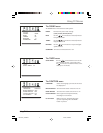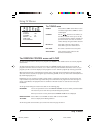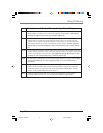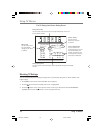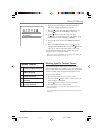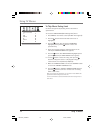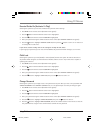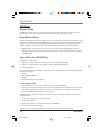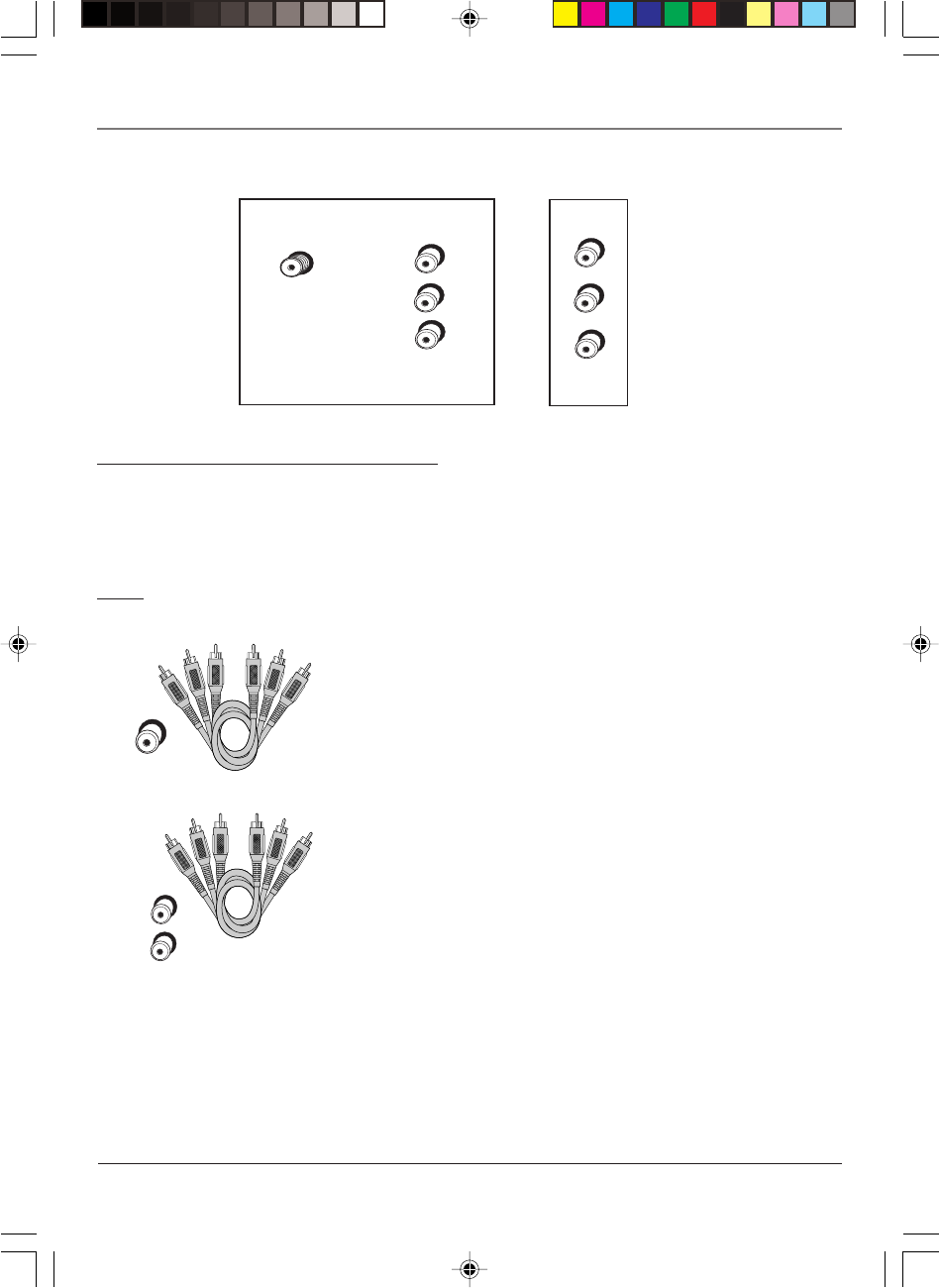
Connections and Setup
2 Connections and Setup
T
V
(
b
a
ck
p
a
n
e
l
)
A
N
T
E
NN
A
I
N
I
N
P
U
T
V
I
D
E
O
L
(
M
O
N
O
)
R
H
E
A
D
P
H
O
N
E
V
I
D
E
O
A
UD
I
O
T
V
(
s
i
d
e
p
a
n
e
l
)
Explanation of Jacks and Cables
You can connect other components to your TV/DVD player such as a VCD, video camera or audio receiver. There
are several ways to connect your other components to your TV/DVD player depending upon the cables you
have and the jacks that are on the back of the components. Different jacks and cables provide a different level
of performance. The jacks on the back of your TV/DVD Player and the cables used to connect them are
explained below.
Note: If you do not connect a cable, antenna, or another component to your TV, the TV will automatically
shut off after 15 minutes to save power.
VIDEO Jacks and Cables
The basic Video jack (usually color-coded yellow) is also referred to as
composite video. Composite video is better than the video quality you get
from an RF coaxial cable (the type used to plug the cable feed into a TV).
Usually the video cable is bundled with the audio cables (white and red).
V
I
D
E
O
L
(
M
O
N
O
)
R
AUDIO L (left) and R (right) Jacks and Cables
These jacks send the audio from other components to the TV. The audio
jacks and cables are often color-coded (red for right audio, and white for
left audio). You must connect audio cables to the AUDIO L and R jacks on
the TV/DVD Player and the corresponding Audio Input Jacks on the
component no matter which Video jack you connect (VID1, DVD, FRONT).
Note: If your component has only one input for audio (mono), connect it to the
left (white L/Mono) audio jack on the TV and don’t connect the right audio part
of the cable.
1627195C_13R400TD 7/15/04, 4:38 PM2