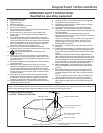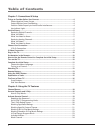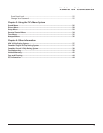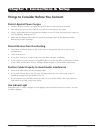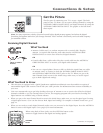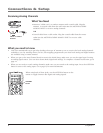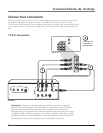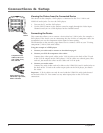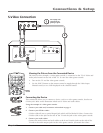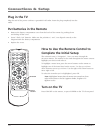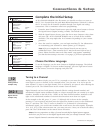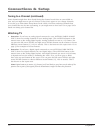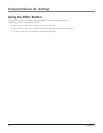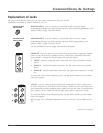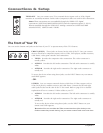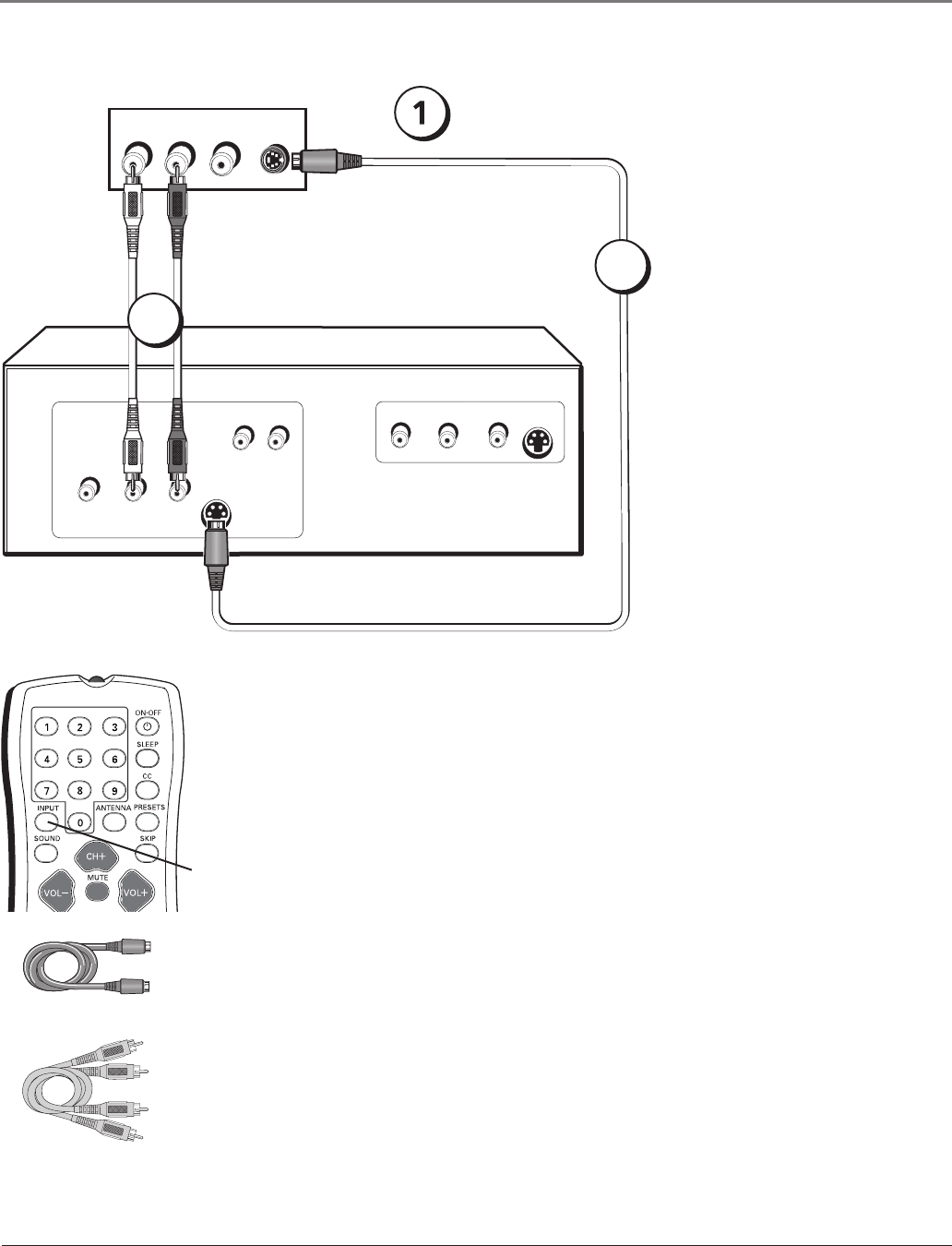
S-Video Connection
Audio cables
S-Video cable
Viewing the Picture from the Connected Device
The device in this example, a video game console, is connected to the TV’s S-Video and
audio jacks located on the side of the TV. To view the video game console:
1. Turn on the TV and the video game console.
2. Use the INPUT button on the remote control to toggle through the Video Input
Channels until you see SVID displayed in the channel banner.
Connecting the Device
This connection allows you to connect a device, such as a video game console, that has an
S-Video jack. Refer to the illustration which uses S-Video and audio cables.
Using the example of a video game console:
1. Connect your cable and/or antenna as described on page 5.
2. Connect your S-Video cables.
S-Video cables fit into a special shaped jack which will be labeled S-Video. Connect the
S-Video cable to the jack on the side of the TV and the jack on the video game console.
3. Connect your audio cables.
Connect the audio (white and red) cables to the R and L Audio jacks on the side of the
TV and to the audio output jacks on the video game console. Just match the colors.
L AUDIO R
S-VIDEO
VIDEO
VIDEO
INPUT
L R
AUDIO
VIDEO
OUTPUT
S-VIDEO
OUT
S-VIDEO
IN
L R
AUDIO
L R
AUDIO
Video Game Console
Side of TV
INPUT
button
Go to page 5 for
instructions on
getting a signal.
2
3
Chapter 1 9
Connections & Setup