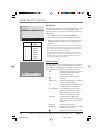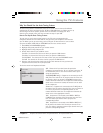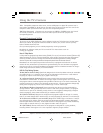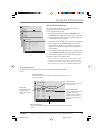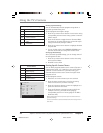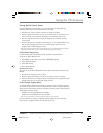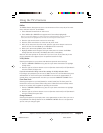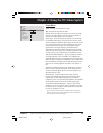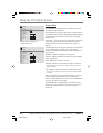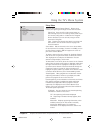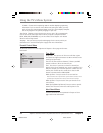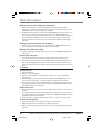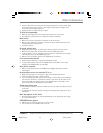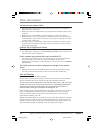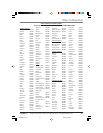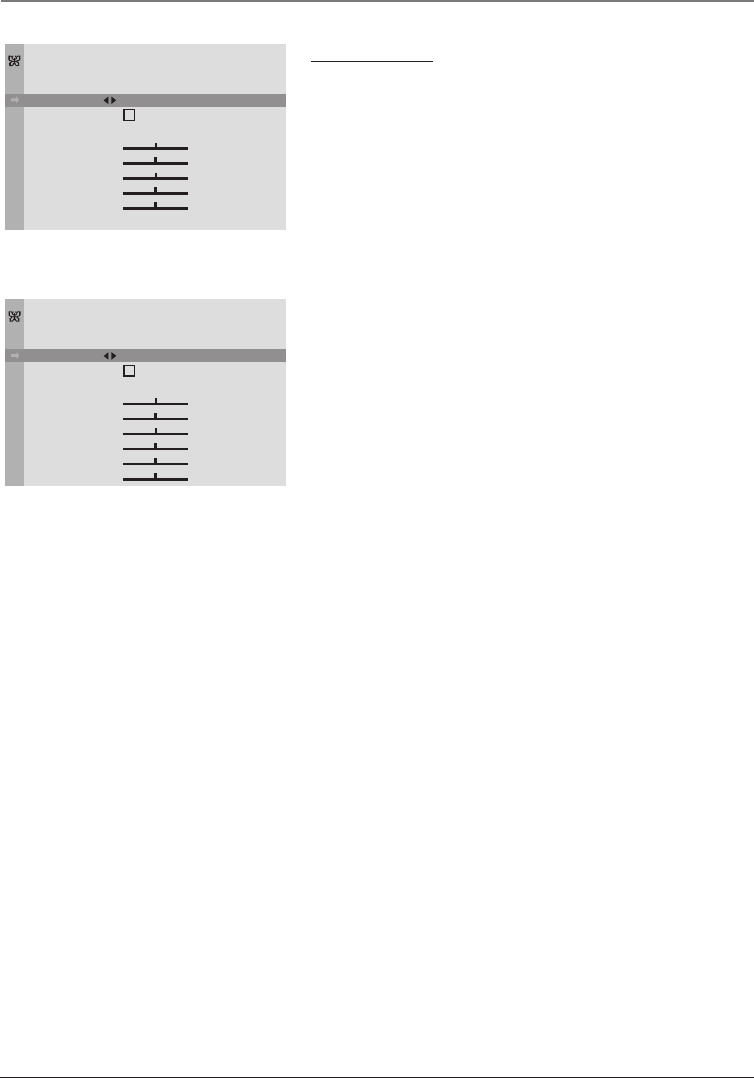
30 Chapter 4
Graphics contained within this publication are for representation only.
Using the TV’s Menu System
Go Back
Picture Preset
Auto Color
Color Warmth
Brightness
Contrast
Color
Sharpness
Tint
PICTURE
Bright . . .
Normal . . .
20F671T, 24F671T, 27V571T, and
27F671T Picture menu
Picture Menu
The PICTURE menu options apply to the video for the main
TV and video input selections.
Picture Preset Press the right arrow button to scroll through
the available picture preset settings: Natural, Bright, Soft, and
Personal. Choose the setting that is best for your viewing
environment.
Auto Color Turn this option on to automatically correct the
color of the picture. This is especially useful for tracking
realistic flesh tone colors as you switch from channel to
channel.
Color Warmth Press the right arrow button to scroll through
the color adjustments: Cool for a more blue palette of
picture colors; Normal; and Warm for a more red palette of
picture colors.
Brightness Adjusts the brightness of the picture.
Contrast Adjusts the difference between the light and dark
areas of the picture.
Color Adjusts the richness of the color.
Sharpness Adjusts the crispness of the edges in the picture.
Note: Sharpness isn’t available for component video input channels
(CVID2 or CVID3).
Tint Adjusts the balance between the red and green levels.
Note: Tint isn’t available for component video input channels (CVID2
or CVID3).
When you change any of these picture settings, the Picture
Preset changes to Personal. Use the left or right arrow
button to make adjustments. To return to the PICTURE menu,
press the up or down arrow button.
Tilt (Available only on model 32F671T) The TV has an extra
large picture tube that makes it vulnerable to the effects of
the Earth’s magnetic field. You may need to adjust the
picture tilt.
Go Back
Picture Preset
Auto Color
Color Warmth
Brightness
Contrast
Color
Sharpness
Tint
Tilt
PICTURE
Bright . . .
Normal . . .
32F671T Picture menu
16356860.04-Menu 4/28/04, 9:53 AM30