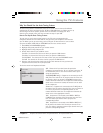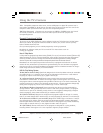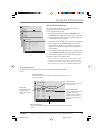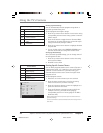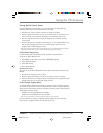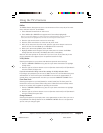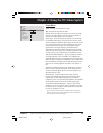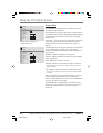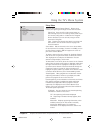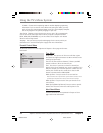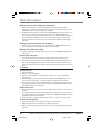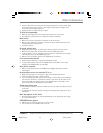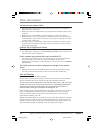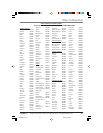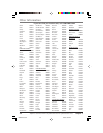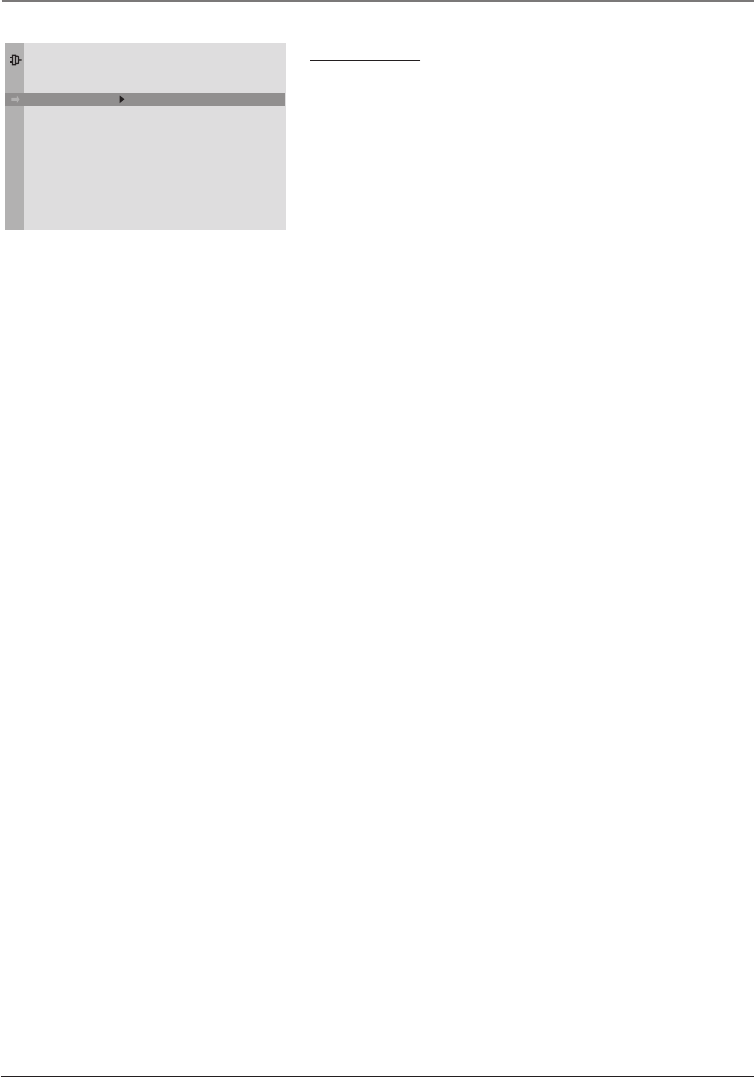
Chapter 4 31
Graphics contained within this publication are for representation only.
Using the TV’s Menu System
Setup Menu
Auto Ch. Search (Auto Channel Search) Allows you to
choose your signal type and begin an auto channel search.
Signal Type Press the left or right arrow button to
select the signal your TV is receiving. Choose Cable if you
are currently using cable or a cable box for TV signals.
Choose Antenna if you are currently using an off-air
antenna for TV signals.
Start Searches for channels the signal is receiving and
stores them in the TV’s channel list. Go to page 9 for
more information.
List & Labels Edit the channels in the list or choose labels
for each channel. For example, if channel 12 is NBC, you can
use this feature to label it NBC so it appears on-screen as
part of the Channel Banner.
To delete a channel from the channel list, highlight Channel
and use the left or right arrow button to select the channel.
Then highlight In list and press the OK button. The box
should no longer display a check mark.
To add a label to a channel, select the channel in the Channel
option. Press the down arrow button to highlight Label. Press
the right arrow button to highlight the first space. Use the
up or down arrow button to ascend or descend through the
characters. Continue to press the right arrow button to
highlight the space and the up or down arrow button to add
a character. Press OK when you’re finished adding a label.
Closed Caption Many programs are encoded with closed-
captioning information, which lets you display the audio
portion of a program as text on the TV screen.
Closed captioning is not available on all channels at all times.
Only specific programs encoded with closed-captioning
information are applicable. When a program is closed
captioned, CC is displayed in the Channel Banner. Go to
Chapter 3 for more information about the Channel Banner.
The closed caption options are:
CC Display Lets you choose the way closed captioning
information is shown on the screen.
Off No captioning information displayed.
On Captioning information always appears, when
available.
Muted=On Displays captioning information, when
available, whenever the TV’s sound is muted by
pressing the MUTE button. The captioning
information is not displayed when the sound is not
muted.
Go Back
Auto Ch. Search
List & Labels
Closed Caption
Auto Tuning
Language
SETUP
. . .
. . .
. . .
. . .
English . . .
16356860.04-Menu 4/28/04, 9:53 AM31