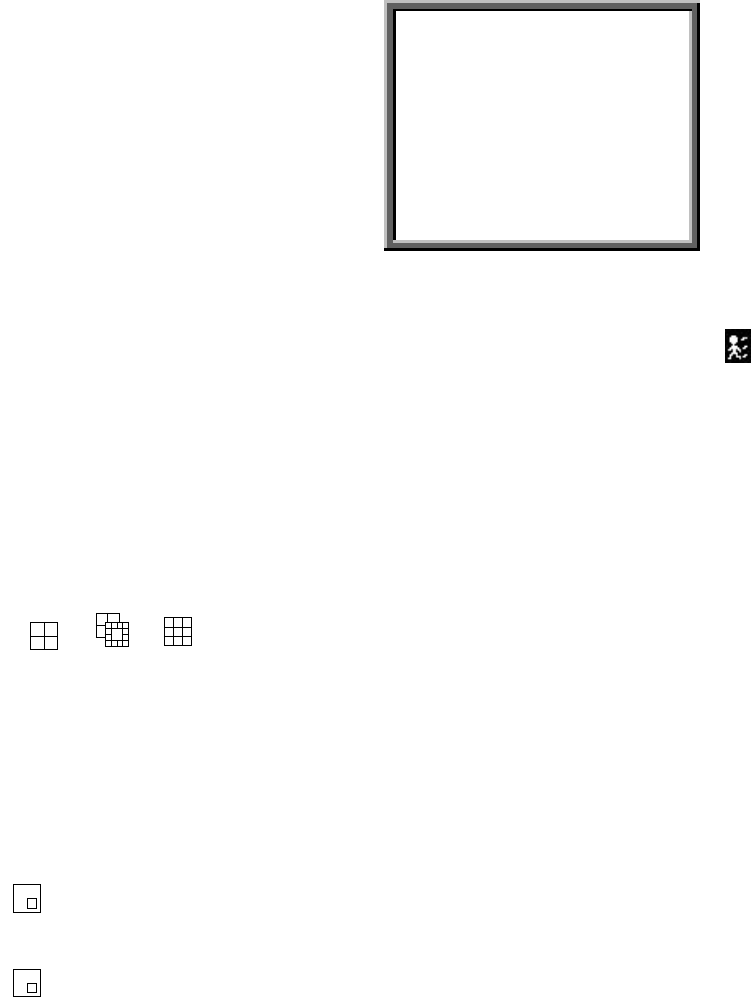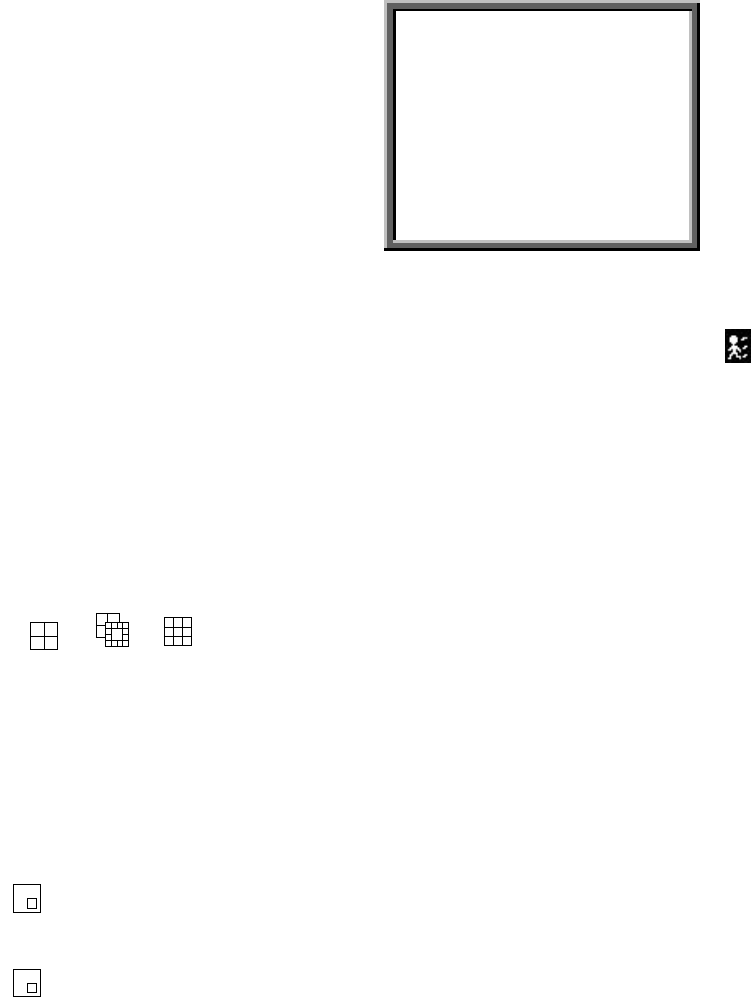
33
You can press
“REC”
to start recording immediately. The recording speed & quality will
be followed by “Record” recording mode setup in main menu.
Following screen will be displayed.
M : Manual record
OW : HDD Over Write
032GB : If the OW location shows 32GB, it
means that 32 GB HDD left for video
recording.
2002 – JAN –01 01:02:03
M
●
OW
NOTE: If the HDDs’ capacity is only 5 GB left, it will buzz for 3 seconds; so as in 4GB, 3GB, 2GB and 1GB. If the O/W Recording
mode(NOTE 1) is on, it won’t have the warning buzzer.
4.2.3 Motion Trigger Record
Recording is triggered by motion detection. Indicated by the letter “D” and show
diagram on the triggered channel.
4.3 Camera Select (1-9)
Press Camera Select (1-9) to select appointed camera to display on full screen mode.
4.4 Select
This device allows user to get the ideal view size.
4.4.1. Press ,, , button to make different view size.
4.4.2 Press “
Select
” then “
Left
” or “
Right
”
button
to locate the desired position.
4.4.3 Press “
Camera Select (1-9)
“ to select the appointed camera.
4.4.4 Press “
Menu
“ to exit.
4.5 Piture in Picture (PIP)
Press PIP button to enter PIP display screen. The PIP format displays a full screen
“background” picture with a 1/16 size screen ‘insert”.
4.5.1 Press
button to display the last selected PIP mode.
4.5.2 Press
“
Select
” then “
Left
” or “
Right
” button to move the insert screen.
4.5.3 Press “
Menu
“ to exit
4.6 Zoom
Press ZOOM button to enlarge the display of main picture. It displays zoom picture on main
picture and a small window inserted. The inserted window contains a movable 1/4 view size
of the appointed camera.