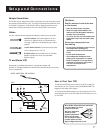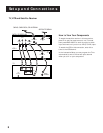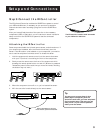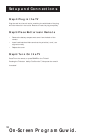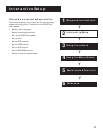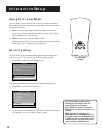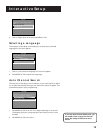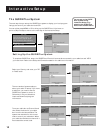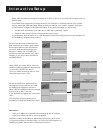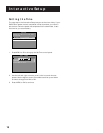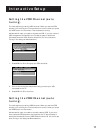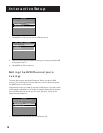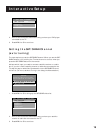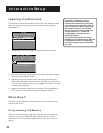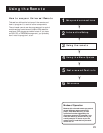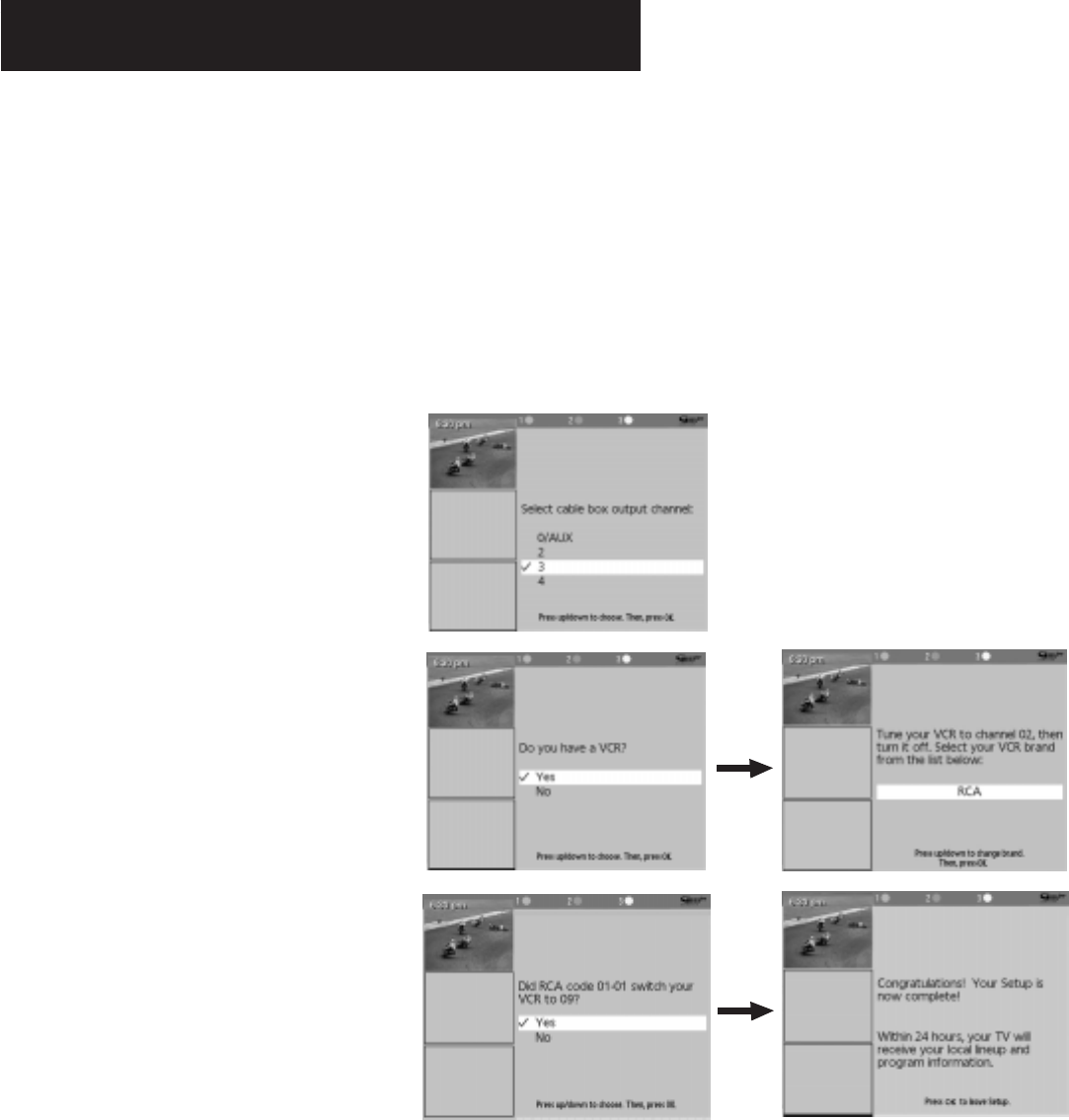
15
Interactive Setup
Select YES if the cable box changed to channel 9, or NO if it did not. If you select NO, the system will try
another code.
If the GUIDE Plus+ system cannot recognize either your cable box or VCR after several tries, a screen
stating “Cable Box (VCR) test failed...Please consult your manual and try again” appears. You have a
choice to either Try Again or Skip Cable Box Setup. If you get this message, you should also:
• Double check the brand of your cable box or VCR, and try entering it again.
• Check to make sure the IR controllers are positioned correctly.
If you choose to skip the cable box (or VCR) setup some features of the guide may not be available until
you successfully complete this procedure.
Once the correct model of cable box has
been identified, you need to set the cable
box’s output channel. Enter the channel
you use to view channels through your
cable box—usually 3 or 4. Consult your
cable box’s instruction book or your cable
company if you are not sure. Choose 0 to
use VIDEO INPUT.
When the GUIDE Plus+ system correctly
identifies the correct code for your VCR,
the VCR’s tuner changes to channel 9.
Select YES if the VCR automatically changed
to channel 9, or NO if it did not.
If you select NO, the system will try another
code.
The last screen comes up when you’ve
successfully finished the GUIDE Plus+ setup.
Select YES if you have a VCR, or NO if not.
(Answering NO automatically skips forward
to the end of GUIDE Plus+ setup.)
Tune your VCR to channel 2 and turn it off.
Enter the brand of your VCR.
Remember:
• Leave your cable box turned ON to download program information.
• Leave your VCR turned OFF to record programs.
Press OK to leave the GUIDE Plus+ system setup and either return to the
TV’s Interactive Setup or the Main Menu. For more information about the
GUIDE Plus+ system, see the section Features and Controls.