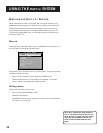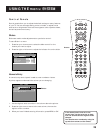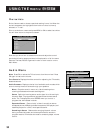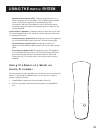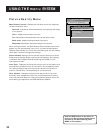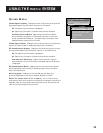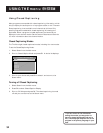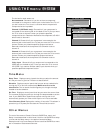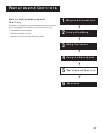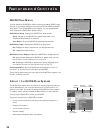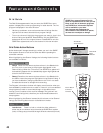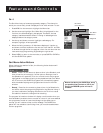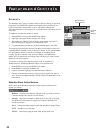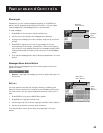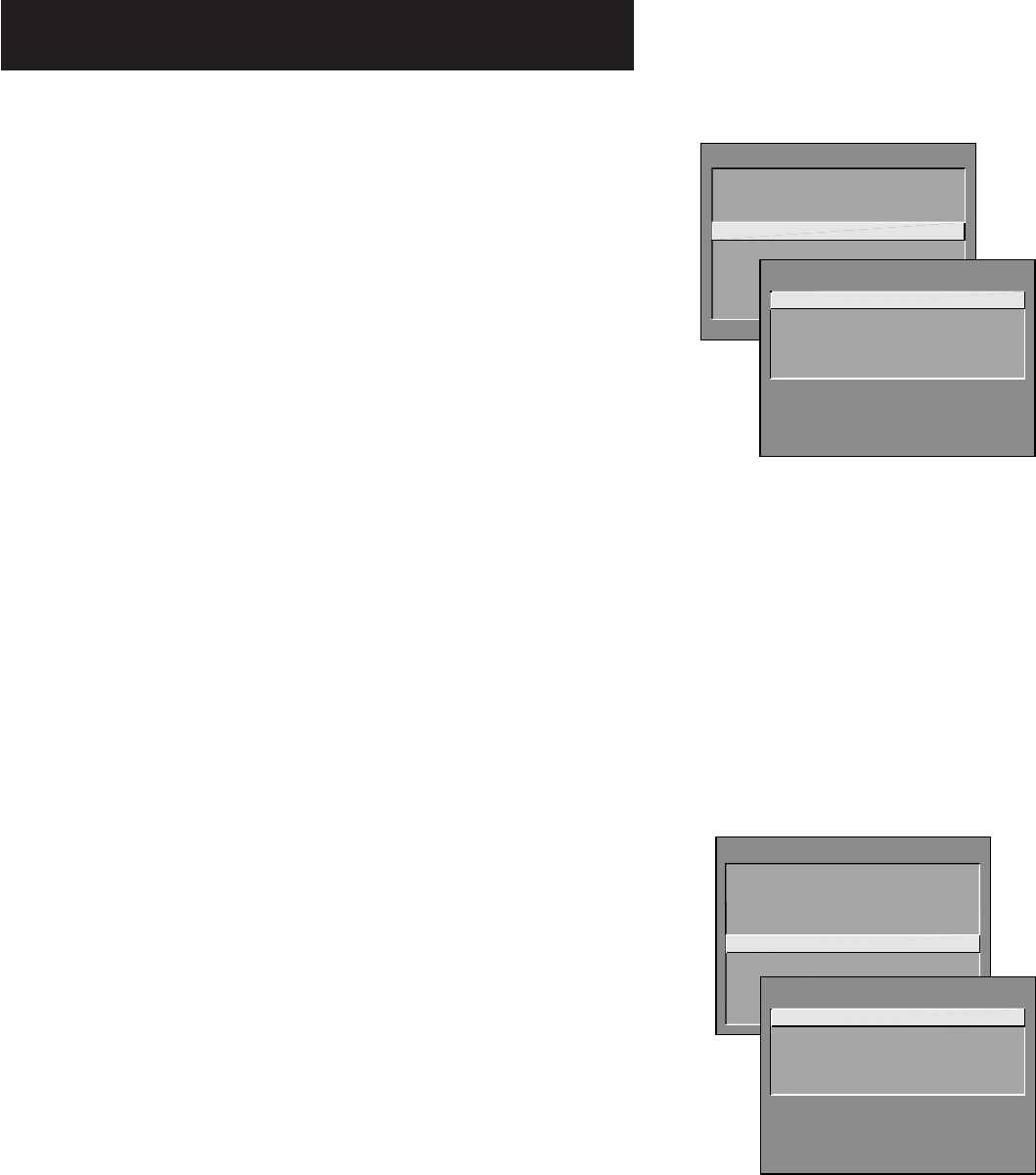
36
USING THE menu SYSTEM
The choices for each screen are:
Not connected Choose this if you do not have a component
connected to an antenna or video input on the back of the TV, or if
you don’t want the TV to tune to a channel when the particular
component button is pressed.
Channel 2 (SAT/Cable only) Choose this if your component is
connected to the antenna jack on the back of the TV, and you want
the TV to tune to channel 2 when you press the specified
component button. Reminder: Make sure the component’s Ch 2/3/4
switch is set to channel 2.
Channel 3 Choose this if your component is connected to the
antenna jack on the back of the TV, and you want the TV to tune to
channel 3 when you press the specified component button.
Reminder: Make sure the component’s Ch 3/4 switch is set to
channel 3.
Channel 4 Choose this if your component is connected to the
antenna jack on the back of the TV, and you want the TV to tune to
channel 4 when you press the specified component button.
Reminder: Make sure the component’s Ch 3/4 switch is set to
channel 4.
Video Input Choose this if your component is connected to the
VIDEO jack on the back of the TV and you want the TV to tune to
VID (S-VID if you used an S-Video cable) input channel when you
press the specified component button.
TV MAIN MENU
1 Audio
2 Picture Quality
3 Screen
4 Channel
5 Time
6 Parental Controls
7 GUIDE Plus+ Menu
8 Setup
0 Exit
CHANNEL
1 Signal Type
2
Auto Channel Search
3 List and Labels
4 Auto Tuning
0 Exit
Time Menu
Sleep Timer Displays a control panel that lets you select the amount
of time you want to give the TV before it shuts itself off.
Schedule Displays a control panel that lets you set up a schedule for
turning the TV on and off automatically. Make sure to turn the
schedule On. The on-screen directions guide you through the steps
needed to set the schedule.
Set Time Displays a control panel that lets you enter the current time.
The on-screen directions guide you through the steps needed to set the
time. If your GUIDE Plus+ system is set up and running then it will
automatically update your time and this option will not be available.
View Warranty Clock Displays the number of hours the TV has been in
operation (up to 5 years) and the date the TV was first turned on.
Other Menus
The rest of the menus—Parental Controls, GUIDE Plus+ menu, and
Setup—are also detailed in this manual. Look for the GUIDE Plus+ setup
routine and the Setup menu in the section Interactive Setup.
Descriptions of how to use Parental Controls and the GUIDE Plus+ menu
are in the section Features and Controls.
TV MAIN MENU
1 Audio
2 Picture Quality
3 Screen
4 Channel
5 Time
6 Parental Controls
7 GUIDE Plus+ Menu
8 Setup
0 Exit
TIME
1 Sleep Timer
2 Schedule
3 Set Time
4 View Warranty Clock
0 Exit