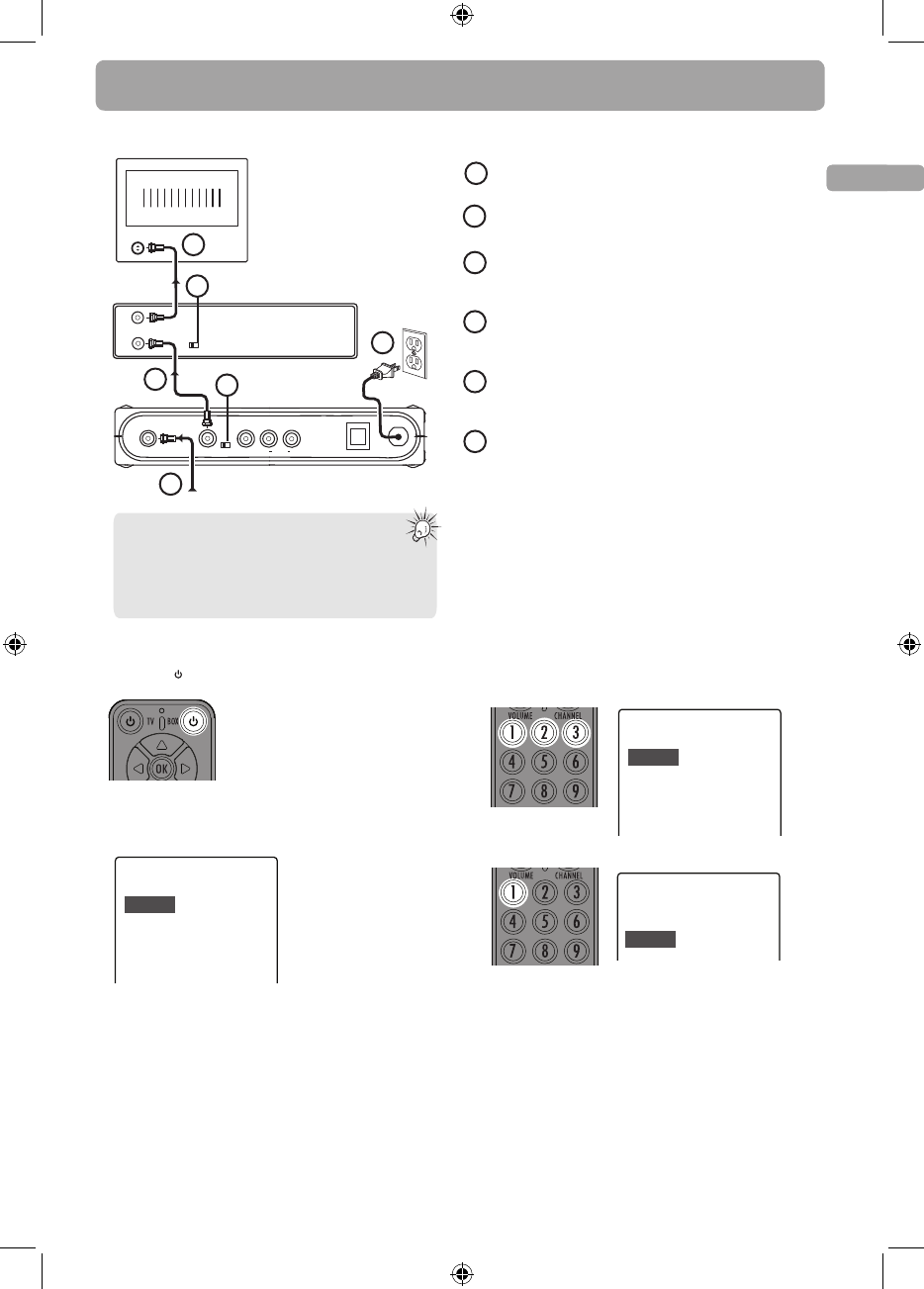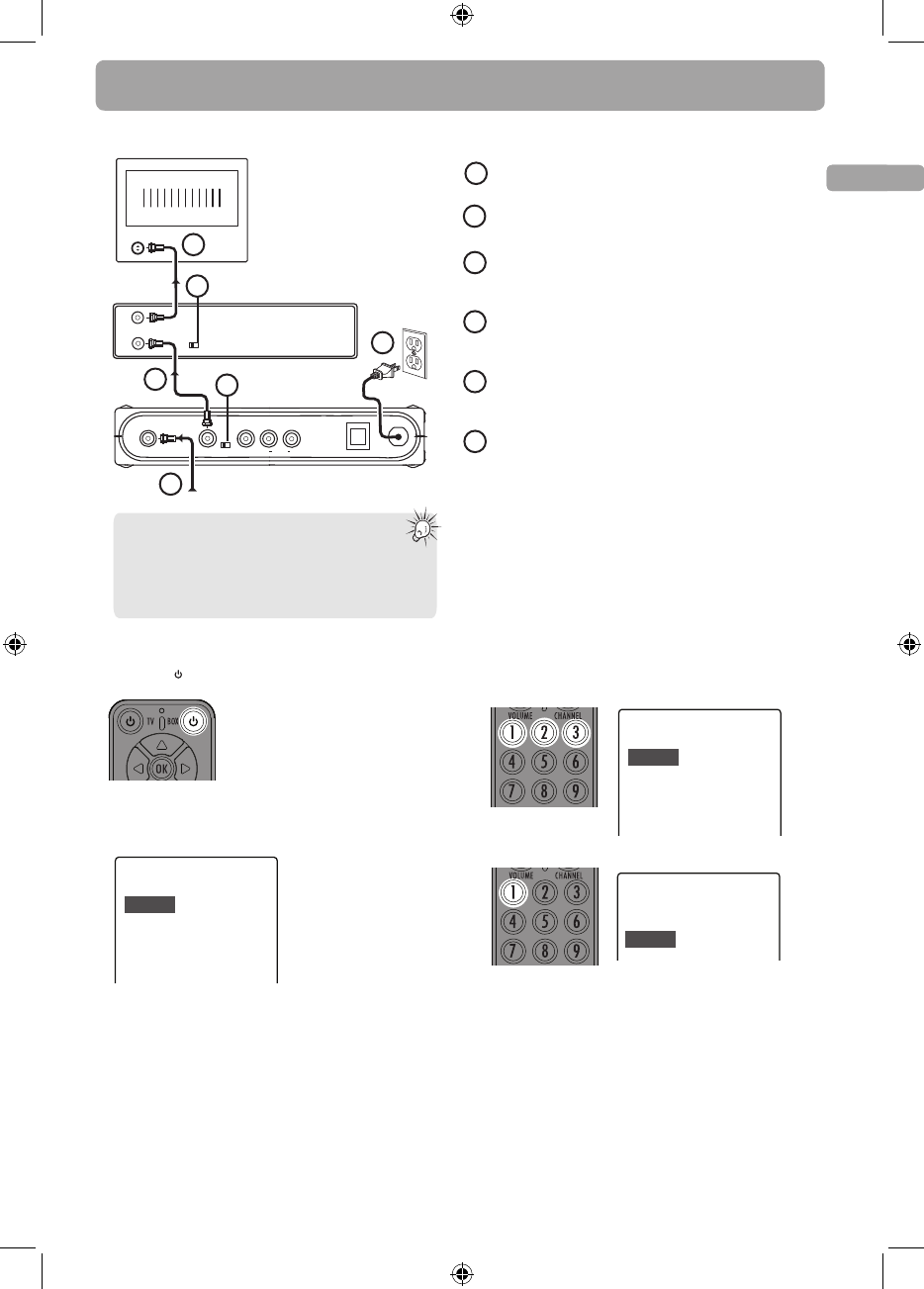
• If you still do not see the above screen, follow the following
steps to reset the Converter Box to factory reset status:
- From the “No Signal” screen, press MENU key ;
- Press “5”, “6”, “2” then you should see the above screen
and please continue the setup.
EN
5
DTA800B1_IB_EN_E_V3
CH4
OUTPUT
TO TV
SMART ANTENNA IN
ANTENNA IN
CH3
TV
ANTENNA
ANTENNA IN
ANTENNA OUT
CH3
CH4
VIDEO
AC~120V
R
AUDIO
L
O p t i o n 2 : I f y ou also need to connect your VCR
Back of the RCA converter box
VCR
From antenna
1
2
3
4
AC120V
6
Connect your existing antenna cable to the ANTENNA IN jack
of the Converter Box.
Connect the RF coaxial cable* (supplied) from the OUTPUT TO TV
jack of the Converter Box to the ANTENNA IN jack of the VCR.
Connect the RF coaxial cable* (not supplied) from the
ANTENNA OUT jack of the VCR to the ANTENNA IN jack of the
TV set.
Slide the CH3/CH4 selector on the back of the VCR to the
channel that is not in use in your area. The VCR will send its
video signal to either Channel 3 or 4 on your TV.
Slide the CH3/CH4 selector on the back of the Converter Box to
the channel that is not being used by the VCR; e.g., if you set the
VCR selector to CH3, slide the Converter Box selector to CH4.
Connect the AC power cable of the Converter Box to a
suitable wall outlet.
* You can also use Audio/Video cables (similar to option 1) if
the connection jacks are available on the VCR and TV.
1
2
3
4
5
6
5
Note:
The SMART ANTENNA IN jack lets you connect
a Smart Antenna. Refer to the antenna’s user manual
for proper connection.
Smart Antenna provides improved reception. For more
information, please consult your TV dealer.
Step 3: Initial setup of the Converter Box
1. Press BOX on the remote control to turn on the
Converter Box. The green indicator on front panel will turn ON.
• The following screen can be seen on your TV when the
correct channel is chosen.
• If you cannot see the above screen on your TV set, check if :
a) the converter box has been turned on,
c) you have correctly connected the TV set with the
Converter Box.
2. Press 1 (for English),
2 (for Spanish) or 3 (for French) to
select the menu language.
Language
Choose the language to be used in the menu system.
English - 1
Español - 2
Français - 3
Menu text is displayed in English.
El texto del menú se exhibe en
español.
Le texte des menus est affiché en
français.
Language
Choose the language to be used in the menu system.
English - 1
Español - 2
Français - 3
Menu text is displayed in English.
El texto del menú se exhibe en
español.
Le texte des menus est affiché en
français.
3. Press 1 to start automatic channel search.
• If a Smart Antenna is connected, press 1 for Quick Scan or
2 for Full Scan. A full scan with Smart Antenna may take
around 40-50 minutes.
• When the scan nishes, the Channel List menu displays the
found channels.
• Reposition the antenna and perform the automatic
channel scan again if you cannot nd all available
channels by pressing MENU key.
Channel Scan
Begin - 1
Start channel search.
Channel scan will search for channels available in your
area. You may have to re-adjust the antenna and
retry the scan to capture all available channels.
• Make sure your TV is on the correct channel (either 3 or 4)
or INPUT or VIDEO mode.
Refer to your TV manual for further instructions.
b) your TV is on the correct channel (either 3 or 4) or INPUT
or VIDEO mode. Refer to your TV manual for further instructions.
Setting up (continue)
• The Converter Box is also compatible with Smart Antennas
which can provide improved reception over standard indoor
antennas.