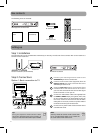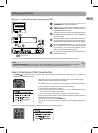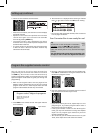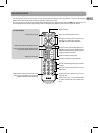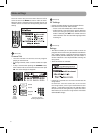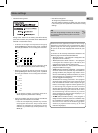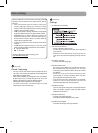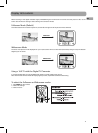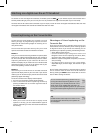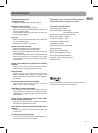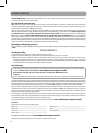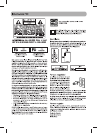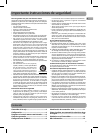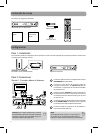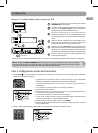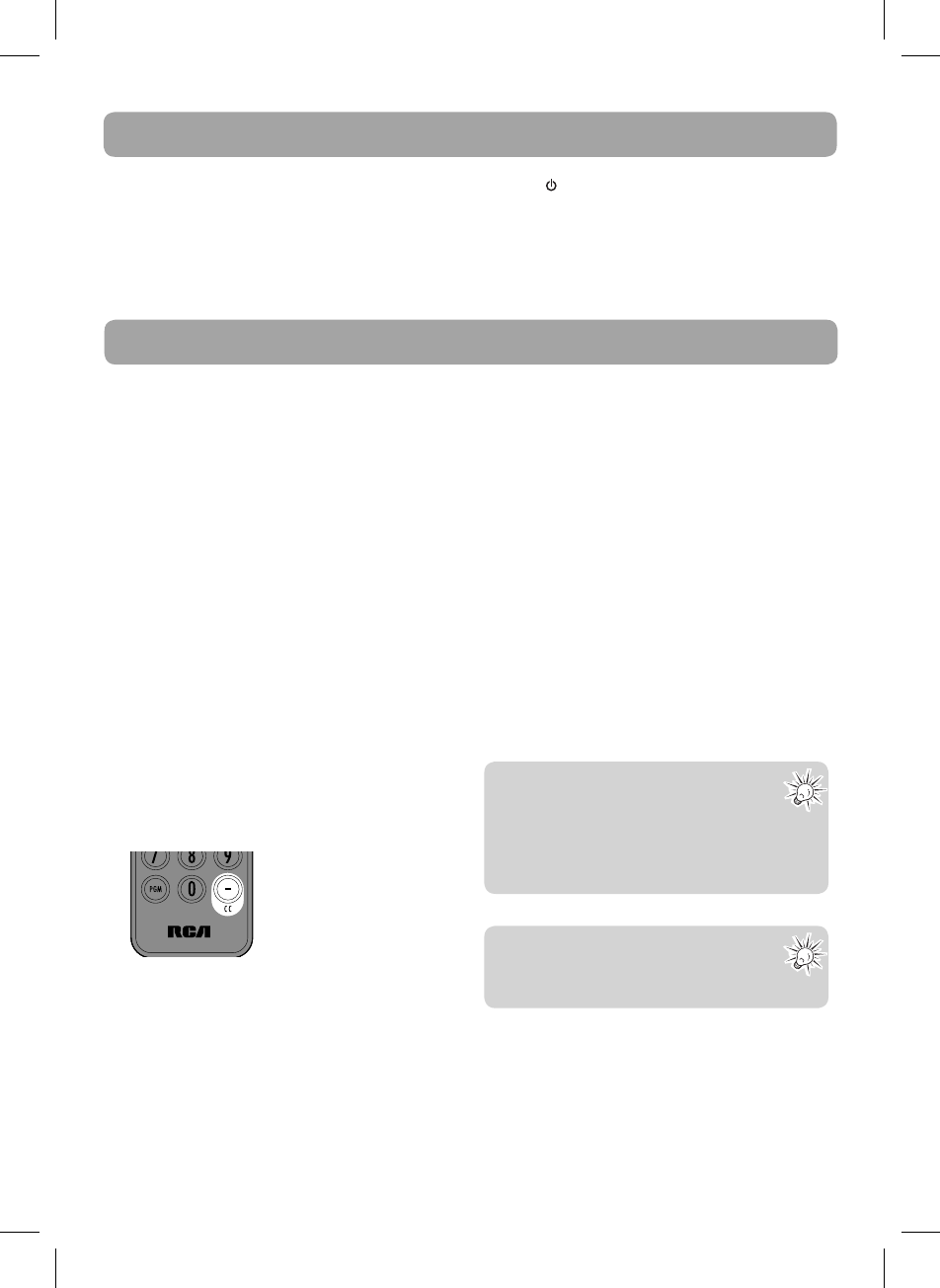
12
Watching non-digital over-the-air TV broadcast
To continue to view non-digital TV broadcasts, if available, press the BOX on your remote to place the Converter Box in
stand-by mode (red light), then you can tune your TV to any available non-digital channels (refer to your TV controls).
You must have the RF coaxial cable connected to your TV input, in order to watch non-digital TV broadcasts. Note that most
non-digital TV broadcasts will cease to be available after Feb 17th 2009.
Closed captioning on the Converter Box
Closed captions allow people who are deaf or hard of
hearing to enjoy TV programming. Captions are also a
helpful tool for those learning English or watching TV in a
noisy environment.
The Converter Box provides two ways for you to view
captions. You should choose one method or the other.
Method 1
First, you can continue receiving standard TV captions (basic
white text on a black background) through your analog TV
set. The Converter Box will automatically send the closed-
captioning information to your television for the TV to
decode and display. All you need to do is turn ON the closed
captioning function on your TV as you always have (if your
TV has this capability, as newer TV sets do.)
Method 2
Alternatively, the Converter Box can be used to decode
captions and display them on your TV screen. If you use this
method, you will be able to enjoy the enhancements made
possible by digital technology.
To use the converter box to display closed captions:
1. Turn OFF your television’s closed-caption decoder.
2. Turn on the Converter Box’s captioning decoder by
pressing the CC button at the lower right-hand side of
the remote control.
• When you use the converter box to display closed
captions in this way, you can choose di erent types of
captions, depending on what information broadcasters
are sending.
Advantages of closed captioning on the
Converter Box
Using the Converter Box to decode captions gives you
more choices and more flexibility when viewing captions
on digital TV shows. If you choose this method, you can
personalize your captions by making the following choices:
• Select di erent types of fonts
• Choose between eight background colors and
foreground colors for the captioning text (white, black,
red, green, blue, yellow, magenta, and cyan)
• Make the caption background transparent, translucent,
solid, or fashing
• Set edges of font characters with raised edges,
depressed edges, uniform edges, left shadow or right
shadow
Each of these enhancements to standard digital captions
can be accessed from the main menu of the Converter
Box by pressing the MENU button. Please refer to the next
section “Menu settings” for details.
To use Closed Captioning, please first try
turning ON Closed Captioning feature on your
TV (this setting can normally be found in TV’s
setup menu). If not satis ed with the results, try
turning OFF Closed Captioning feature on your TV, and
turning ON Closed Captioning feature on your Converter
Box.
Tip:
DO NOT enable closed captions on both TV and
the Converter Box. Otherwise, both captions will
be overlapped.