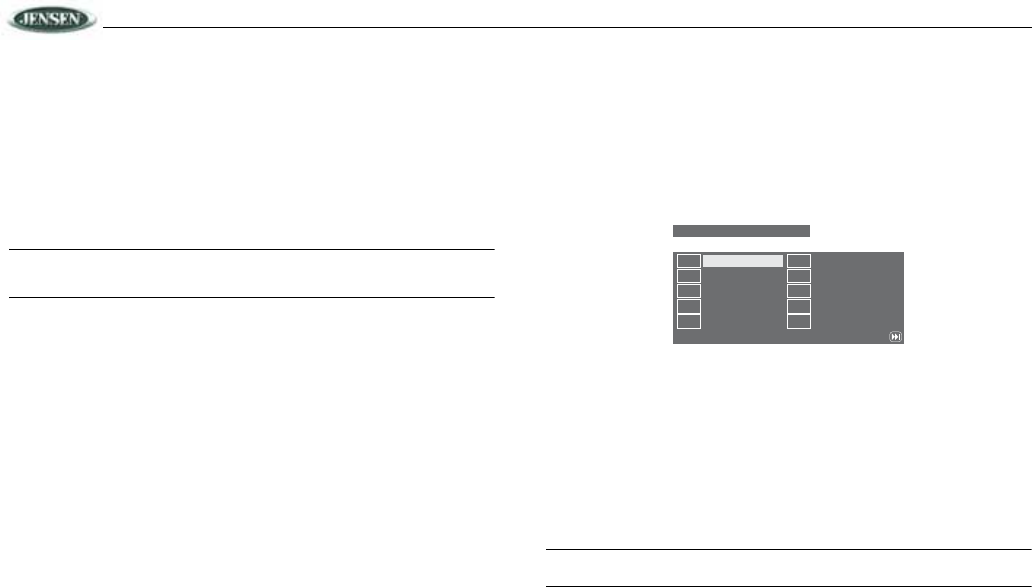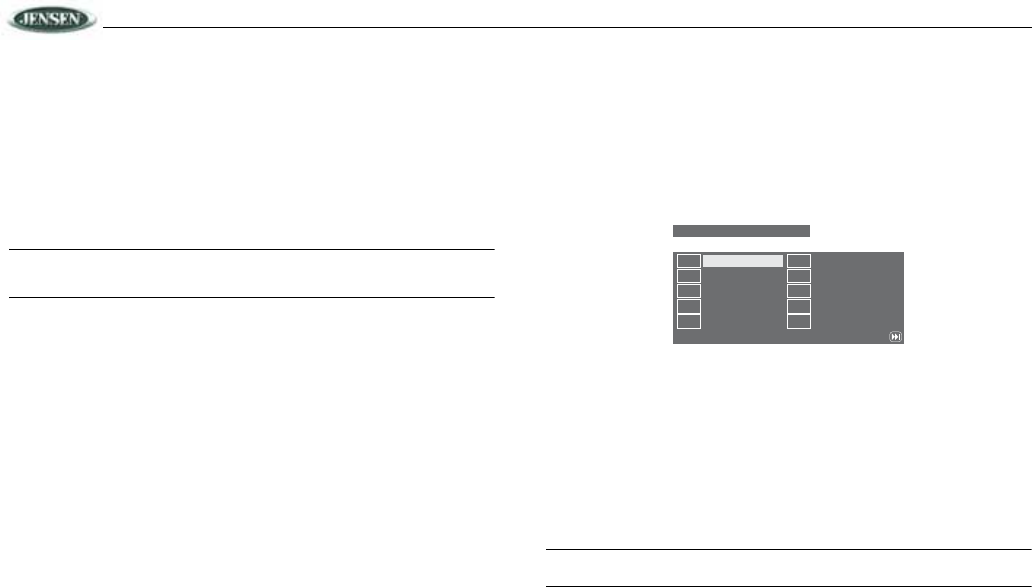
DV2011
16
Title Menu Function (DVD Only)
If the DVD has multiple titles recorded on the disc, you can select a specific title from the title
menu from which to start playback.
1. Press the TITLE button on the remote control during playback to display the title menu.
2. Select the preferred title using the remote control arrow keys (29) and confirm by pressing
the ENTER button.
PBC (Play Back Control) (VCD Only)
For VCDs with play back functionality, play back control (PBC) provides additional controls for
VCD playback.
Press the MENU button on remote control to toggle the PBC function “On”/”Off”. Once PBC is on,
playback starts from track one of the play list.
NOTE: During VCD playback you can press the LANG button on the remote control during
playback to switch the sound between mono and stereo sound in the following order:
MONO LEFT > MONO RIGHT > MIX MONO > STEREO.
Remote Control Direct Track Entry
To select a track directly, use the number pad on the remote control. For single digit entries, press
“0” followed by the single digit track number (for example, track 5 is entered as “05”).
Goto Search
Perform the following steps to use the GOTO feature to access a specific location on a disc:
DVD Title/Chapter Search
To play a specific title/chapter:
1. Press the GOTO button. The on-screen display information will appear with the CHAPTER
number highlighted (CHAPTER 00/00).
2. Use the arrow (<
, >, /\, \/) buttons to move the cursor between the TITLE and CHAPTER
fields.
3. Use the numeric buttons on the remote control to enter the desired title/chapter number.
4. Press the ENTER button.
DVD Time Search
To enter an exact playback starting point:
1. Press the GOTO button twice for TITLE time or three times for CHAPTER time.
2. Use the arrow (<
, >, /\, \/) buttons to move the cursor through the TIME field (00:00:00).
3. Use the numeric buttons on the remote control to enter the playback starting point.
4. Press the ENTER button.
CD/VCD Disc/Track Search
Press the GOTO button once for DISC GO TO, twice for TRACK GO TO or three times for
SELECT TRACK.
• Choose DISC GO TO to select an exact playback starting point relative to the total disc
playing time.
• Choose TRACK GO TO to select an exact playback starting time within the current track.
• Choose SELECT TRACK to enter a specific track number for playback.
Use the arrow (<
, >, /\, \/) buttons to move the cursor through the time field (00:00:00). Use the
numeric buttons on the remote control to enter the playback starting point and then press the
ENTER button.
Playing in Programmed Order
1. Press the PROG button to access the programmed playback screen. The DVD Program
screen is displayed below:
2. Use the arrow (<
, >, /\, \/) buttons on the remote control to access the fields on the
“PROGRAM” screen. Select “NEXT” to view a second screen of program fields (up to 20).
3. Use the number buttons on the remote control to enter a track number in each field.
a. For single digit entries, press “0” followed by the single digit track number (for example,
track 5 is entered as “05”).
b. The field will clear if the track or chapter number entered does not exist of the disc.
c. Press the >/|| button on the remote control to clear current program entries and start
over.
4. Choose the “START” option on screen to begin playback in the numbered order indicated.
5. Select “EXIT” to exit the programmed playback screen without beginning programmed
playback.
6. To cancel “PROGRAM” playback, press the PROG button again and select “STOP”.
NOTE: Programmed playback works for DVD, VCD and CD discs. The top bar on the
screen is slightly different but the same instructions apply.
1 TT: CH: 6 TT: CH:
2 TT: CH: 7 TT: CH:
3 TT: CH: 8 TT: CH:
4 TT: CH: 9 TT: CH:
5 TT: CH: 10 TT: CH:
1TT:
CH: 6TT:CH:
2TT:
CH: 7TT:CH:
3TT:
CH: 8TT:CH:
4TT:
CH: 9TT:CH:
5TT:
CH:
10 TT:
CH:
PROGRAM:TT(08)/CH(--)
EXIT NEXT