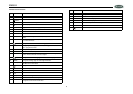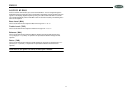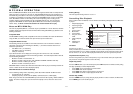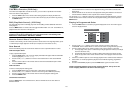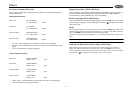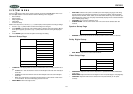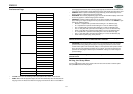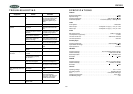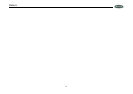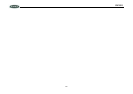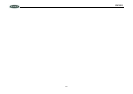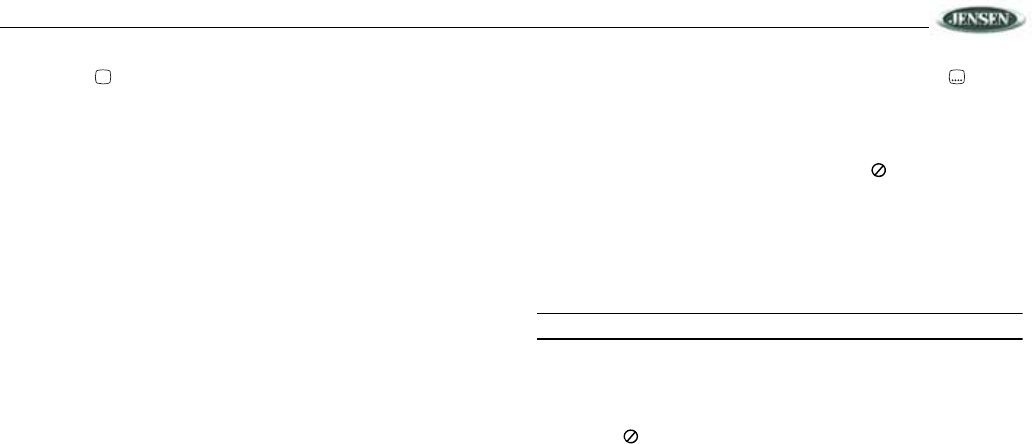
DV2011
17
On-Screen Display Function
Press the display ( ) button repeatedly during disc playback to view playback information at
the top of the screen.
DVD Playback Information
Press once: TITLE ELAPSED
TT 01/08 Ch 02/16 0:41:43
Press twice: TITLE Remain
TT 01/08 Ch 02/16 0:30:00
Press three times: CHAPTER Elapsed
TT 01/08 Ch 02/16 0:02:15
Press four times: CHAPTER Remain
TT 01/08 Ch 02/16 0:01:55
• TT 01/08 – “01/08" indicates the first of 8 titles on the DVD is currently playing.
• Ch 02/16 – “02/16" indicates that the second of 16 chapters in the current title is currently
playing.
• 0:41:43 – total elapsed or remaining playing time.
VCD/CD Playback Information
Press once: SINGLE ELAPSED
TRACK 01/08 01:22
Press twice: SINGLE REMAIN
TRACK 01/01 35:00
Press three times: TOTAL ELAPSED
TRACK 01/08 01:22
Press four times: TOTAL REMAIN
TRACK 01/01 40:22
• TRACK 01/08 – “01/08" indicates the first of 8 tracks on the VCD is currently playing.
• 01:22 – total elapsed or remaining playing time.
Display Subtitles (DVD/VCD Only)
If you are watching a disc recorded in multiple languages with subtitles, press the button on
the remote control to choose the language in which you would like the subtitles to appear.
Continue pressing to select “SUBTITLE OFF” and turn off subtitles.
Multi-Language Discs (DVD Only)
If you are watching a disc recorded in multiple languages, press the LANG button on the remote
control to choose a language. If no other languages are recorded, “ ” is displayed in the top left
corner of the screen.
Zoom
The Zoom function allows you to increase the picture size. Press the ZOOM button on the remote
control to toggle from 2X to 3X to 4X scale and then to 1/2, 1/3 and 1/4 scale. When the scale is
1/4X, press ZOOM again to select OFF and cancel the Zoom function.
During Zoom mode, press the arrow buttons (<, >, /\, \/) to move the picture the up, down, left, or
right.
NOTE: Zooming does not work on subtitles or menu screens included on DVDs.
Viewing an Alternate Picture Angle (DVD Only)
Some DVDs contain scenes that have been shot simultaneously from different
angles. For discs recorded with multiple angles, press the ANGLE button on the
remote control to toggle available angles of the on-screen image. If no other angles
are recorded, “ ” is displayed in the top left corner of the screen.