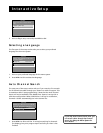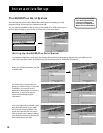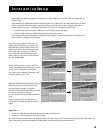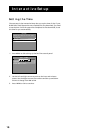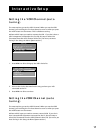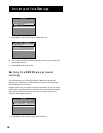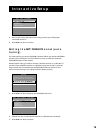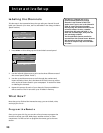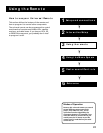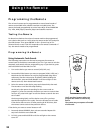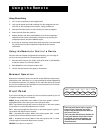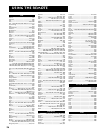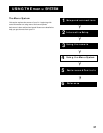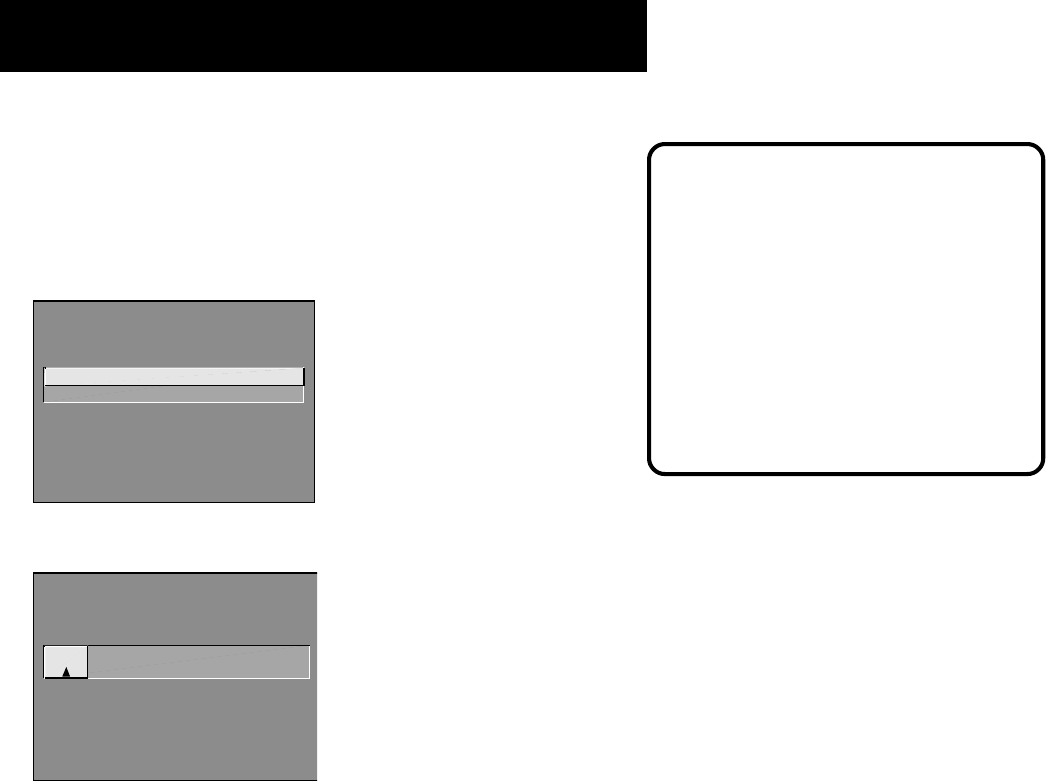
20
Interactive Setup
Labeling the Channels
This last step in the Interactive Setup lets you edit your channel list and
label your channels. (For more, see List and Labels in the Using the Menu
System section.)
SETUP
Would you like to name each
channel?
1 Name channels
2 Skip this step
1. Press MENU or OK to bring up the List and Labels control panel.
LIST AND LABELS
Channel Normal Channel
# List Label
59 Yes ------
Use ^ or v, keypad, or CH ^/v
to set channel, MENU to exit.
2. Use the left and right arrows to point to the three different areas of
the control panel (called “fields”).
3. Use the up and down arrows to scroll through the numbers and
letters and select Yes or No in the Normal List field. You may wish to
refer to the call letters listed in your newspaper’s TV section for ideas
on labeling the channels.
4. Repeat this process for each of your channels. Then press MENU or
OK to continue. The TV can store up to 27 labels in memory.
What Now?
Now that you’ve finished the interactive setup, you can sit back, relax,
and enjoy the TV. Or...
Program the Remote
Since you’ve gone this far, you can take a few minutes to program the
remote to control your VCR, DVD player, satellite receiver, or other
components. To find out how to program the remote, go to the next
section.
Use the CH ^ (channel up) or CH v
(channel down) buttons to change
channels in the Channel # field. This
works even if you’re not in the Channel #
field. Or, enter the channel number
directly using the number buttons on the
universal remote. To enter a number
greater than 99, press and hold “1” to
enter the hundreds digit, then press the
two remaining numbers.
The list and labels feature can also be
accessed from the Channel menu. Because
this procedure can be time consuming,
feel free to skip this step and come back
to it later.