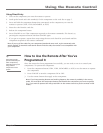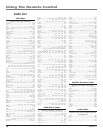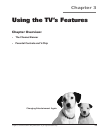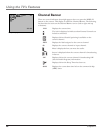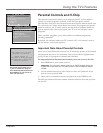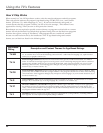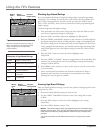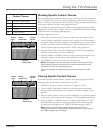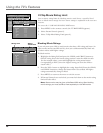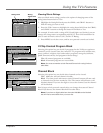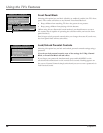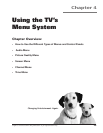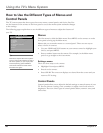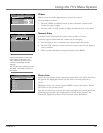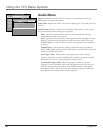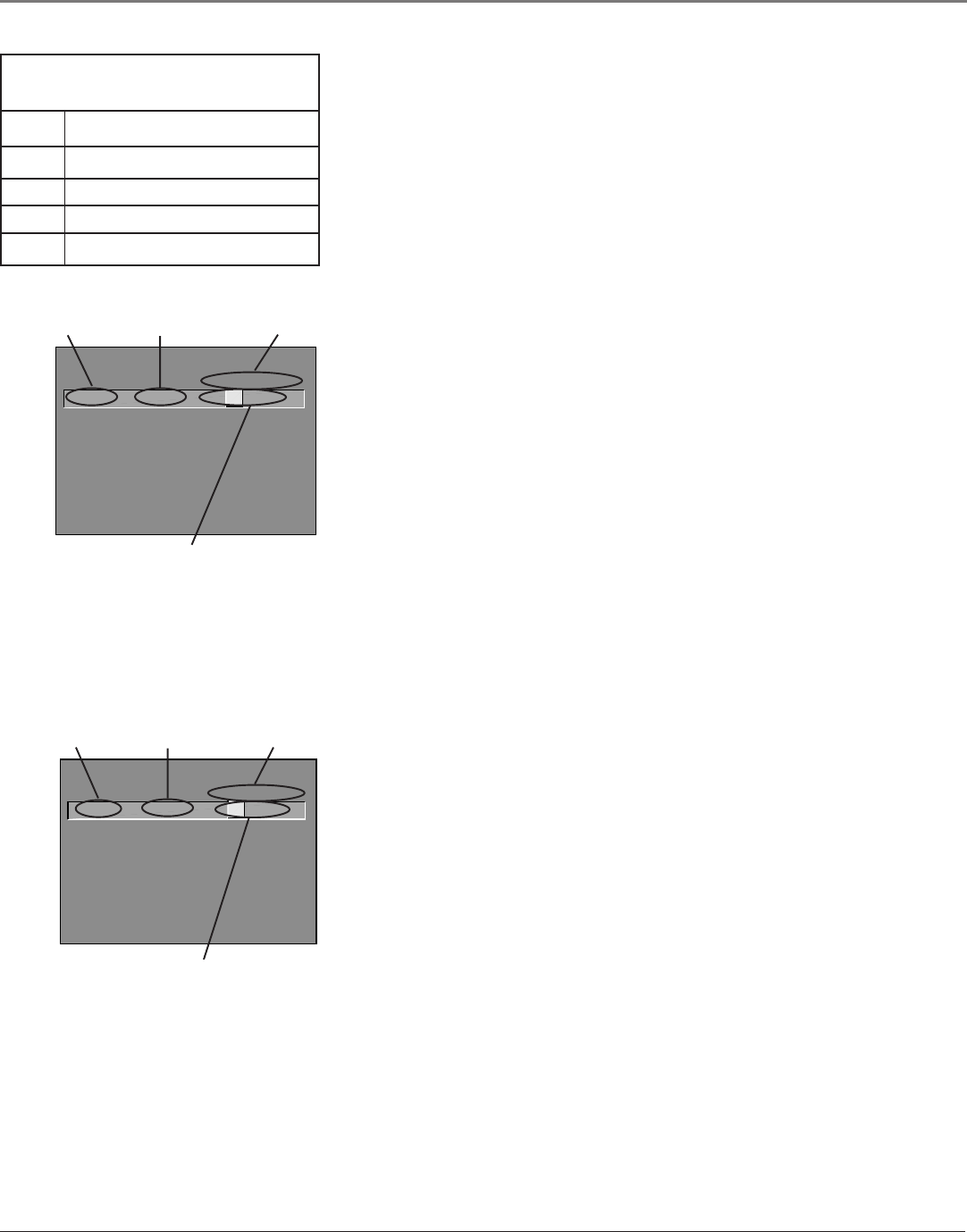
Using the TV’s Features
Chapter 3 25
- - Content - -
V-CHIP TV RATING LIMIT
Rating Status
TV-PG View
DLSVFV
V B VV
^
RATING STATUS
TV-MA View
TV-14 View
TV-PG View
TV-G View
TV-Y7 View
TV-Y View
DLSVFV
BVV
VBVV
VBVV
V
Press ^/v to block programs with
this content for this rating.
Rating
field
Rating
status field
Content
status fields
Content
themes
Blocking Specific Content Themes
You can block programs based on their content. (Content is represented by the
D, L, S, V and FV on your screen. See the beginning of this section for details.)
When you block a content theme for a particular rating, you automatically block
that content theme for higher rated programs as well.
For example, if you do not want your child to watch programs that have adult
language (L) rated TV-PG or higher, then you could block out all programming
TV-PG and above containing adult language.
To block program content:
1. Determine the lowest level of content you don’t want the child to watch.
2. Use the CHAN and CHAN^ buttons on the remote to scroll through the
age-based ratings until the rating that corresponds with the lowest content
you do not want the child to watch appears. (In the example above, you
would scroll through the ratings until the TV-PG rating appeared.)
3. Press the VOL+ button to move the highlight to the field corresponding
with the content theme you wish to block out.
4. Press the CHAN or CHAN^ button to change content status from V to B.
All higher ratings’ content theme will automatically change to B.
5. Press MENU to return to the menu or exit the screen.
Notes: Broadcasters are not required to provide content themes or age-
based ratings. Programs received with no content themes will only be
blocked if you block their age-based rating.
You must remember to lock Parental Controls for rating limits to take
effect.
Viewing Specific Content Themes
If you block specific content themes, you have the option of going back and
changing some of the content themes back to (V) View:
1. Determine the content themes you want to change to (V) View.
2. Use the CHAN and CHAN^ buttons to scroll through the age-based
ratings until the rating whose content theme you want to change to View
appears.
3. Press the VOL+ button to move the yellow highlight to a particular content
theme status, such as the B under language (L) corresponding with TV-14.
4. Press the CHAN or CHAN^ button to change its status back to V. Your
child would then be able to watch programs with TV-14 adult language
content, but not programs with TV-PG or TV-MA language content.
Note: Only the content theme status corresponding to TV-14 (L)
language changes to (V) View. Higher rated content themes, such as that
for TV-MA language, do not change.
D Sexually explicit dialogue
L Adult language
S Sexual situations
V Violence
FV Fantasy Violence
Content Themes
- - Content - -
V-CHIP TV RATING LIMIT
Rating Status
TV-14 View
DLSVFV
V V VV
^
RATING STATUS
TV-MA View
TV-14 View
TV-PG View
TV-G View
TV-Y7 View
TV-Y View
DLSVFV
BVV
VVVV
VBVV
V
Press ^/v to block programs with
this content for this rating.
Content
status fields
Rating
field
Rating
status field
Content
themes
^
^
^
^