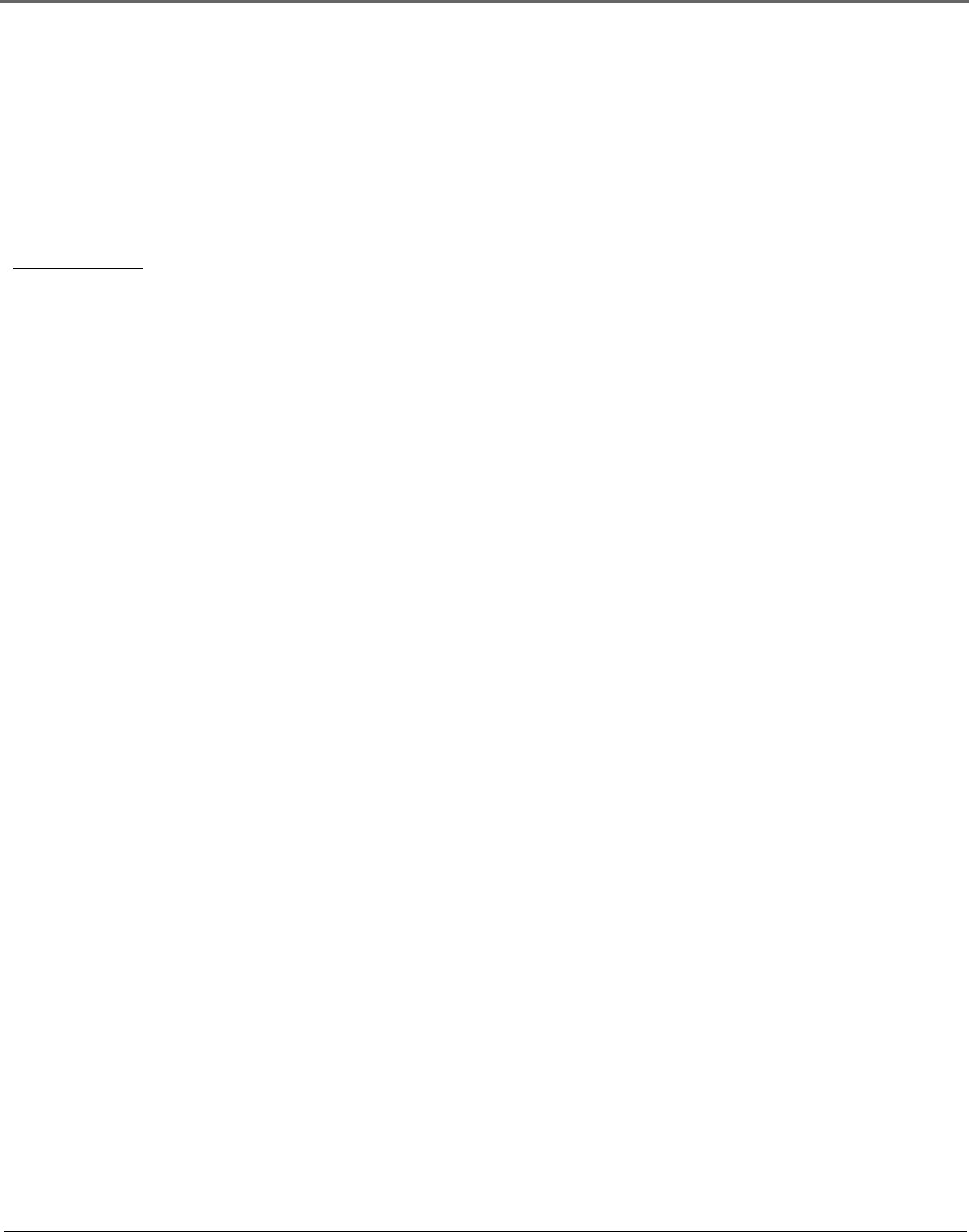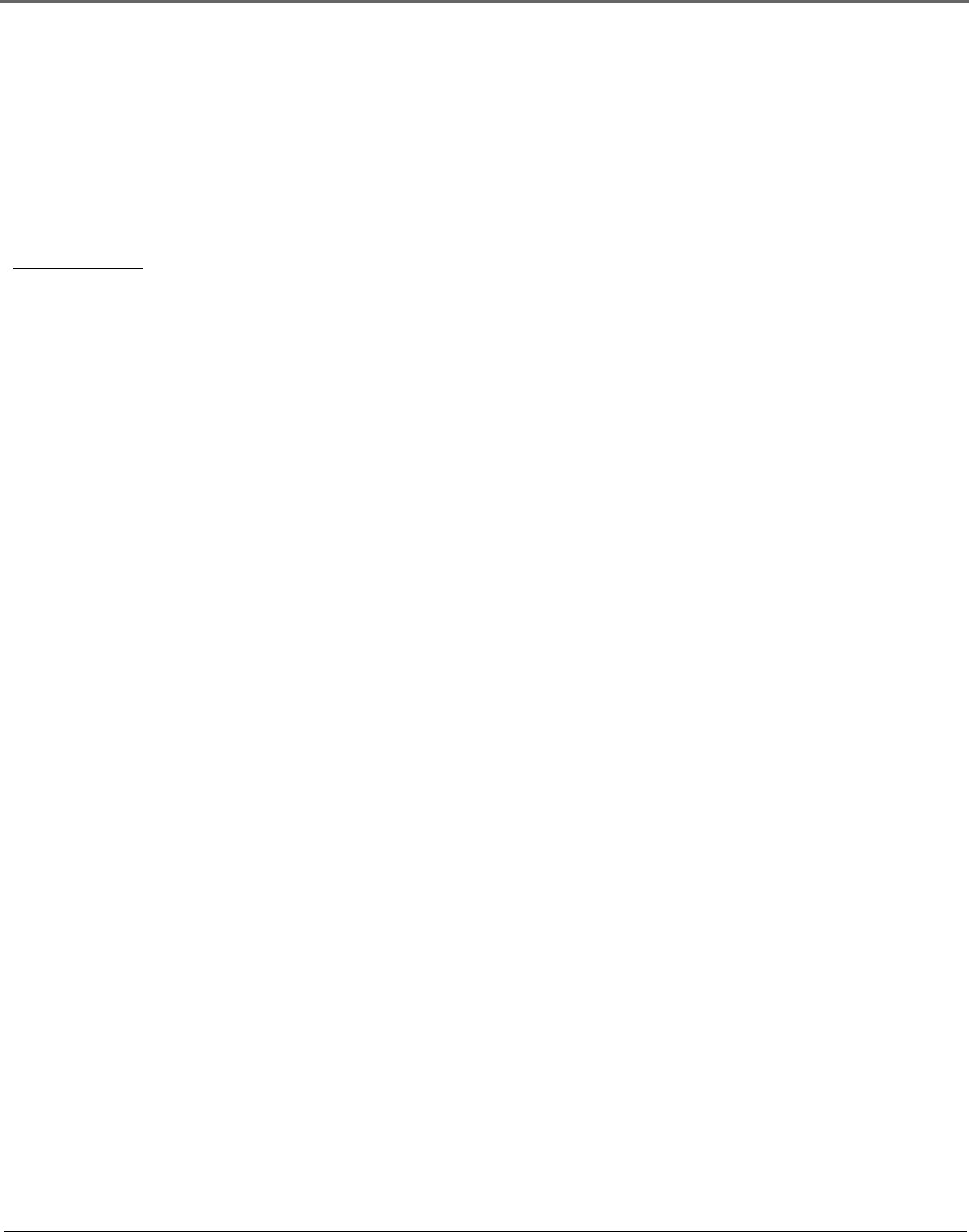
Chapter 2 23
Using the Remote Control
Tip
To turn off all the RCA,
GE, and Proscan
components that are
connected to the TV,
press ON•OFF twice
within two seconds.
This feature only works
with most RCA, GE and
Proscan products.
PAUSE If you’re operating a VCR or DVD player with the remote control, press PAUSE when the
videotape or disc is playing to pause playback.
PLAY If you’re operating a VCR or DVD player, plays the videotape or disc.
REC•VCR+ When the GUIDE Plus+ program guide is on the screen, press REC•VCR+ to program
your VCR to record a program. If the remote is in VCR mode, press REC•VCR+ to start recording.
REVERSE If you’re operating a VCR or DVD player with the remote control, press REVERSE to go
backwards on a videotape or disc.
SAT•CABLE Puts the remote in SAT•CABLE mode. If you set up the Auto Tuning feature (Chapter
3), pressing the SAT•CABLE button automatically tunes the TV to the correct channel.
SKIP If you press this button before you change the channel, the TV waits 30 seconds and
automatically goes back to the original channel. Each time you press SKIP, you add 30 seconds (i.e, if
you press SKIP two times before you change the channel, the TV waits 60 seconds and automatically
turns back to the original channel). Press CLEAR to cancel skip timer.
SOUND Displays the AUDIO PROCESSOR menu.
STOP If you’re operating a VCR or DVD player, stops playing the videotape or disc.
TV Turns on the TV and puts the remote in TV mode. Also displays channel information.
VCR1 Puts the remote in VCR mode. If you set up the Auto Tuning feature (Chapter 3), pressing the
VCR1 button automatically tunes the TV to the correct channel.
VCR2 Puts the remote in VCR mode. If you set up the Auto Tuning feature (Chapter 3), pressing the
VCR2 button automatically tunes the TV to the correct channel.
VOL (up and down) buttons Decrease or increase the TV’s volume.
WHO•INPUT In TV mode, press WHO•INPUT to toggle through the available Video Input channels
(FRNT, VID1/SVID1, VID2/CVID2, and the current channel). In SAT mode, press to select available
channel lists.
Using the WHO•INPUT Button
Use the WHO•INPUT button to toggle through the available input sources (FRNT, VID1/SVID1, VID2/
CVID2, and the current channel) and view the content from the component you have connected to
the TV.
1. Press TV to place the remote in TV mode. Make sure that the content from the component is
turned ON.
2. Press WHO•INPUT to tune to the available input source and view the component.
3. Press WHO•INPUT again to tune back to the channel you were previously watching.