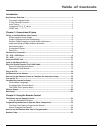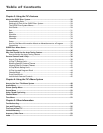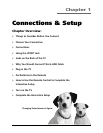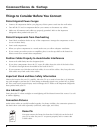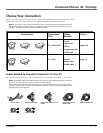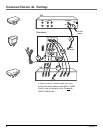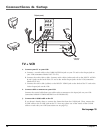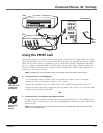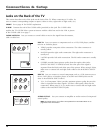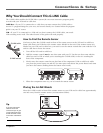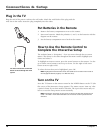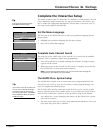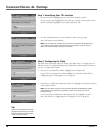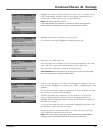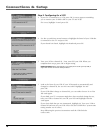Chapter 1 11
Connections & Setup
Using the VPORT Jack
The VPORT jack lets you connect an Xbox video game console to the TV using an Xbox to VPORT
cable (not provided). Go to the Accessory Order Form on page 59 to purchase the Xbox to VPORT
cable. You can also connect a component, such as a DVD player, that has component video jacks
(Y, P
B
, P
R
) using a Component video to VPORT cable (not provided). When using the Component
video to VPORT cable, make sure to connect the left and right audio cables to the component in
order for the TV to receive sound.
Note: The VPORT jack cannot be used for game consoles other than the Xbox video game console.
1. Connect your TV to a DVD player
Use a Component video to VPORT cable (not provided) to connect your TV to another
component, such as a DVD player, that has Y, P
B
, P
R
jacks.
Connect the Component video to VPORT cable to the VPORT jack on the back of the TV.
Connect the other ends of the Component video to VPORT cable to the Y, P
B
, P
R
and the Audio
Output Jacks on the back of the DVD.
-OR-
2. Connect your TV to an Xbox video game console
Connect the end of an Xbox to VPORT cable (not provided) labeled TV to the VPORT jack on
the back of the TV and the other end to the corresponding jack on the back of the Xbox video
game console.
Note: If you have an audio receiver, you might be able to connect a digital audio cable to the digital audio
jack that’s on the VPORT cable.
L
R
OUT
Pb
Pr
Y
VPORT
TV (back panel)
DVD
Xbox
Pb
Pr
R-AUDIO-L
VIDEO
Y
CABLE/
ANTENNA
S
-
V
I
D
EO
G-LINK
RL
From Cable,
Cable Box,
or Antenna
INPUT
1
R-AUDIO-L
VIDEO
INPUT
2
A
U
D
I
O
O
U
T
1
2
OR
Xbox to VPORT
cable (not
supplied)
Component video
to VPORT cable
(not supplied)