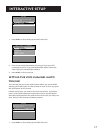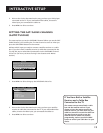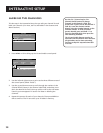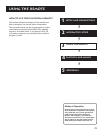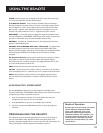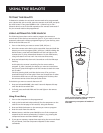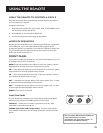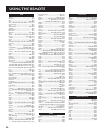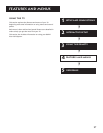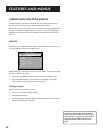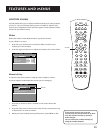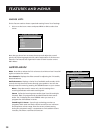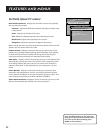25
Using the Remote
Using the Remote to Control a Device
Once the remote has been programmed successfully, you are ready to
use it to control your devices.
To operate the device:
1. Press the device button (TV, VCR1, VCR2, AUX, or SAT•CABLE) to set
the remote to control the device.
2. Press ON•OFF to turn the device ON or OFF.
3. Use the remote buttons that apply to that device.
Modes of Operation
Because this universal remote can control several different components
(VCR, Cable Box, etc.) it uses operational modes triggered by the
component buttons. For example if you want the remote to control the
TV, you would press the TV button to put the remote into TV mode
before you could control the TV.
Front Panel
If you cannot locate your remote you can use the front panel of your TV
to operate many of the TV’s features.
MENU Brings up the Main menu. When in the menu system, it selects
highlighted items. Also returns you to the previous menu.
CH v Scans down through the current channel list. In the menu system,
it points down to items and adjusts menu controls.
CH ^ Scans up through the channel list. In the menu system, it points
up to items and adjusts menu controls.
VOL – Decreases the volume. When in the menu system, VOL – is used
to point left to items and adjust menu controls.
VOL + Increases the volume. When in the menu system, VOL + is used
to point right to items and adjust menu controls.
POWER Turns the TV on and off.
Front Panel Jacks
You can access the component you connected by pressing the INPUT
button on your remote until FRNT appears on the screen.
VIDEO (in) Allows you to connect a component such as a VCR,
camcorder or Internet access device.
L/MONO (left audio) and R (right audio) Receives audio signals
from another component such as a VCR, camcorder or Internet access
device.
The Front Panel Block feature disables all
front panel buttons. For more
information, see “Parental Controls,” in
the Features and Menus section.
L/MONO R
VIDEO